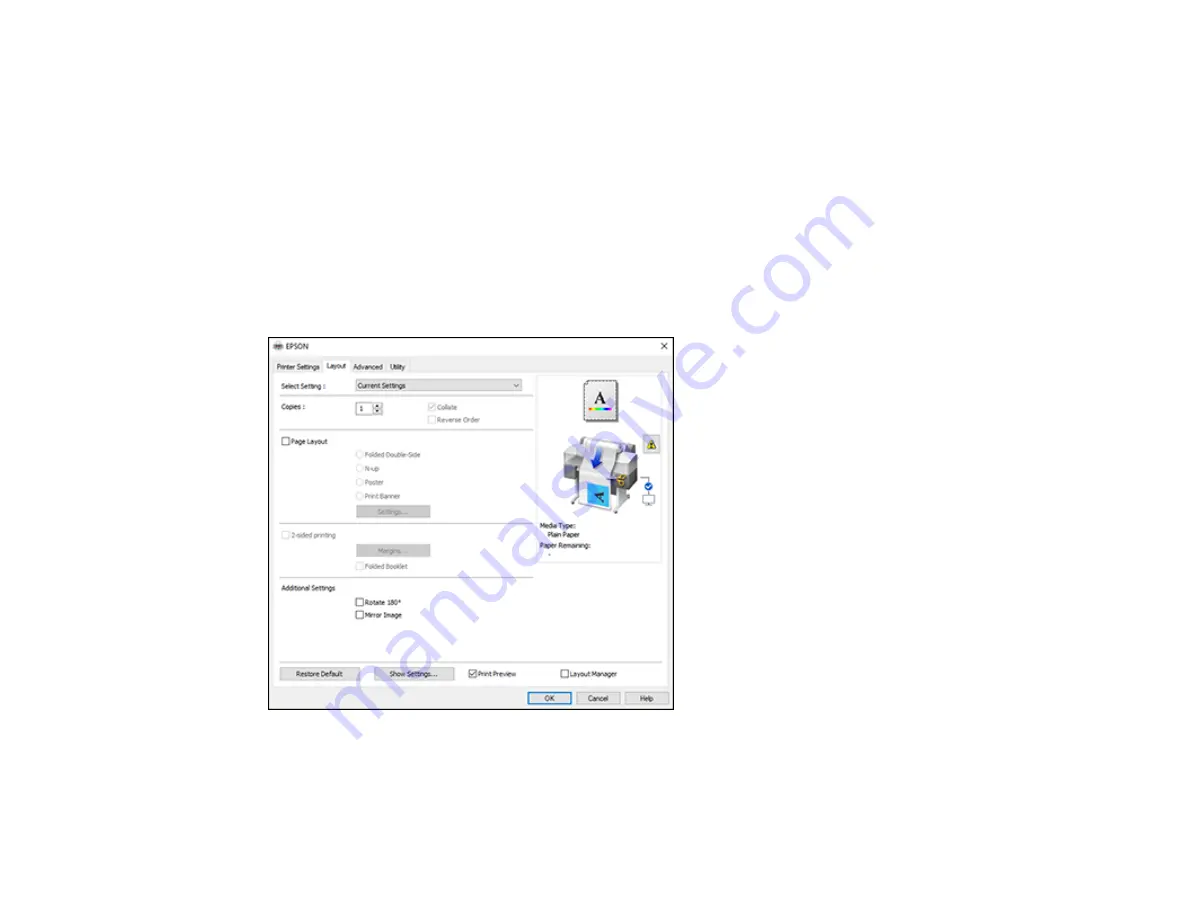
78
8.
Click
File
>
Properties
and select your print settings, including the size of the paper you are printing
on.
9.
Open the
File
menu on the Layout Manager screen and click
.
Note:
To save the current job to a file, open the
File
menu on the Layout Manager screen, save the
file, and close the Layout Manager screen. To open the saved file later for editing or reprinting, right-
click the printer icon in the Windows taskbar, click
Layout Manager
, and select the file.
Parent topic:
Selecting Basic Print Settings - Windows
Selecting Print Layout Options - Windows
You can select a variety of layout options for your document on the Layout tab.
• To select multiple copies and their print order, select the
Copies
,
Collate
, and
Reverse Order
options.
Содержание SureColor T3470
Страница 1: ...Epson SureColor T3470 T5470 T5470M User s Guide ...
Страница 2: ......
Страница 10: ......
Страница 74: ...74 You can also place the same print data multiple times as shown here ...
Страница 75: ...75 You can place print data in different sizes and orientations to maximize media usage as shown here ...
Страница 200: ...200 Related references Paper Setting Menu Related tasks Loading Roll Paper ...
Страница 206: ...206 Sides Center groove ...
Страница 207: ...207 6 Bend a new borderless pad as shown below Note Do not bend the borderless pad except at the designated spot ...
Страница 208: ...208 7 Insert the leg of the borderless pad all the way into the hole ...
Страница 239: ...239 1 Open the scanner cover 2 Remove the jammed original ...






























