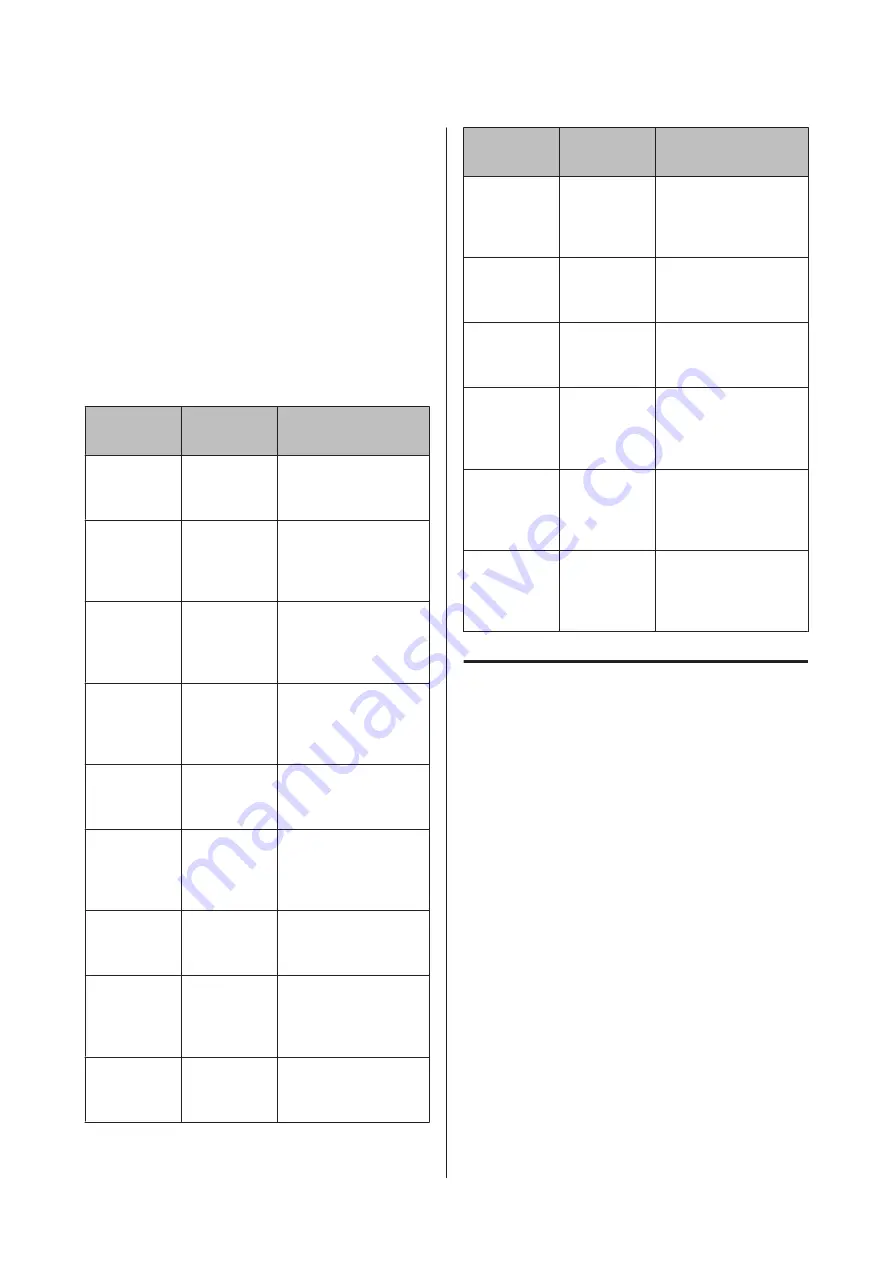
Epson HelpDesk
(Phone: +0800212873)
Our HelpDesk team can help you with the following
over the phone:
❏
Sales enquiries and product information
❏
Product usage questions or problems
❏
Enquiries on repair service and warranty
Repair service center:
Telephone
number
Fax
number
Address
02-23416969
02-23417070
No.20, Beiping E. Rd.,
Zhongzheng Dist.,
Taipei City 100, Taiwan
02-27491234
02-27495955
1F., No.16, Sec. 5,
Nanjing E. Rd.,
Songshan Dist., Taipei
City 105, Taiwan
02-32340688
02-32345299
No.1, Ln. 359, Sec. 2,
Zhongshan Rd.,
Zhonghe City, Taipei
County 235, Taiwan
039-605007
039-600969
No.342-1, Guangrong
Rd., Luodong
Township, Yilan County
265, Taiwan
038-312966
038-312977
No.87, Guolian 2nd Rd.,
Hualien City, Hualien
County 970, Taiwan
02-82273300
02-82278866
5F.-1, No.700,
Zhongzheng Rd.,
Zhonghe City, Taipei
County 235, Taiwan
03-2810606
03-2810707
No.413, Huannan Rd.,
Pingzhen City, Taoyuan
County 324, Taiwan
03-5325077
03-5320092
1F., No.9, Ln. 379, Sec. 1,
Jingguo Rd., North
Dist., Hsinchu City 300,
Taiwan
04-23291388
04-23291338
3F., No.510, Yingcai Rd.,
West Dist., Taichung
City 403, Taiwan
Telephone
number
Fax
number
Address
04-23805000
04-23806000
No.530, Sec. 4, Henan
Rd., Nantun Dist.,
Taichung City 408,
Taiwan
05-2784222
05-2784555
No.463, Zhongxiao Rd.,
East Dist., Chiayi City
600, Taiwan
06-2221666
06-2112555
No.141, Gongyuan N.
Rd., North Dist., Tainan
City 704, Taiwan
07-5520918
07-5540926
1F., No.337, Minghua
Rd., Gushan Dist.,
Kaohsiung City 804,
Taiwan
07-3222445
07-3218085
No.51, Shandong St.,
Sanmin Dist.,
Kaohsiung City 807,
Taiwan
08-7344771
08-7344802
1F., No.113, Shengli Rd.,
Pingtung City,
Pingtung County 900,
Taiwan
Help for Users in Australia
Epson Australia wishes to provide you with a high level
of customer service. In addition to your product
documentation, we provide the following sources for
obtaining information:
Your Dealer
Don’t forget that your dealer can often help identify and
resolve problems. The dealer should always be the first
call for advise on problems; they can often solve
problems quickly and easily as well as give advise on the
next step to take.
Epson Helpdesk
Epson Helpdesk is provided as a final backup to make
sure our clients have access to advice. Operators on the
Helpdesk can aid you in installing, configuring and
operating your Epson product. Our Pre-sales Helpdesk
staff can provide literature on new Epson products and
advise where the nearest dealer or service agent is
located. Many types of queries are answered here.
The Helpdesk numbers are:
Epson Stylus Pro 9860 User's Guide
Where To Get Help
88
Содержание Stylus Pro 9860
Страница 1: ...User s Guide NPD4476 00 EN ...














































