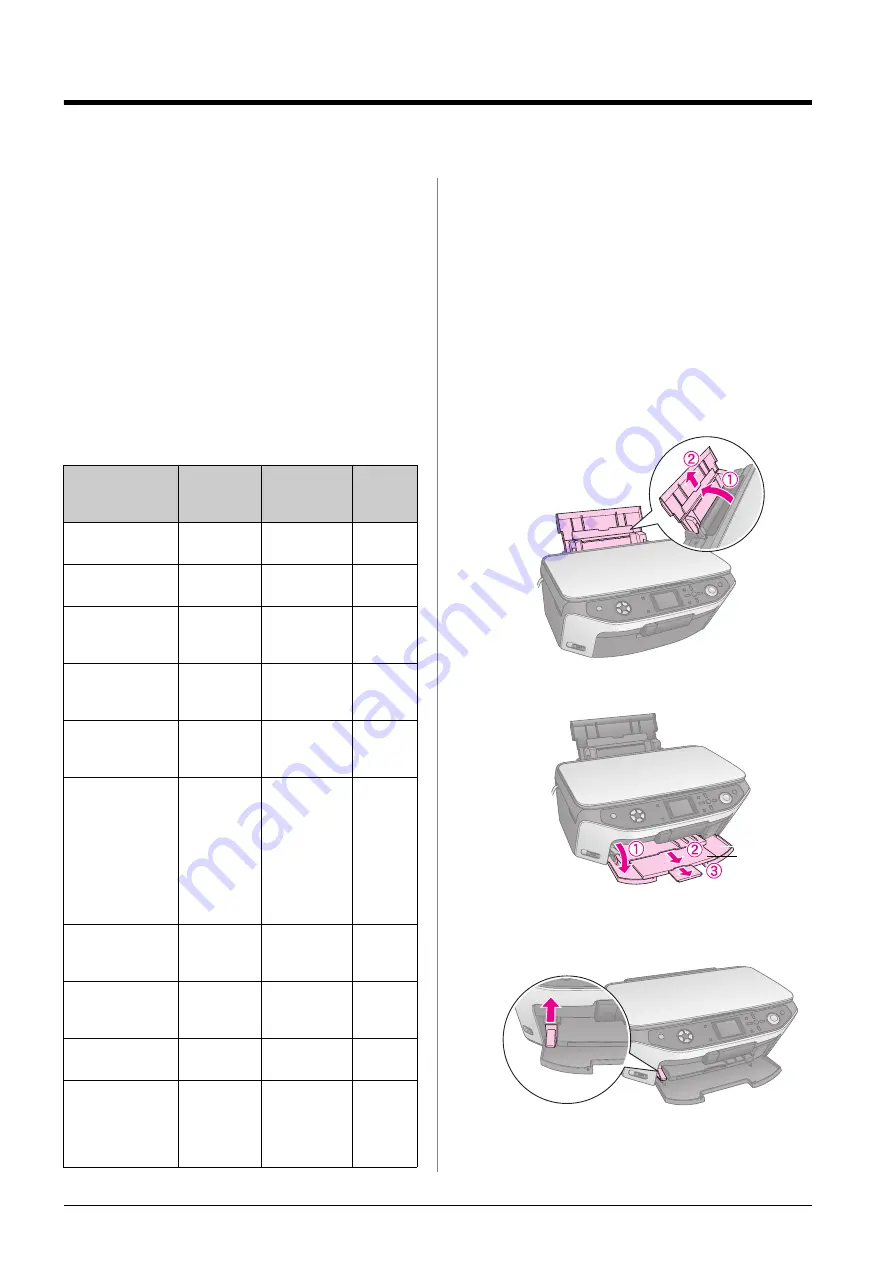
4
Handling Paper
Handling Paper
Epson offers an extensive line of specialty papers that
provide outstanding results when used with Epson
printers and ink. The type of paper you choose affects
the way your printout looks, so be sure to select the
correct paper for your job.
Selecting Paper
Before printing, you need to select the correct Paper
Type setting on the LCD screen. This important setting
tells the EPSON STYLUS PHOTO RX what kind of
paper you are using so it can adjust how to apply the
ink.
Choose from these papers and settings:
*1 This paper size is only available in
r
Copy
mode.
*2 This paper type is only available when making prints from your
memory card, digital camera, or mobile phone.
Make sure you return unused paper to the original
package as soon as you finish printing. Store your
printouts in a photo album, resealable plastic bag, or
protective plastic sleeves. Keep them away from high
temperature, humidity, and direct sunlight.
Loading Paper
1.
Open and extend the paper support.
2.
Open the front cover and slide out the front tray.
Note:
Make sure the front tray is in the paper position (lower position).
If it is not, move the tray lever up and reposition the front tray.
Paper Type
Size
Paper Type
Setting
Max.
no. of
Sheets
Plain paper
A4
A5 *1
Plain Paper
120
Epson Bright
White Paper
A4
Plain Paper
80
Epson Matte
Paper
Heavyweight
A4
Matte
20
Epson Photo
Quality Ink Jet
Paper
A4
PQIJ
100
Epson Photo
Quality Self
Adhesive Sheets
A4
PQIJ
1
Epson Premium
Glossy Photo
Paper
10
×
15 cm
(4
×
6 in.)
13
×
18 cm
(5
×
7 in.)
A4
16:9 wide
size
(102
×
181
mm)
Prem.Glossy
20
Epson Premium
Semigloss Photo
Paper
10
×
15 cm
(4
×
6 in.)
A4
SemiGloss
20
Epson Photo
Paper
10
×
15 cm
(4
×
6 in.)
A4
Photo Paper
20
Epson Photo
Stickers *2
A6
Photo
Stickers
1
Epson Ultra
Glossy Photo
Paper
A4
10
×
15 cm
(4
×
6 in.)
13
×
18 cm
(5
×
7 in.)
Ultra Glossy
20
front tray
Содержание Stylus Photo RX640 series
Страница 51: ...51 English Memo ...
Страница 56: ...Printed in XXXXXX XX XX XX XXX ...





































