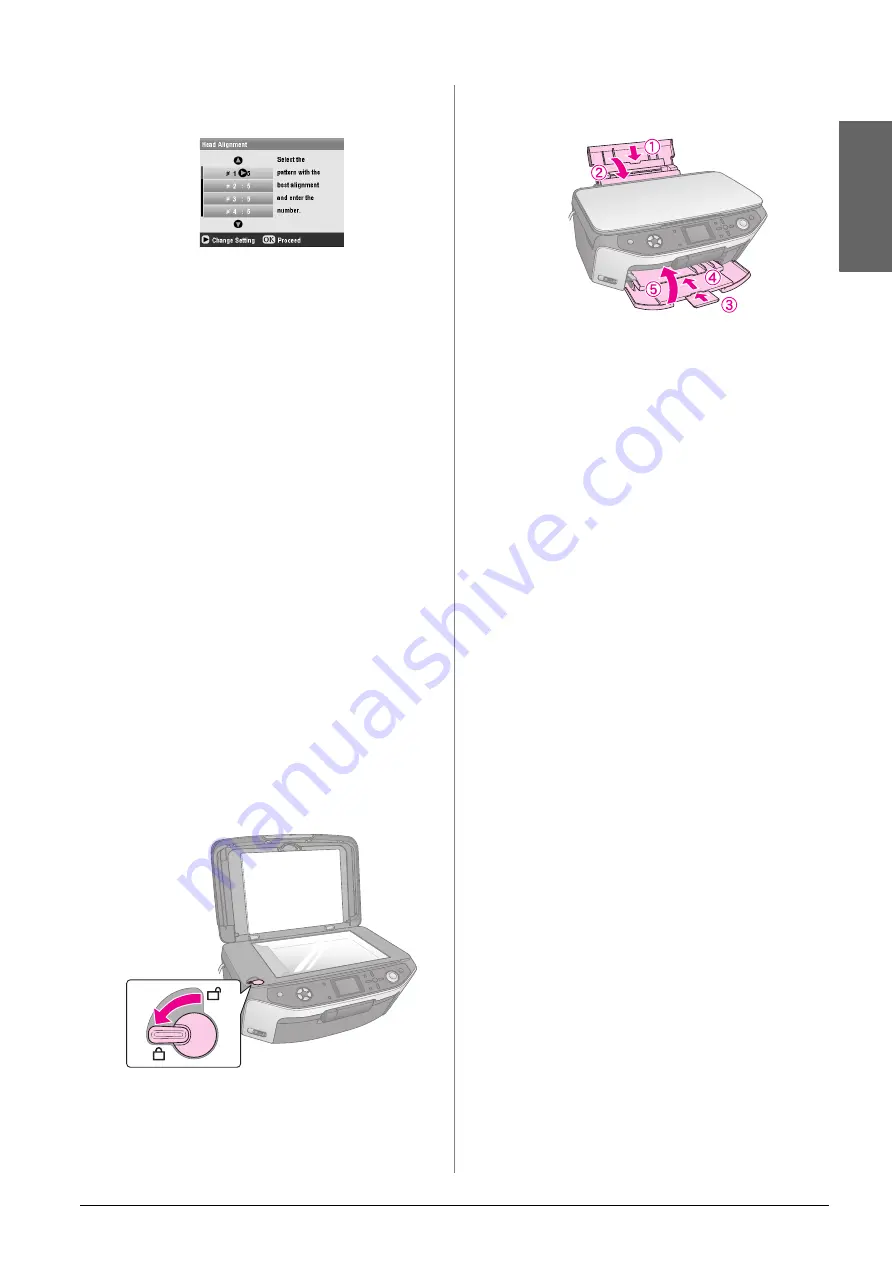
Maintaining and Transporting
41
En
g
lis
h
7.
Press the
r
button then use the
u
or
d
button to
select the number for that patch.
8.
Press
OK
, then enter the numbers for the other
patterns in the same way.
9.
When you are done, press
OK
and you see a
head alignment is complete.
message. Press
OK
to return to the Setup mode.
Transporting Your EPSON
STYLUS PHOTO RX
If you need to move your EPSON STYLUS PHOTO RX
some distance, carefully repack it using the original
box (or one of a similar size).
c
Caution:
❏
When storing or transporting the EPSON STYLUS PHOTO RX,
avoid tilting it, placing it vertically, or turning it upside down;
otherwise ink may leak from the cartridges.
❏
Leave the ink cartridges installed; removing the cartridges for
transportation may damage the EPSON STYLUS PHOTO RX.
1.
Remove all paper from the sheet feeder and make
sure the EPSON STYLUS PHOTO RX is off.
2.
Open the scanner unit and make sure the print
head is in the home position on the right.
3.
Close the scanner unit.
4.
Open the document cover and turn the
transportation lock to secure the scanner, as
shown.
5.
Unplug the power cord from the outlet, then
disconnect the USB cable from your computer.
6.
Close the paper support, the front tray, and the
front cover.
7.
Repack the EPSON STYLUS PHOTO RX in the
box, using the protective materials that came with
it.
Keep the EPSON STYLUS PHOTO RX level as you
transport it. After you move it, make sure you unlock
the scanner.
Changing the Language
Displayed on the LCD Screen
You can change the language displayed on the LCD
screen.
1.
Press the
q
Setup
button.
2.
Use the
u
or
d
button to select
Language
, then
press the
r
button.
3.
Use the
u
or
d
button to select the language that
you want to display.
4.
Press
OK
.
Содержание Stylus Photo RX640 series
Страница 51: ...51 English Memo ...
Страница 56: ...Printed in XXXXXX XX XX XX XXX ...






























