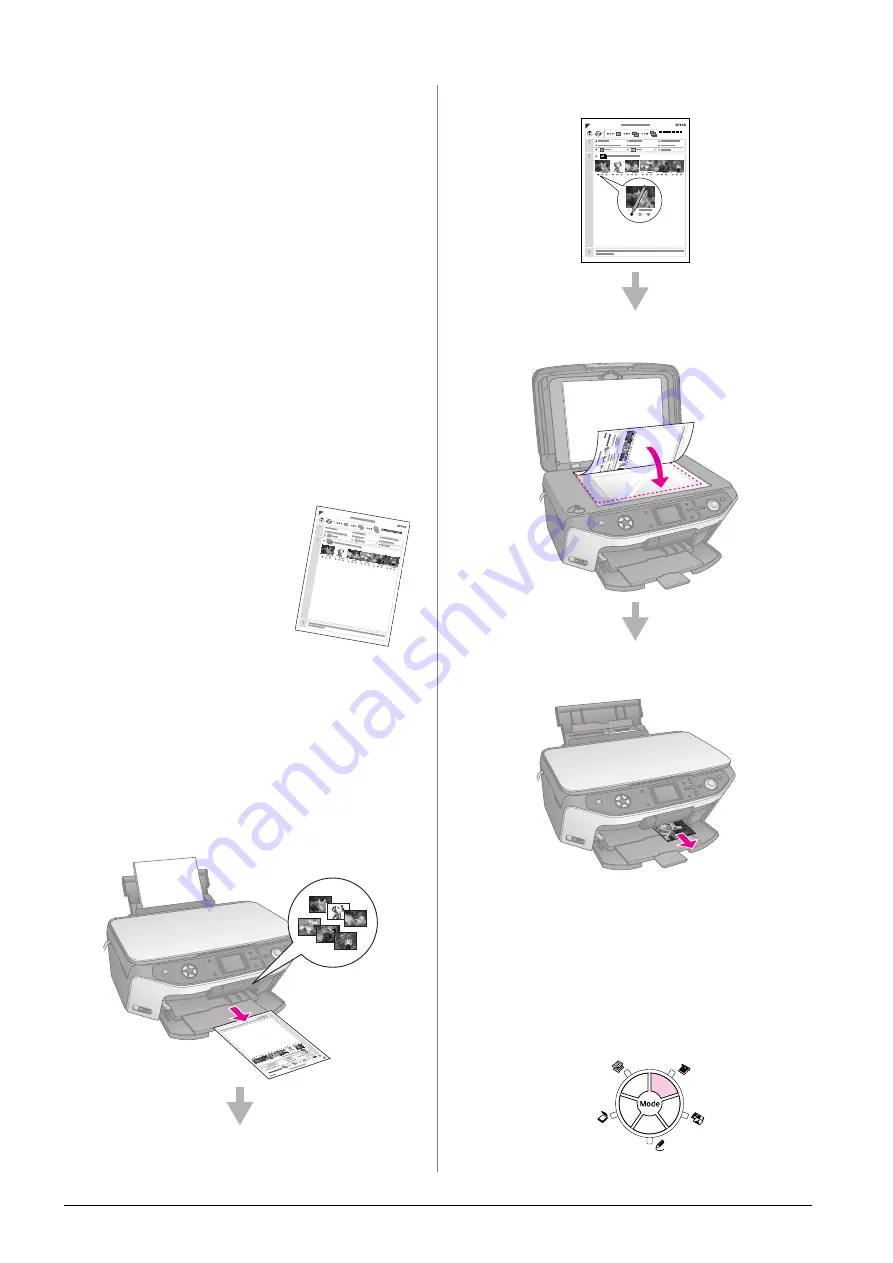
20
Making Prints From Your Memory Card
Note:
The EPSON STYLUS PHOTO RX selects the paper size
automatically depending on the frame you choose. Also, you
cannot adjust
Borderless Expansion
with borderless P.I.F.
frame.
11. Press the
x
Start
button to start printing.
Note:
If you specified a frame for each photo, set
PIF Relation
to
On
under Print Settings in
Memory Card
mode before you print.
Restoring default settings
If you want to reset the print and copy settings to their
original factory defaults, follow these steps:
1.
Press the
q
Setup
button.
2.
Use the
u
or
d
button to select
Restore to Factory
Settings
.
3.
Press the
r
button, then press
OK
to restore the
settings.
Printing From an
Index Sheet
Overview of printing
from an index sheet
An index sheet gives you a
thumbnail printout of the photos
on your memory card and lets you select which ones
you want to print. You can use the index sheet to make
borderless prints on 10
×
15 cm (4
×
6 in.), 13
×
18 cm
(5
×
7 in.), and A4 size paper.
Use plain paper to print out the index sheet. When you
are ready to print your photos, you will need to load
one of the Epson photo papers.
Printing the index sheet.
Selecting photos from the index sheet.
Scanning the index sheet.
Printing the selected photos.
Printing an index sheet
1.
Load several sheets of plain paper. (If there are
more than 30 photos on your memory card, you
will need more than one sheet to print the index.)
2.
Insert a memory card (
&
3.
Press the
s
Memory Card
mode button.
Содержание Stylus Photo RX640 series
Страница 51: ...51 English Memo ...
Страница 56: ...Printed in XXXXXX XX XX XX XXX ...






























