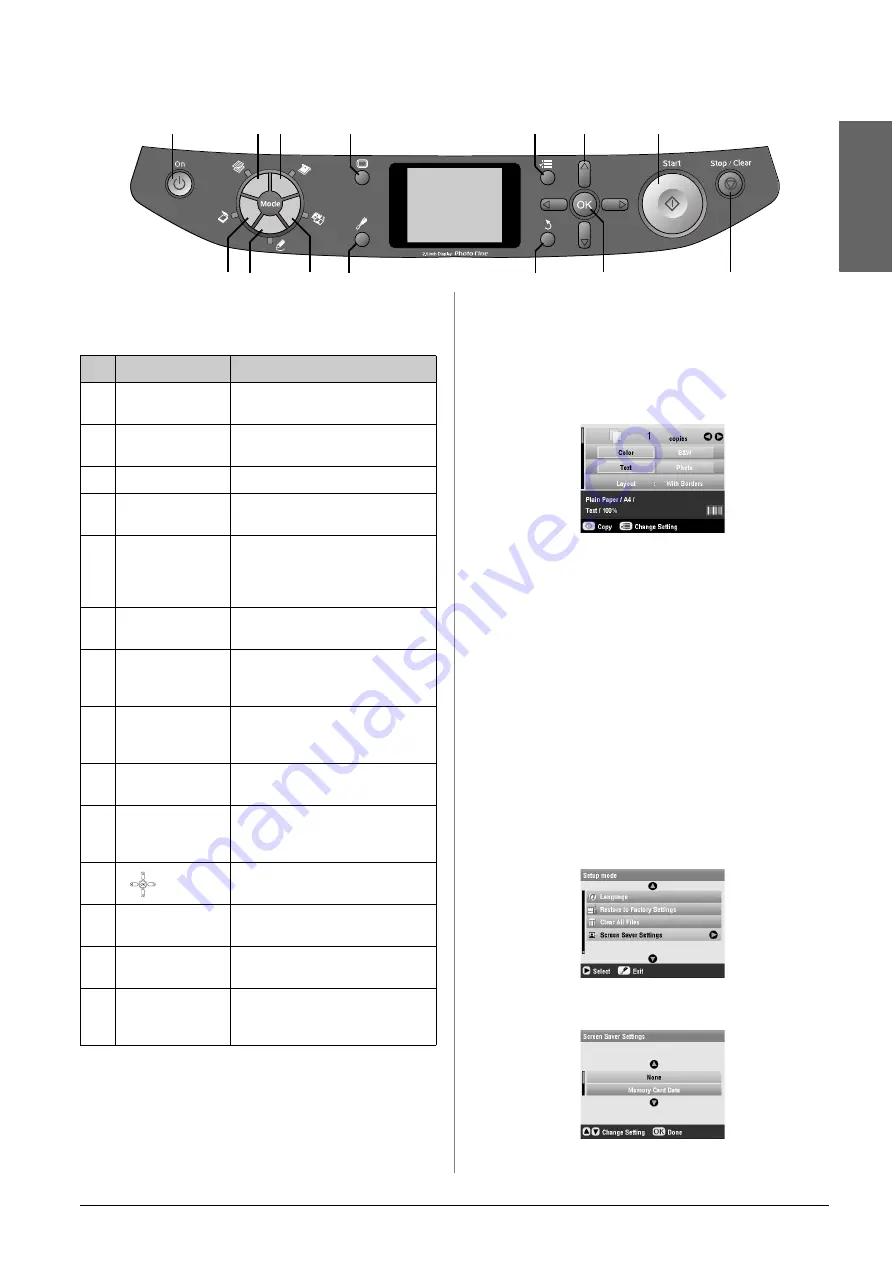
Introduction
3
En
g
lis
h
Control Panel
Buttons
LCD screen
The screen displays a preview of the selected images,
or displays settings that you can change with the
buttons.
Saving power
If the EPSON STYLUS PHOTO RX is inactive for more
than three minutes and
Screen Saver Settings
is set
to
Memory Card Data
, the slide show begins.
After 13 minutes of inactivity, the screen turns black
to save energy and the LEDs for the mode buttons turn
on and off in a clockwise rotation.
Press any button (except
P
On
) to return the screen to
its previous state.
Setting the screen saver
1.
Press the
q
Setup
button.
2.
Use the
u
or
d
button to select
Screen Saver
Settings
, then press the
r
button.
3.
Select
Memory Card Data
or
None
.
4.
Press
OK
.
1
2
3
4
5
6
7
8
9
10
11
12
13
14
Buttons
Function
1
P
On
Press to turn the EPSON STYLUS
PHOTO RX on and off.
2
r
Copy
Press to copy a photo or a
document.
3
s
Memory Card
Press to print from a memory card.
4
t
Slide/Negative
Press to print from slides,
negatives, or film strips.
5
v
Specialty Print
Press to print photos using a combo
printing sheet, print on CD/DVDs,
make copies or restore faded
photos, or print with colorful frames.
6
u
Scan
Press to scan to a memory card or
to your computer.
7
w
Display
Press to change the view of photos
on the LCD screen when selecting
photos.
8
q
Setup
Press to run maintenance
programs or adjust miscellaneous
settings.
9
x
Print Settings
Press to display detailed settings
for each mode.
10
y
Back
Press to cancel the current
operation on the LCD screen and
return to the previous menu.
11
4-way
Scroll
Press to select menu items.
12
OK
Press to activate the settings you
have selected.
13
x
Start
Press to start copying, printing, or
scanning.
14
y
Stop/Clear
Settings
Press to stop copying, printing,
scanning, or reset the settings you
have made.
Содержание Stylus Photo RX640 series
Страница 51: ...51 English Memo ...
Страница 56: ...Printed in XXXXXX XX XX XX XXX ...




































