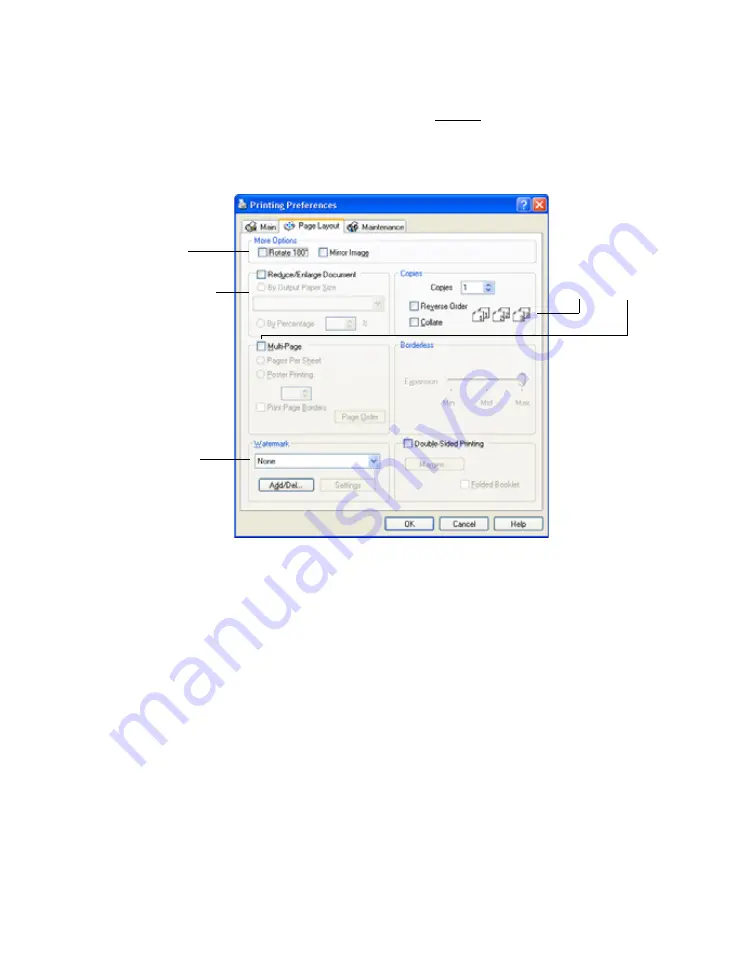
25
■
Click the
Basic
button to return to the Basic settings.
■
Change the layout options; continue with step 5.
5. Click the
Page Layout
tab and select the following page layout settings as
necessary:
Note:
For more information about page layout settings, click the
Help
button, or click
the
?
button and click on the area you need help with.
6. Click
OK
to save your settings, then click
OK
or
to start printing.
Printing with Photoshop Elements 6.0
If you are using Adobe
®
Photoshop
®
Elements 6.0 with Windows, you can take
advantage of the Epson EasyPrint interface when you’re ready to print. It lets you
select your basic settings directly from the Print window, so you don’t need to open
the Properties or Preferences window to access the printer settings.
This one-stop printing feature also prevents conflicts between software and driver
settings by making them both match.
Select multi-page
document options
here and here
Select image resizing
options here; these
affect only your
printed image
Select image
position options
here
Click here to add a
watermark to your
printed page






























