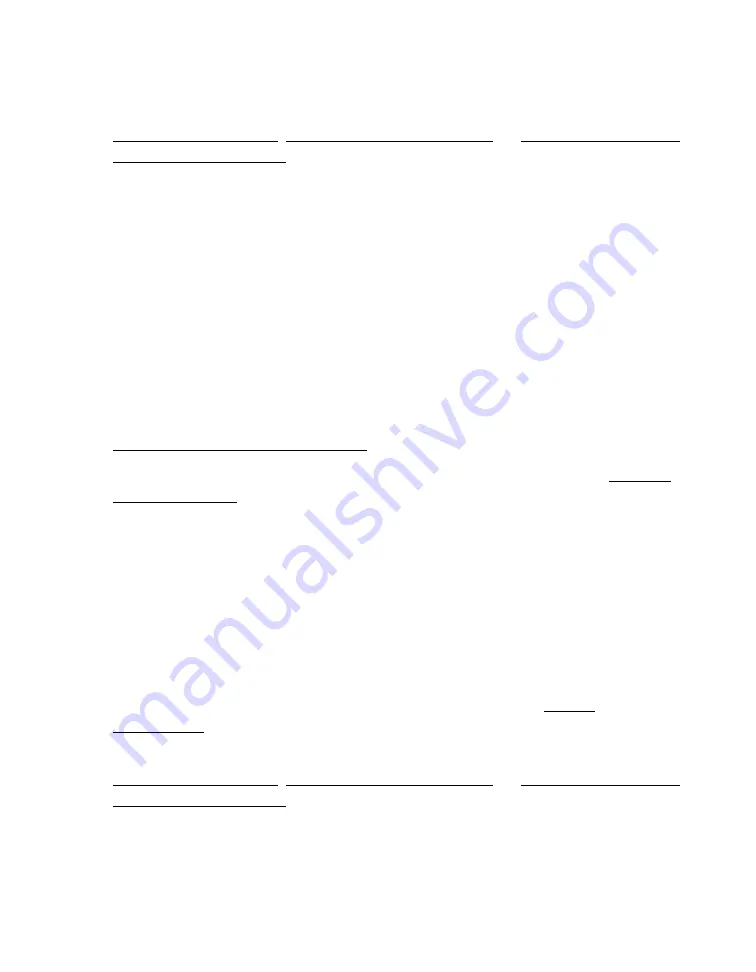
111
The margins are incorrect.
■
Make sure the paper settings are correct for your paper size. For instructions, see
Printing with Windows, Printing with Mac OS X 10.5, or Printing with Mac OS
X 10.2.8, 10.3, and 10.4.
■
Choose the correct margins for your paper size.
■
If you’re using a Macintosh, make sure you choose the same printer in the Page
Setup window (if available) and the Print window.
■
Use the
Print Preview
option in your printer software to check your margins
before you print.
■
Make sure the paper is positioned all the way to the right of the sheet feeder. Slide
the left edge guide against the paper.
Output is not what you expect when printing borderless photos.
■
Make sure you are printing on paper that supports borderless printing. See
Loading Paper for Borderless Photos for details.
■
Use the expansion setting to adjust how the image fits on the page. See Printing
Borderless Photos.
■
Don’t choose a custom paper size setting when printing borderless photos.
Too many copies are printing.
Make sure that the Copies option in your printer or application software is not set for
multiple copies.
You see incorrect characters.
■
Make sure the USB cable is securely connected and meets the system
requirements. Then try printing again.
■
Make sure the paper settings are correct for your paper size. For instructions, see
Printing with Windows, Printing with Mac OS X 10.5, or Printing with Mac OS
X 10.2.8, 10.3, and 10.4.
■
If you’re using a switch box or USB hub with your printer, connect the printer
directly to your computer instead.






























