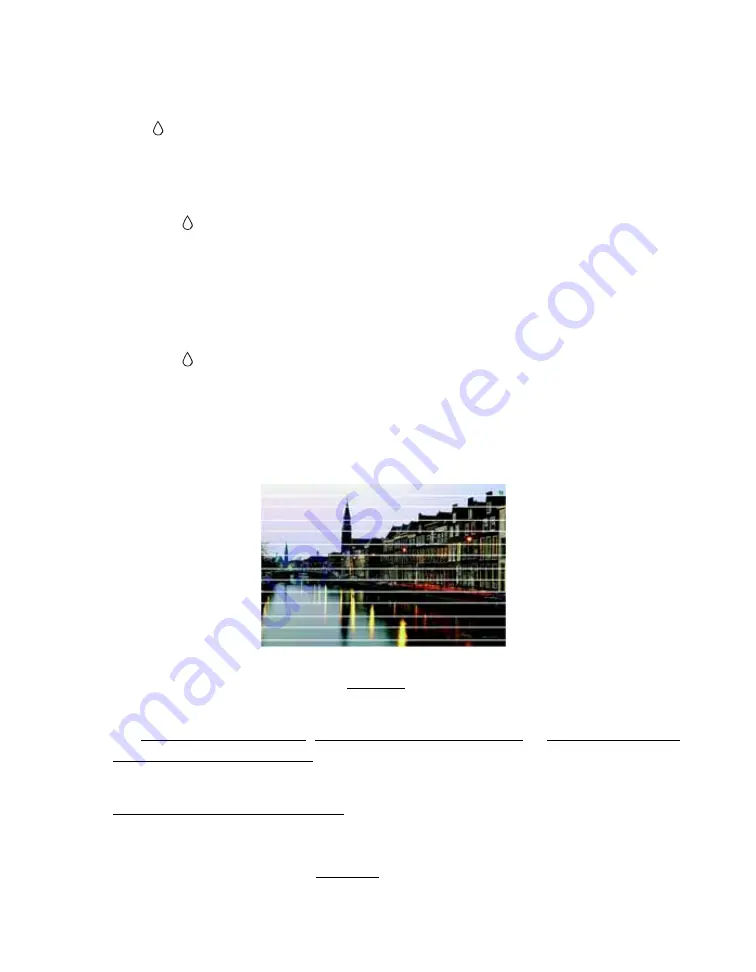
103
■
If your printer is connected to a USB hub, disconnect unused USB devices.
The red
ink light is flashing or on after you replace a cartridge.
An ink cartridge may not be installed correctly. Follow these steps:
1. Open the printer cover.
2. Press the
ink button two or more times until the print head moves to the ink
cartridge replacement position.
3. Open the cartridge cover and press down all the ink cartridges until they click into
place.
4. Close the cartridge and printer covers.
5. Press the
ink button to charge the ink.
Print Quality Problems
You see banding (light lines).
■
The print head nozzles may need cleaning.
■
Select a higher Quality Option or Print Quality and turn off
High Speed
mode.
See Printing with Windows, Printing with Mac OS X 10.5 or Printing with Mac
OS X 10.2.8, 10.3, and 10.4.
■
Make sure the Type or Media Type setting matches the paper you loaded; see
Selecting the Correct Paper Type for guidelines.
■
Make sure the printable side of the paper is face-up. It’s usually glossier or whiter.
■
The ink cartridges may need replacing.






























