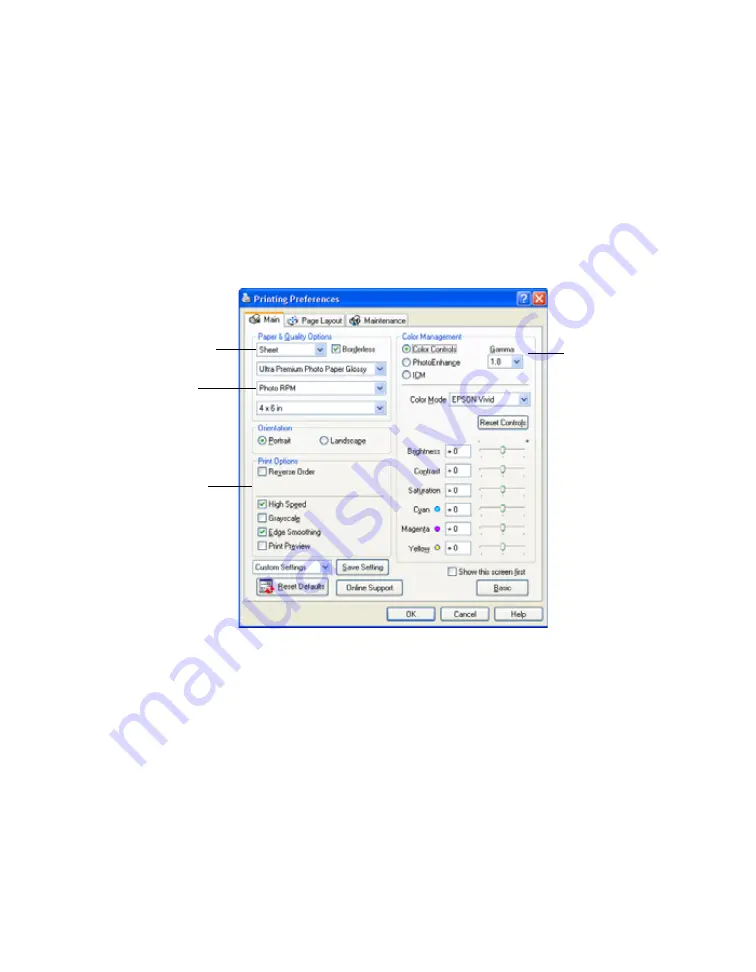
24
Customizing Windows Print Settings
You can use advanced settings for color matching, printing at a higher resolution, or
selecting a variety of special effects and layouts.
1. On the Main tab, click the
Advanced
button in the bottom right corner of the
window.
2. If you see a warning note, click
Continue
.
3. Select the following advanced settings as necessary:
Note:
When you select
Photo RPM
for the highest print quality, printing will take
longer.
For more information about advanced settings, or instructions on saving them as
a group so you can reuse them later, click the
Help
button or click the
?
button
and then click on the area you need help with.
If you want to use the Advanced screen each time you access your printer
settings, click
Show this screen first
.
4. Once you’ve finished selecting advanced settings, you can:
■
Click
OK
to save your settings, return to the Print window, and print.
Select a color
management
method
(To choose
No Color
Adjustment,
click ICM first)
Select Paper & Quality
Options as necessary
Select Photo RPM
for the best print
quality on certain
paper types
Select Print Options
as necessary






























