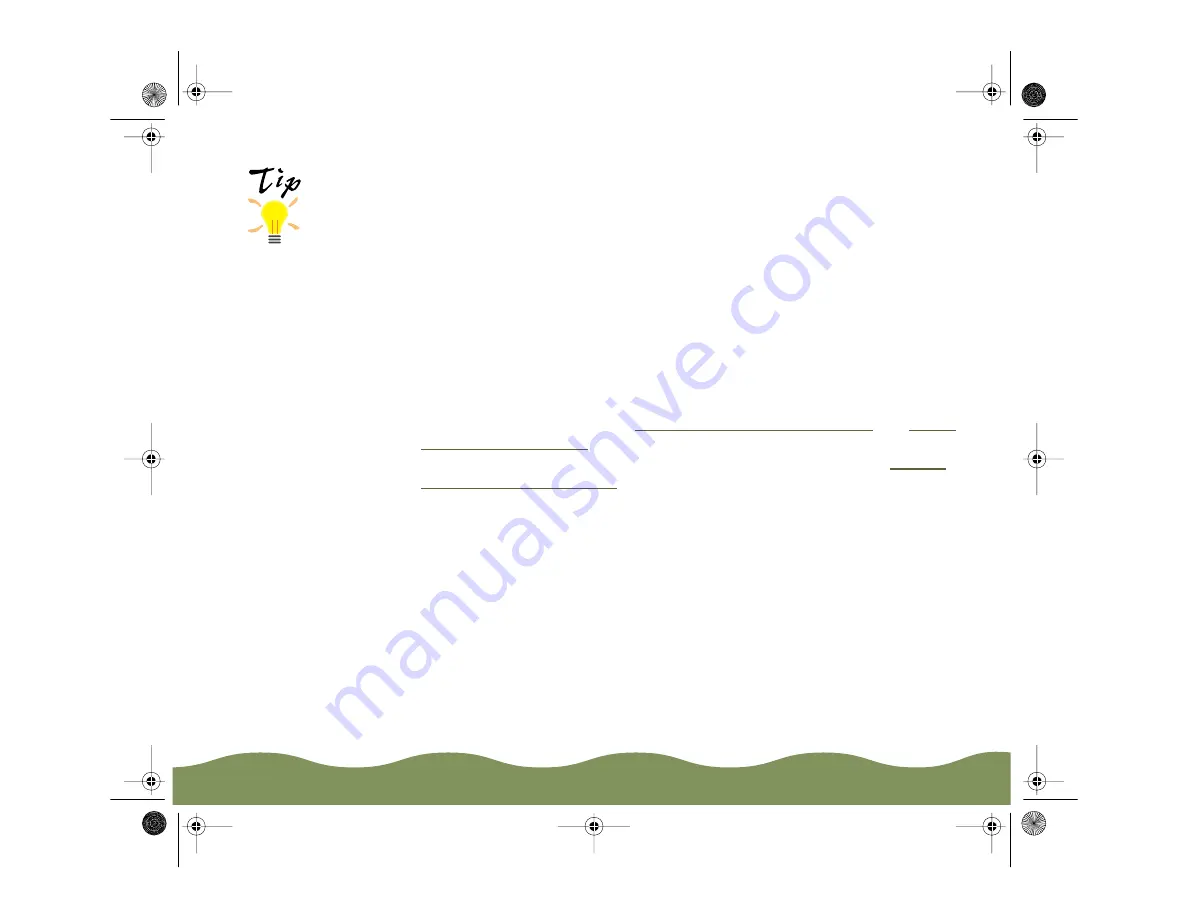
Managing Print Jobs
Page 99
If you have more than one EPSON printer you want to monitor, you can
add them using the Add Printers option in the Settings menu. To save
system resources, you may want to delete any printers from the Status
Monitor 2 list that you don’t need to monitor. To do this, click the printer in
the Installed Printers list and select Delete Printer from the Settings
menu.
You can customize the appearance of items on the Status Monitor 2 main
window using the View menu options or using icons on the button bar. If
you’re monitoring multiple printers, you can reorder them in the Installed
Printers list by clicking Printer Name, Status, or Job Count in the title
bar.
Other options in Status Monitor 2 let you view more details on the printer
or job status, as described in
Using the Printer Status Window
. You can also set when and if you want the Status
Alert window to notify you of changes in your printer status. See
for instructions.
You can change the
shape of the Status
Monitor 2 printer
icon by clicking the
Select background
monitoring icon in the
Settings menu and
selecting the icon you
want to use.
color900.book Page 99 Wednesday, January 6, 1999 12:39 PM






























