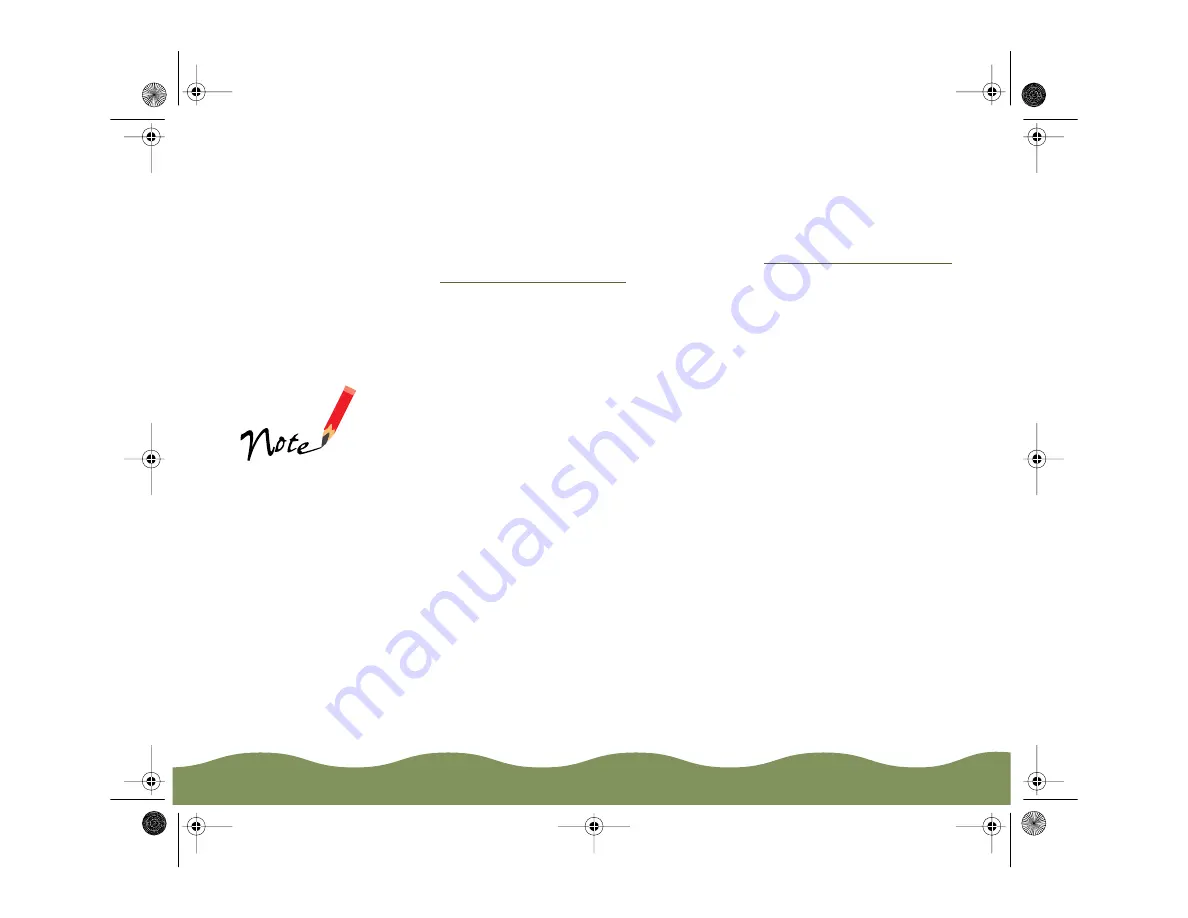
Advanced Printing
Page 74
To use the settings, click Custom (in Windows 3.1, click Advanced).
Then open the Custom Settings list and double-click the name you
selected for your custom settings group. (On a Macintosh, the custom
settings group is automatically selected.)
To redefine or delete your custom settings, see
or
Revising Custom Settings
To change the options in a customized settings group but keep the same
name for it, follow these steps:
1 From the main printer settings dialog box, click Custom (in
Windows 3.1, click Advanced). Then select the name of the custom
settings group you want to redefine in the Custom Settings list.
2 Click the Advanced button (in Windows 3.1, click More Settings) and
change the printer settings.
3 When you’re finished changing the settings, click Save Settings. (In
Windows 3.1, click OK to close the More Settings dialog box and then
click Save Settings on the main printer settings dialog box.)
4 Select the name of the custom settings group you’re revising in the
Custom Settings dialog box. (On a Macintosh, it’s automatically
selected.)
If you’d rather have a
new custom settings
group, type in a new
name (up to 16
characters) and click
Save.
color900.book Page 74 Wednesday, January 6, 1999 12:39 PM






























