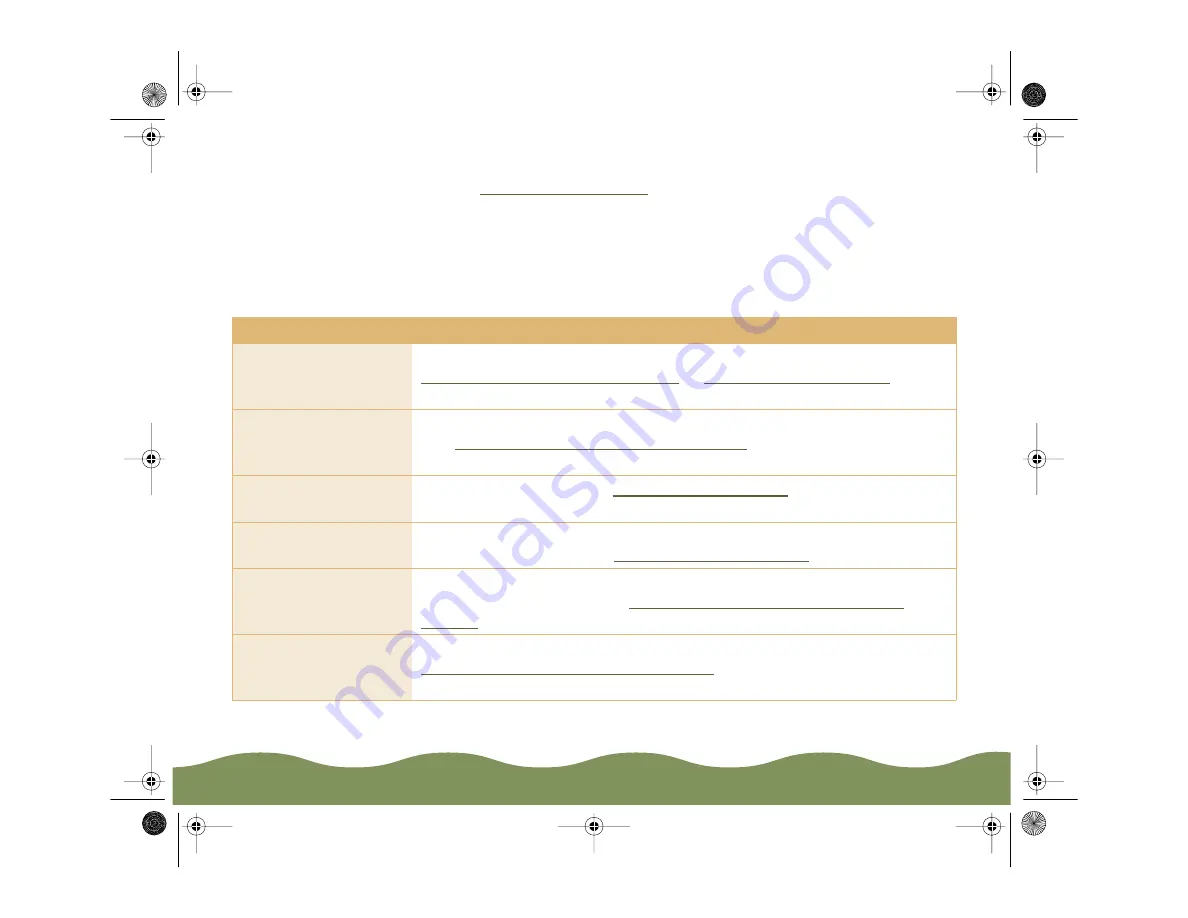
Troubleshooting
Page 158
◗
If you have vertical misalignment, run the Print Head Alignment utility
(see
for instructions) or turn off High Speed
mode.
See the following tables for some detailed solutions to print quality
problems:
The printed image has horizontal banding
Possible cause
Solution
The Media Type
setting doesn’t match
the loaded paper.
Make sure the Media Type setting matches the paper you’re using. See
Printing from Windows Applications
for
instructions.
The printable side of
the paper is face
down.
Remove the paper and reload it with the printable side (whiter) face up.
See
Media Loading and Handling Guidelines
for instructions.
The print head
nozzles are clogged.
Clean the print head. See
for instructions.
The ink cartridges are
low on ink.
Check the
B
black and
A
color ink out lights to see which cartridge you
may need to replace. See
for instructions.
The Maximum
Printable Area setting
is turned on.
Select Standard as the Printable Area setting to avoid banding in the
expanded margin area. See
Selecting Paper Size and Orientation
for more information.
The paper thickness
lever is in the +
position.
Set the paper thickness lever to the 0 position and try printing again. See
Media Loading and Handling Guidelines
for details.
color900.book Page 158 Wednesday, January 6, 1999 12:39 PM






























