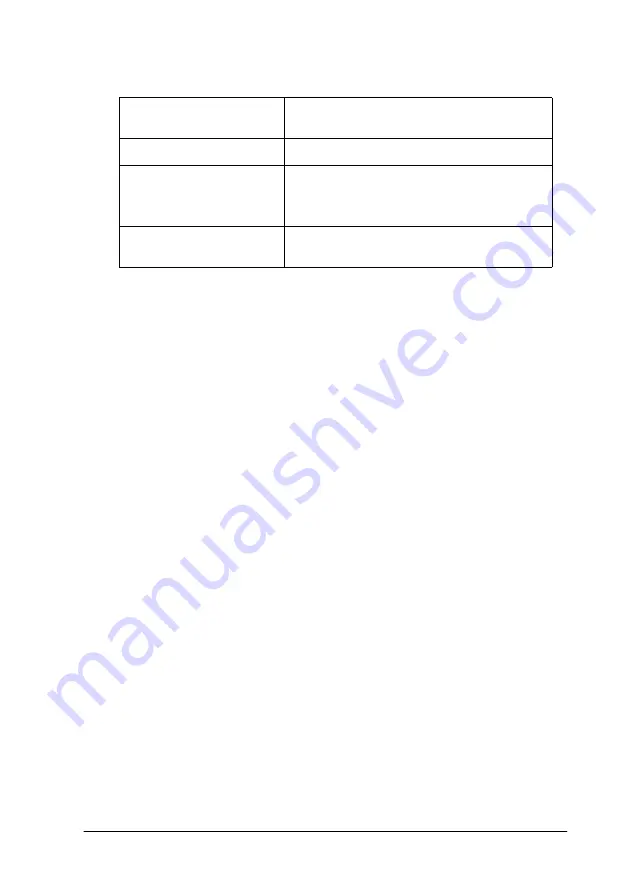
-27
The Custom mode provides the following ready-made settings.
Follow the steps below to select a Custom setting.
1. Click the
Custom
button on the Main menu.
2. Click anywhere in the list box to open it, then select the most
appropriate setting for the type of document or image you
will print.
3. When you choose a Custom setting, other settings such as
Print Quality, Halftoning, and Color Adjustment are set
automatically. Changes are shown in the display on the left
side of the Main menu.
4. Before printing, be sure to verify the Media Type and Ink
settings, as they may be affected by the Custom setting you
select. See “Making the Media Type setting”.
Using the Advanced settings
The Advanced settings give you complete control over your
printing environment. Use these settings to experiment with new
printing ideas, or to fine-tune a range of print settings to meet
your individual needs. Once you are satisfied with your new
settings, you can give them a name and add them to the Custom
settings list.
Text/Graph
Good for printing presentation
documents such as graphs and charts.
Economy
Good for printing drafts of text
ICM
(For Windows 95 and
98)
ICM means Image Color Matching. This
feature automatically adjusts printout
colors to match colors on your screen.
sRGB
Best for color matching with other sRGB
devices.
Содержание Stylus Color 660
Страница 1: ...4010612 xxx 01 ...
Страница 5: ... 4 ...
Страница 11: ... 4 Safety Instructions ...
Страница 25: ... 18 Paper Handling 4 6 inch A trimmed size B printed image size ...
Страница 130: ... 123 ...
Страница 131: ......
















































