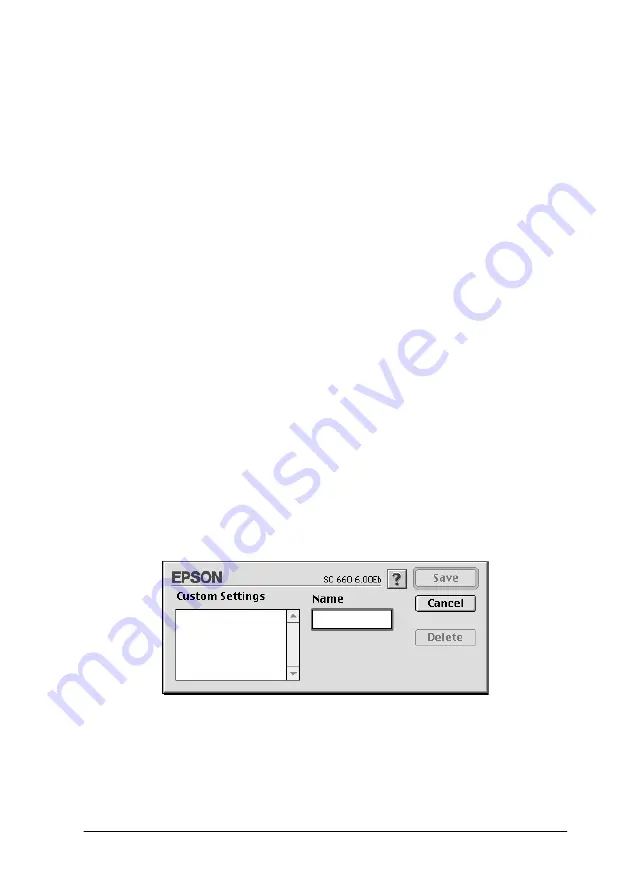
-59
3. Choose
Color
or
Black
in the Ink setting.
4. Select the Print Quality setting.
5. Make other settings as necessary. For details, see online help.
Note:
❏
The Photo Enhance 4 setting under the Color Management
option only affects images, not text or graphs. For example, if
Monochrome is selected from the Tone list, only the images in
a document will be printed in monochrome. Any colored text or
graphs in the same document will be printed in color.
❏
Some settings may be disabled depending on the Print Quality,
Media Type, and Ink settings you make.
6. Click
OK
to apply your settings and return to the Print dialog
box. Click
Cancel
to return to the Print dialog box without
applying your settings. To save your Advanced settings, see
the next section.
Saving and deleting your settings
To save your Advanced settings, click
Save Settings
in the
Advanced dialog box. The Custom Settings dialog box appears.
Type a unique name (up to 16 characters) for your settings in the
Name box, and click
Save
.
Содержание Stylus Color 660
Страница 1: ...4010612 xxx 01 ...
Страница 5: ... 4 ...
Страница 11: ... 4 Safety Instructions ...
Страница 25: ... 18 Paper Handling 4 6 inch A trimmed size B printed image size ...
Страница 130: ... 123 ...
Страница 131: ......
















































