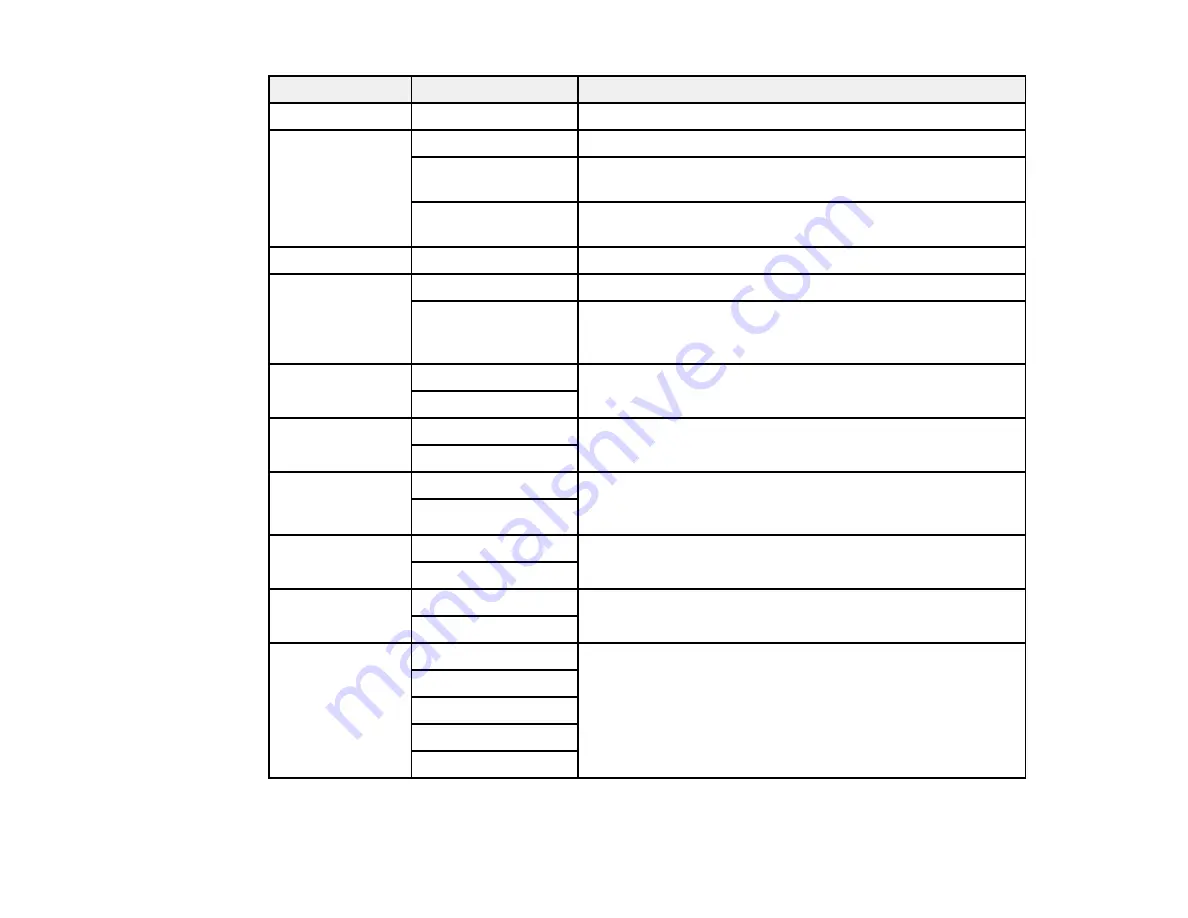
81
Copying option
Available settings
Description
Paper Setting
Various settings
Selects the paper size and paper type
Reduce/Enlarge
100%/Actual Size
Copies the original at its full size
Auto Fit Page
Automatically sizes the image to fit the paper size you
selected
45%->195%
and
other conversions
Automatically converts from one size to another
Original Size
Various sizes
Select the document size of your original
Multi-Page
Single Page
Copies each page of the original onto an individual sheet
2-up
Copies two pages onto one sheet. Scroll down and select
the document orientation and layout order settings as
necessary.
Quality
Standard
Adjusts the quality of your copies
Best
Original
Orientation
Up Direction
Specifies the orientation of your originals
Left Direction
Remove Shadow Off
Select
On
to erase the shadows that appear in the center of
a document when copying a book or that appear around a
document when copying thick paper
On
Remove Punch
Holes
Off
Select
On
to erase the binding holes on a document
On
ID Card Copy
Off
Select
On
to copy both sides of an ID card onto one side of
a sheet of paper
On
Borderless Copy Off
Adjusts the amount to expand the original photo when
printing borderless photos
On
Standard
Medium
Minimum
Parent topic:
Содержание ST-4000
Страница 1: ...ST 4000 User s Guide ...
Страница 2: ......
Страница 12: ......
Страница 13: ...13 ST 4000 User s Guide Welcome to the ST 4000 User s Guide For a printable PDF copy of this guide click here ...
Страница 18: ...18 3 Select General Settings 4 Select Basic Settings 5 Select Date Time Settings ...
Страница 26: ...26 Product Parts Inside 1 Document cover 2 Scanner glass 3 Control panel ...
Страница 60: ...60 2 Pull out the paper cassette until it stops 3 Slide the edge guides outward ...
Страница 108: ...108 10 Select the Layout tab 11 Select the orientation of your document as the Orientation setting ...
Страница 203: ...203 3 Open the ink tank cover then open the cap for the ink tank you are going to fill ...
Страница 231: ...231 4 Slide out the paper cassette and remove the paper 5 Make sure the ink tank caps are securely closed ...
Страница 235: ...235 7 Make sure the ink tank caps are securely closed and close the ink tank cover 8 Lower the scanner unit ...






























