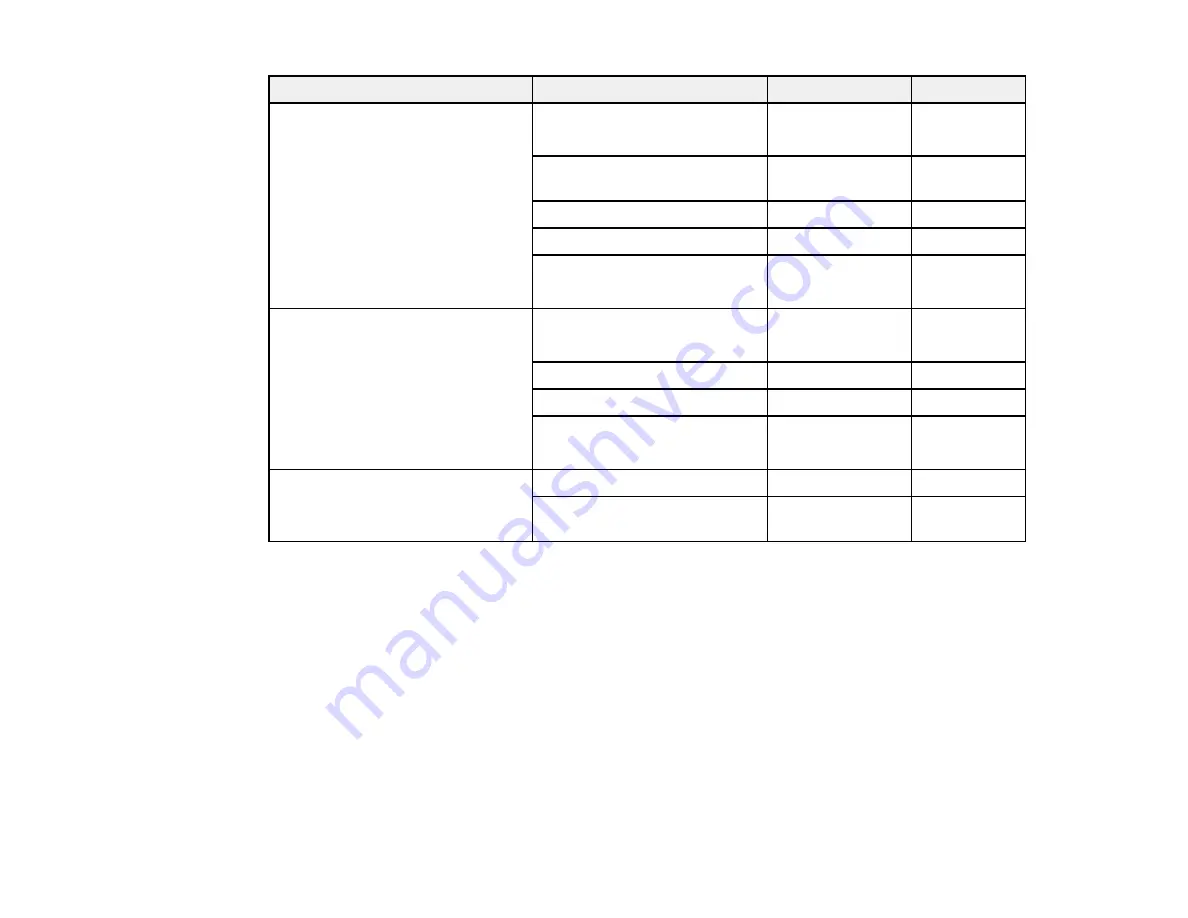
67
Paper Type
Size
Part number
Sheet count
Epson Premium Photo Paper
Glossy
4 × 6 inches (102 × 152 mm)
S041808
S041727
40
100
16:9 wide (4 × 7.1 inches
[102 × 181 mm])
S042109
20
5 × 7 inches (127 × 178 mm)
S041464
20
8 × 10 inches (203 × 254 mm)
S041465
20
Letter (8.5 × 11 inches
[216 × 279 mm])
S042183
S041667
25
50
Epson Ultra Premium Photo Paper
Glossy
4 × 6 inches (102 × 152 mm)
S042181
S042174
60
100
5 × 7 inches (127 × 178 mm)
S041945
20
8 × 10 inches (203 × 254 mm)
S041946
20
Letter (8.5 × 11 inches
[216 × 279 mm])
S042182
S042175
25
50
Epson Premium Photo Paper
Semi-gloss
4 × 6 inches (102 × 152 mm)
S041982
40
Letter (8.5 × 11 inches
[216 × 279 mm])
S041331
20
Parent topic:
Borderless Paper Type Compatibility
You can print borderless photos on compatible paper types in compatible sizes:
Borderless Paper Types
• Epson Bright White Paper
• Epson Photo Paper Glossy
• Epson Premium Photo Paper Glossy
• Epson Ultra Premium Photo Paper Glossy
• Epson Premium Photo Paper Semi-gloss
Содержание ST-4000
Страница 1: ...ST 4000 User s Guide ...
Страница 2: ......
Страница 12: ......
Страница 13: ...13 ST 4000 User s Guide Welcome to the ST 4000 User s Guide For a printable PDF copy of this guide click here ...
Страница 18: ...18 3 Select General Settings 4 Select Basic Settings 5 Select Date Time Settings ...
Страница 26: ...26 Product Parts Inside 1 Document cover 2 Scanner glass 3 Control panel ...
Страница 60: ...60 2 Pull out the paper cassette until it stops 3 Slide the edge guides outward ...
Страница 108: ...108 10 Select the Layout tab 11 Select the orientation of your document as the Orientation setting ...
Страница 203: ...203 3 Open the ink tank cover then open the cap for the ink tank you are going to fill ...
Страница 231: ...231 4 Slide out the paper cassette and remove the paper 5 Make sure the ink tank caps are securely closed ...
Страница 235: ...235 7 Make sure the ink tank caps are securely closed and close the ink tank cover 8 Lower the scanner unit ...
















































