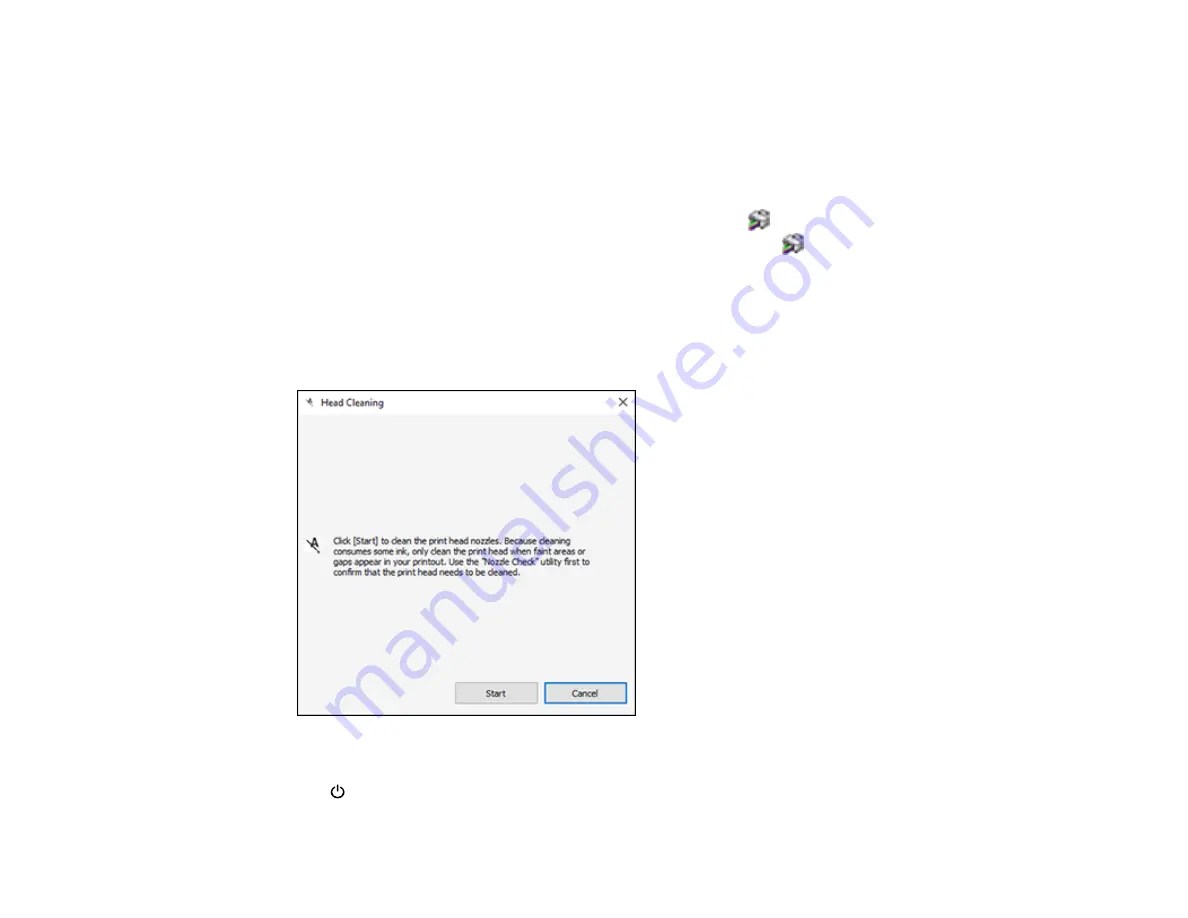
215
Cleaning the Print Head Using a Computer Utility
You can clean the print head using a utility on your Windows or Mac computer.
1.
Make sure there are no errors on the LCD screen and the output tray is extended.
2.
Load a few sheets of plain paper in the product.
3.
Do one of the following:
•
Windows:
Access the Windows Desktop and right-click the
icon for your product in the right
side of the Windows taskbar, or click the up arrow and right-click
.
•
Mac
: In the Apple menu or the Dock, select
System Preferences
. Select
Print & Fax
,
Print &
Scan
, or
Printers & Scanners
, select your product, and select
Options & Supplies
. Select
Utility
and select
Open Printer Utility
.
4.
Select
Head Cleaning
.
You see a window like this:
5.
Click
Start
to begin the cleaning cycle.
The
power light flashes throughout the cleaning cycle and stays on when the cleaning cycle is
finished.
Содержание ST-4000
Страница 1: ...ST 4000 User s Guide ...
Страница 2: ......
Страница 12: ......
Страница 13: ...13 ST 4000 User s Guide Welcome to the ST 4000 User s Guide For a printable PDF copy of this guide click here ...
Страница 18: ...18 3 Select General Settings 4 Select Basic Settings 5 Select Date Time Settings ...
Страница 26: ...26 Product Parts Inside 1 Document cover 2 Scanner glass 3 Control panel ...
Страница 60: ...60 2 Pull out the paper cassette until it stops 3 Slide the edge guides outward ...
Страница 108: ...108 10 Select the Layout tab 11 Select the orientation of your document as the Orientation setting ...
Страница 203: ...203 3 Open the ink tank cover then open the cap for the ink tank you are going to fill ...
Страница 231: ...231 4 Slide out the paper cassette and remove the paper 5 Make sure the ink tank caps are securely closed ...
Страница 235: ...235 7 Make sure the ink tank caps are securely closed and close the ink tank cover 8 Lower the scanner unit ...






























