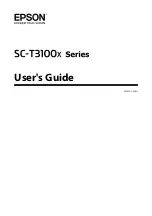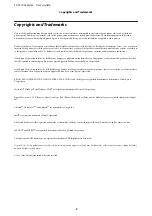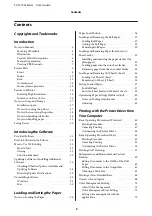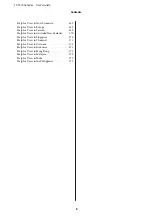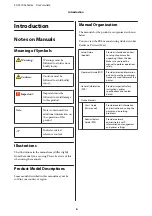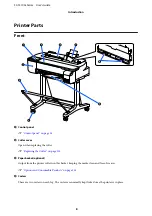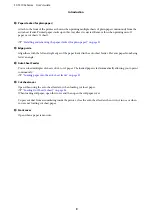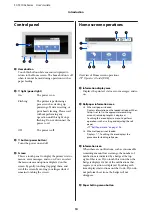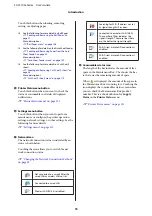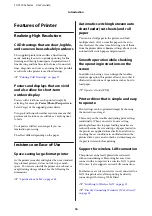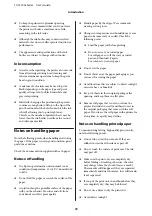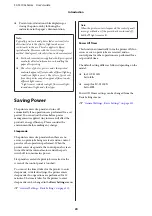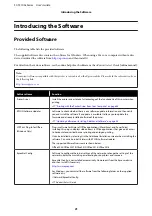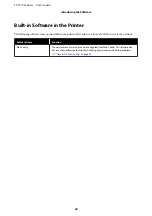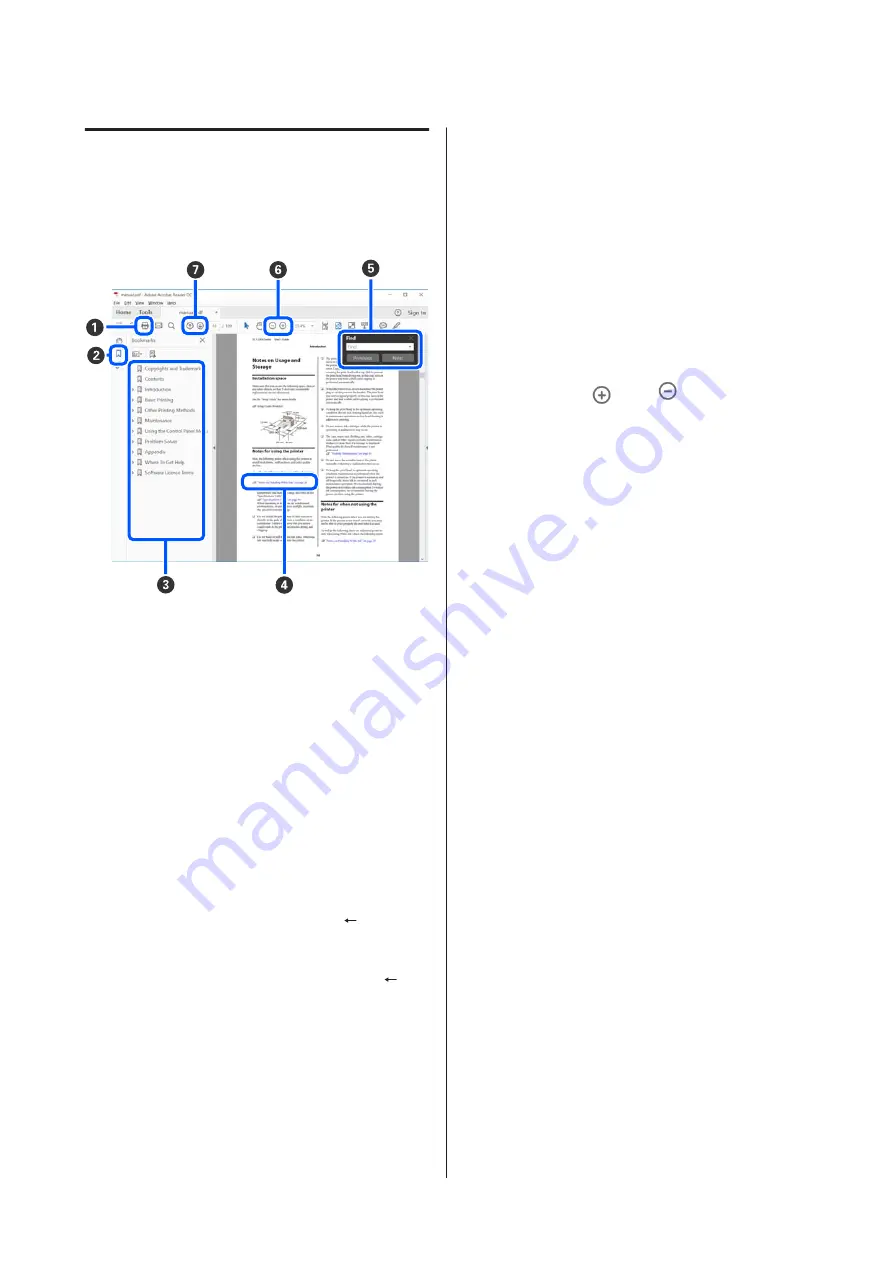
Viewing PDF Manuals
This section uses the Adobe Acrobat Reader DC as an
example to explain the basic operations for viewing
the PDF in Adobe Acrobat Reader.
A
Click to print the PDF manual.
B
Each time it is clicked the bookmarks are hidden
or shown.
C
Click the title to open the relevant page.
Click [+] to open the titles lower in the hierarchy.
D
If the reference is in blue text, click the blue text to
open the relevant page.
To return to the original page, do the following.
For Windows
While pressing the Alt key, press the
key.
For Mac
While pressing the command key, press the
key.
E
You can input and search for keywords, such as
the names of items you want to confirm.
For Windows
Right click on a page in the PDF manual and select
Find
in the menu that is displayed to open the
search toolbar.
For Mac
Select
Find
in the
Edit
menu to open the search
toolbar.
F
To enlarge the text in the display that is too small
to see well, click
. Click
to reduce the size.
To specify a part of an illustration or screenshot to
enlarge, do the following.
For Windows
Right click on the page in the PDF manual and
select
Marquee Zoom
in the menu that is
displayed. The pointer changes to a magnifying
glass, use it to specify the range of the place you
want to enlarge.
For Mac
Click
View
menu -
Zoom
-
Marquee Zoom
in this
order to change the pointer to a magnifying glass.
Use the pointer as a magnifying glass to specify the
range of the place you want to enlarge.
G
Opens the previous page or next page.
SC-T3100x Series User's Guide
Introduction
7
Содержание SC-T3100x Series
Страница 1: ...User s Guide CMP0212 00 EN ...