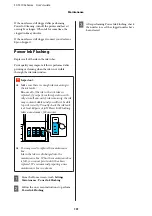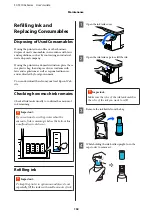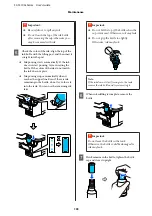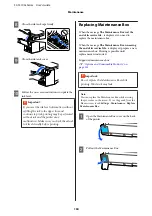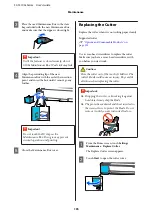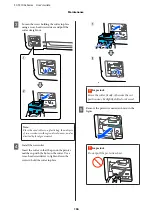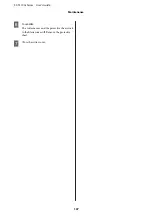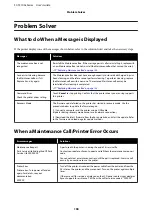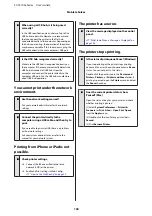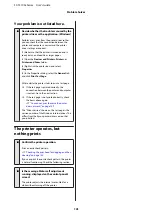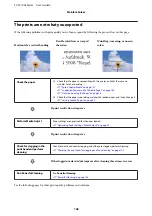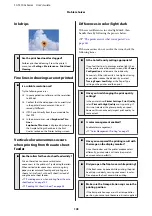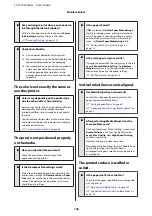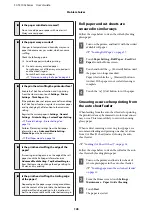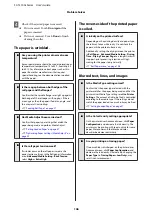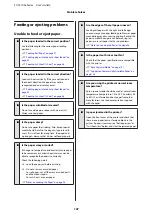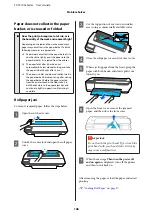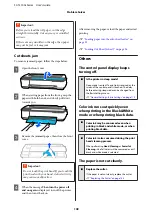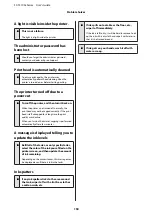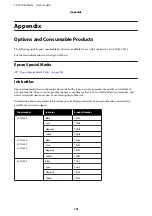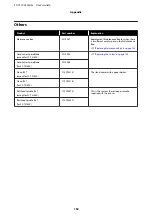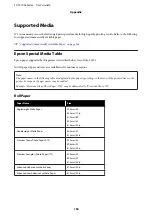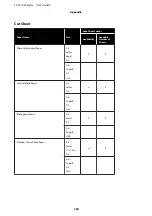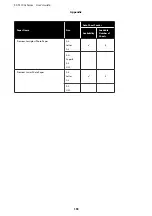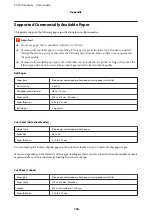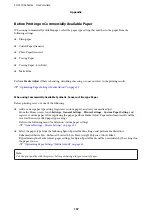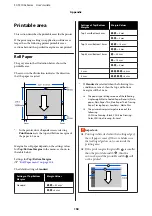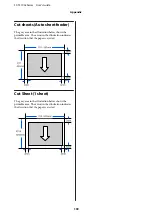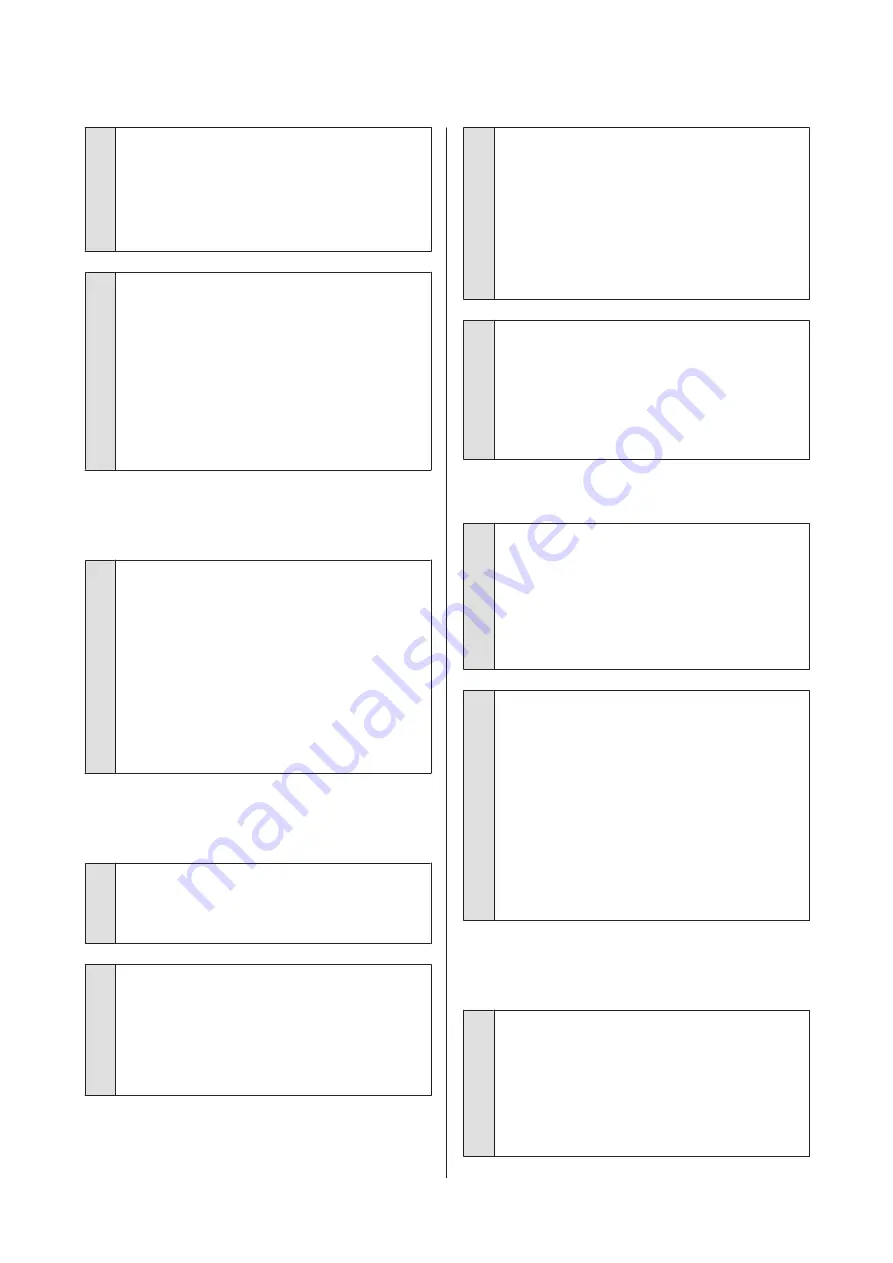
o
Are you trying to print when you cannot see
ink through the ink tank window?
Fill ink to the upper line in the tank and use
Power
Ink Flushing
to replace the ink in the tubes.
U
“Power Ink Flushing” on page 131
o
Check the ink bottle.
❏
Use ink bottles dedicated for this printer.
❏
We recommend using the ink bottle before the
expiration date printed on the packaging.
❏
We recommend using genuine Epson products.
Colors have been adjusted for this printer
based on genuine Epson products; using
non-genuine products may cause print quality
to decline.
The color is not exactly the same as
another printer.
o
Colors vary depending on the printer type
due to each printer's characteristics.
Because inks, printer drivers, and printer profiles are
developed for each printer model, the colors
printed by different printer models are not exactly
the same.
You can achieve similar colors with the same color
adjustment method or the same gamma setting by
using the printer driver.
U
“Correct color and print” on page 68
The print is not positioned properly
on the media.
o
Have you specified the print area?
Check the print area in the settings of the
application and the printer.
o
Is the Document Size setting correct?
If the size of the loaded paper does not match the
printer driver settings for
Document Size
or
Paper
Size
, the print may not be in the correct position or
some of the data may not be printed. In this case,
check the print settings.
o
Is the paper skewed?
If
Off
is selected for
Detect Paper Meandering
in
the Printer Settings menu, printing will continue
even if the paper is skewed, resulting in printing
outside of the print area. In the Printer Settings
menu, set
Detect Paper Meandering
to
On
.
U
“General Settings - Printer Settings” on
o
Is the roll paper margin set wide?
If margins narrower than the margins set in the roll
paper
Advanced Media Setting
-
Top/Bottom
Margins
menu are set in the application software,
then priority is given to the printer settings.
U
Vertical ruled lines are misaligned.
o
Has Media Adjust been carried out?
Confirm that the paper type settings match the
paper, and perform Media Adjust.
U
“Setting Loaded Paper” on page 37
U
“Optimizing Paper Settings (Media Adjust)” on
o
After performing Media Adjust, does the
same problem occur?
On the printer driver's Printer Settings screen, clear
Simple Settings
in the Print Quality field. Select
Level
-
Max Quality
, clear
High Speed Printing
,
and then try printing.
However, printing may take some time.
Bidirectional printing moves the print head left and
right while printing, so if the print head is
misaligned (with gaps), ruled lines may be printed
as misaligned.
The printed surface is scuffed or
soiled.
o
Is the paper too thick or too thin?
Check that the paper specifications are compatible
with this printer.
U
“Epson Special Media Table” on page 153
U
“Supported Commercially Available Paper” on
SC-T3100x Series User's Guide
Problem Solver
144
Содержание SC-T3100x Series
Страница 1: ...User s Guide CMP0212 00 EN ...