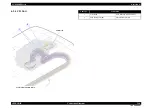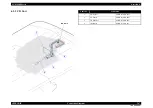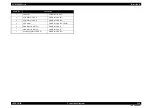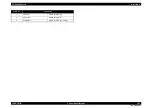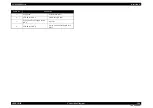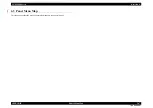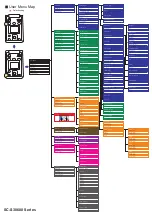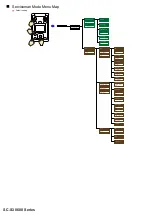Содержание SC-S30600
Страница 1: ...SC S30600Series Large Format Color Inkjet Printer SERVICE MANUAL SEIJ11002 Confidential ...
Страница 9: ...Confidential C H A P T E R 1 PRODUCTDESCRIPTION ...
Страница 33: ...Confidential C H A P T E R 2 TROUBLESHOOTING ...
Страница 61: ...Confidential C H A P T E R 3 DISASSEMBLY ASSEMBLY ...
Страница 198: ...Confidential C H A P T E R 4 ADJUSTMENT ...
Страница 276: ...Confidential C H A P T E R 5 MAINTENANCE ...
Страница 290: ...Confidential C H A P T E R 6 APPENDIX ...