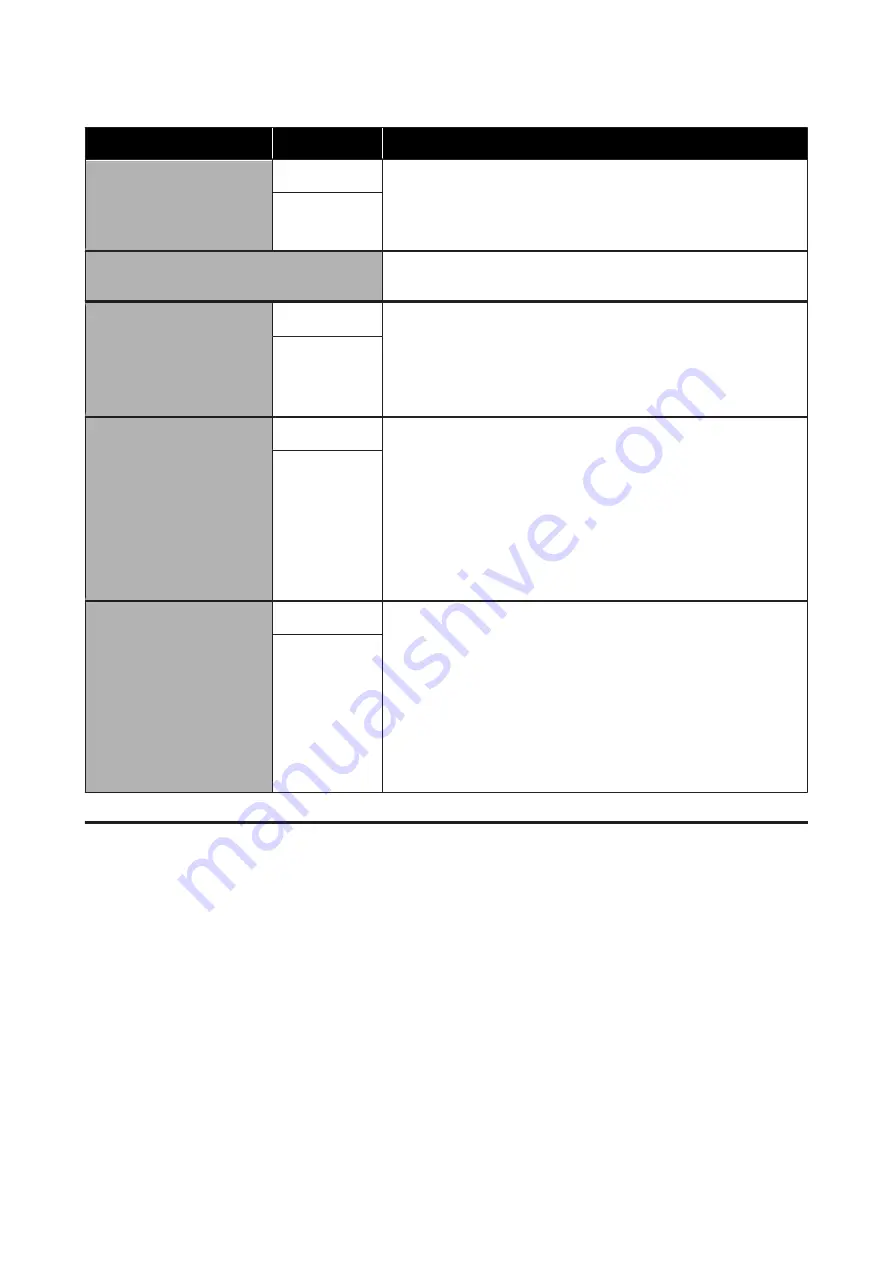
Setting Item
Setting
Description
Cleaning around head
Yes
Select
Yes
to move the platen and print head to the maintenance position.
Make sure you select
Yes
from the menu and then perform cleaning.
Problems can occur if you move the print head manually.
U
“Cleaning around head” on page 71
No
*
Waste Ink Counter
If you have replaced the waste ink bottle before a message is displayed on
the control panel telling you to do so, reset the Waste Ink Counter.
Tube Washing
White Ink
*
White Ink
can only be set in White ink mode.
Maintain the inside of the tube by replacing the selected ink with the
cleaning liquid. Execute after preparing the selected ink cartridge and
Cleaning cartridge.
U
Color Ink
Replace White Ink
Yes
If you select
Yes
, you can switch the printer from the current mode to
another mode (high-speed color mode is not supported).
❏
When using White ink mode -> Switch to color ink mode
❏
When using color ink mode -> Switch to White ink mode
Also, if you are not going to use the printer for two weeks or more and less
than one month in White ink mode, use this setting to change to Color ink
mode to prevent print quality from declining.
U
“Replacing White Ink” on page 74
No
*
Storage Mode
Yes
If you do not use the printer for one month or more, replace the ink with
Cleaning liquid to prevent print quality from declining due to ink
sedimentation. Prepare Cleaning cartridges and waste ink bottles in
advance.
U
“Prolonged Storage” on page 77
If you are not going to use the printer for two weeks or more and less than
one month in White ink mode, change to Color ink mode using
Replace
White Ink
instead of this setting.
U
“Replacing White Ink” on page 74
No
*
Printer Setup
* Default Settings
SC-F2100 Series User's Guide
Using the Control Panel Menu
99
Содержание SC-F2100 SERIES
Страница 1: ...User s Guide CMP0118 00 EN ...
















































