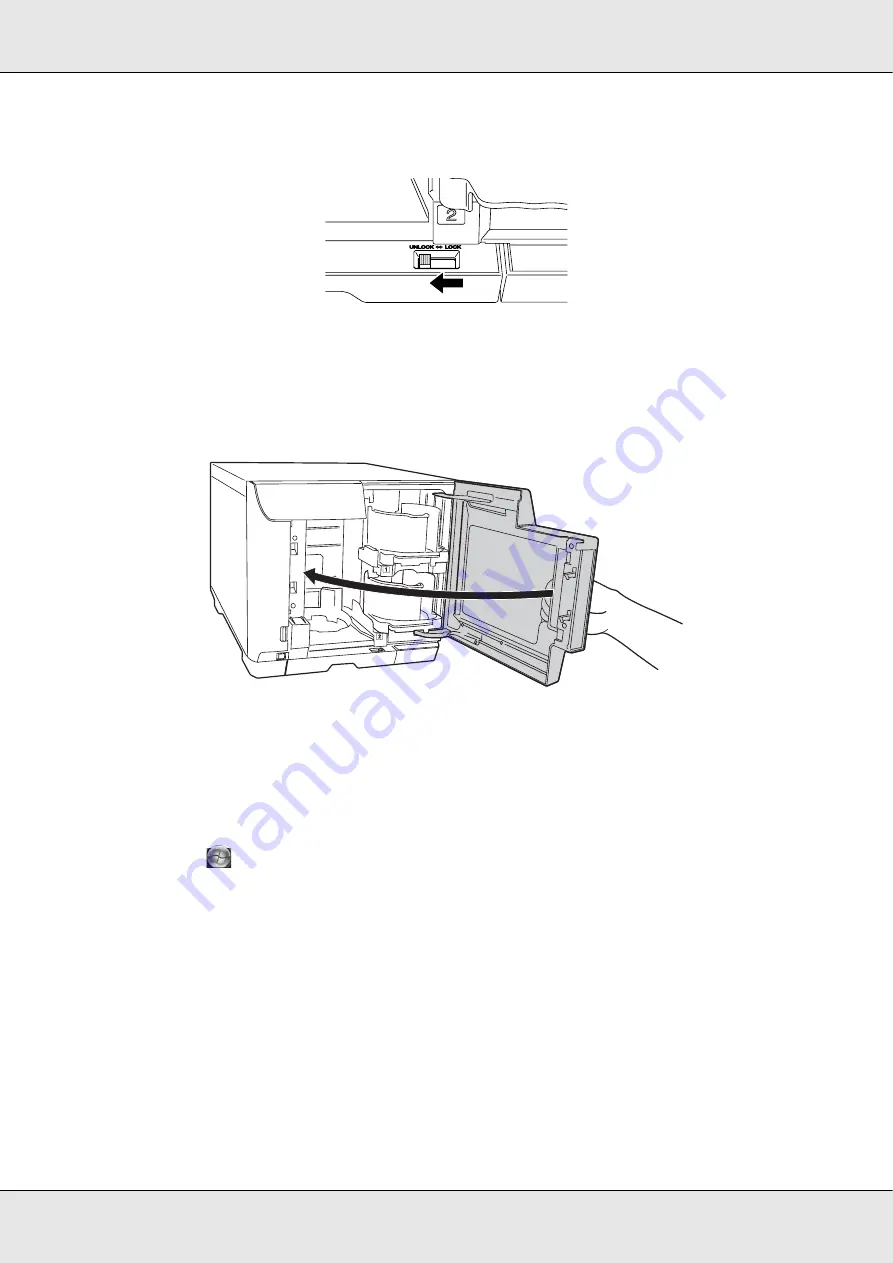
Publishing Discs
49
11. If you select stacker 4 as the output stacker, unlock the lock lever located on stacker 4.
c
Caution:
Do not install stacker 3.
12. Close the disc cover.
Accessing EPSON Total Disc Maker
After loading discs into the stackers, access EPSON Total Disc Maker to make settings for
writing discs, and create the labels printed on the discs.
Click
Start
(
in Windows 7 or Windows Vista), point to
All Programs
or
Programs
.
Point to
EPSON Total Disc Maker
, and then click
EPSON Total Disc Maker
.
To learn how to use EPSON Total Disc Maker, go to the Help menu.
Registering Data
The following instructions explain how to register data to be written on discs.
1. Start EPSON Total Disc Maker and click
Disc
on the menu bar of EPSON Total Disc
Maker.
Содержание PP-100II
Страница 1: ...User s Guide M000555 00 ...
Страница 36: ...Publishing Discs 36 2 Select type of discs to be published from the list then click Apply ...
Страница 39: ...Publishing Discs 39 2 Click Template tab and select a label design from the list then click Apply ...
Страница 50: ...Publishing Discs 50 2 Select type of discs to be published from the list then click Apply ...
Страница 53: ...Publishing Discs 53 2 Click Template tab and select a label design from the list then click Apply ...
Страница 67: ...Publishing Discs 67 2 Click Template tab and select a label design from the list then click Apply ...
Страница 77: ...Publishing Discs 77 2 Select Read Back from the list then click Apply ...
















































