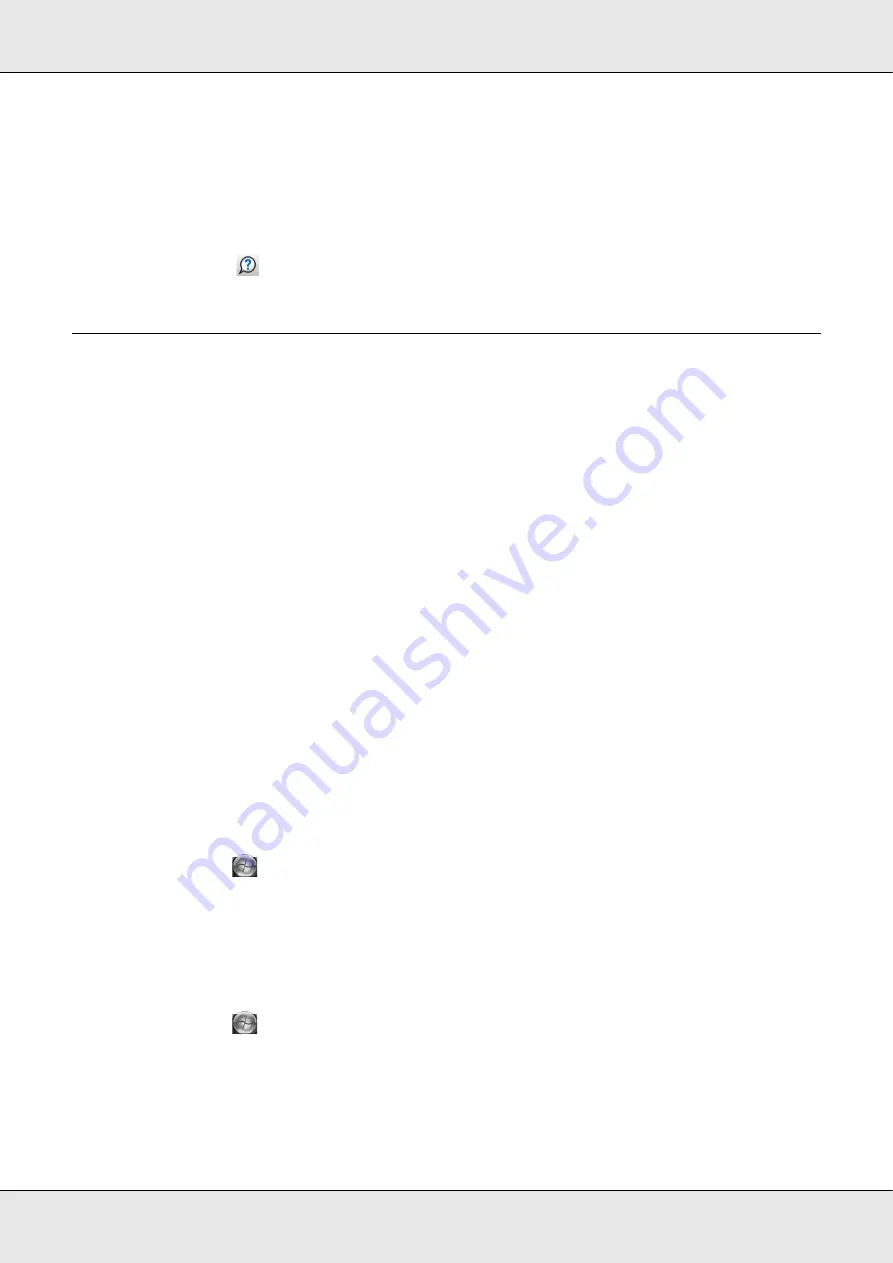
Using Your Software
21
Getting Information through Online Help
You can access online help for EPSON Total Disc Maker from the software or from the
Windows Start menu.
In window of EPSON Total Disc Maker, EPSON Total Disc Monitor, or EPSON Total Disc
Setup, click the
button to display online help for each utility.
Overview of Printer Driver
The printer driver lets you choose from a wide variety of settings to get the best printing
results.
Accessing the Printer Driver
You can access the printer driver from EPSON Total Disc Maker, EPSON Total Disc
Setup, most Windows-based applications, and the Windows Start menu.
If displayed from EPSON Total Disc Maker
The settings are only reflected in EPSON Total Disc Maker. The settings are lost when you
exit EPSON Total Disc Maker.
If displayed from EPSON Total Disc Setup or the Start menu
The information you set is saved as the printer driver settings, and after this, it is reflected
in the printer settings for EPSON Total Disc Maker and all other applications.
Refer to the following sections to access the printer driver.
From EPSON Total Disc Maker
1. Click
Start
(
in Windows 7 or Windows Vista), point to
All Programs
or
Programs
.
Point to
EPSON Total Disc Maker
, and then click
EPSON Total Disc Maker
.
2. Select
Print Settings
from
Tool
menu.
From EPSON Total Disc Setup
1. Click
Start
(
in Windows 7 or Windows Vista), point to
All Programs
or
Programs
.
Point to
EPSON Total Disc Maker
, and then click
EPSON Total Disc Setup
.
2. Select CD/DVD/BD Publisher, and
then click
Properties
.
Содержание PP-100II
Страница 1: ...User s Guide M000555 00 ...
Страница 36: ...Publishing Discs 36 2 Select type of discs to be published from the list then click Apply ...
Страница 39: ...Publishing Discs 39 2 Click Template tab and select a label design from the list then click Apply ...
Страница 50: ...Publishing Discs 50 2 Select type of discs to be published from the list then click Apply ...
Страница 53: ...Publishing Discs 53 2 Click Template tab and select a label design from the list then click Apply ...
Страница 67: ...Publishing Discs 67 2 Click Template tab and select a label design from the list then click Apply ...
Страница 77: ...Publishing Discs 77 2 Select Read Back from the list then click Apply ...






























