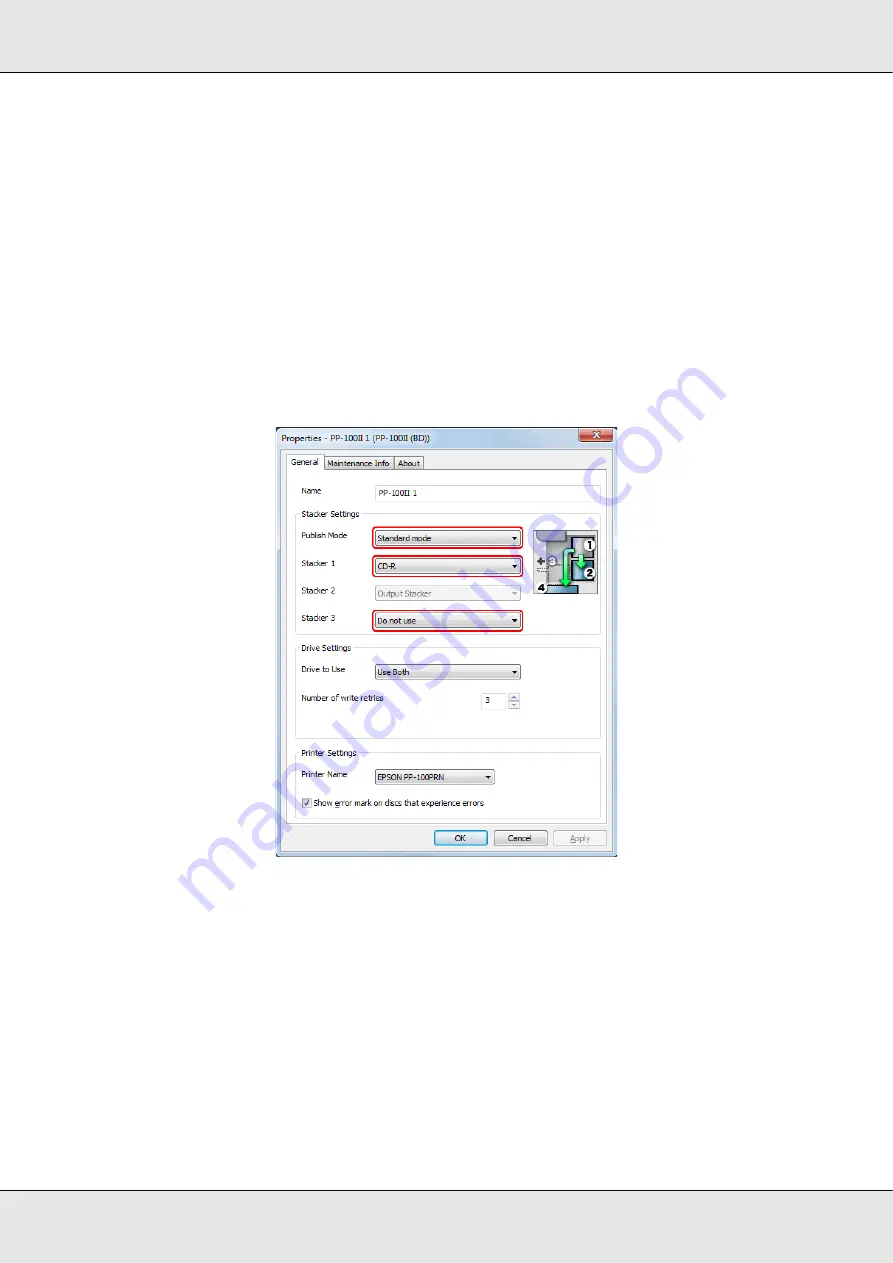
Publishing Discs
42
3. Set
Stacker Settings
.
❏
Publish Mode
: Select
Standard mode
.
❏
Stacker 1
:
Select the type of discs that you loaded into stacker 1.
❏
Stacker 3
:
If you want to eject published discs to stacker 2 and error discs to
stacker 3, select
Use
.
If you want to eject published discs to stacker 2 and error discs to
stacker 4, select
Do not use
.
If you want to eject published discs to stacker 3, select
Use
.
If you want to eject published discs to stacker 4, select
Do not
use
.
4. Click
OK
.
Содержание PP-100II
Страница 1: ...User s Guide M000555 00 ...
Страница 36: ...Publishing Discs 36 2 Select type of discs to be published from the list then click Apply ...
Страница 39: ...Publishing Discs 39 2 Click Template tab and select a label design from the list then click Apply ...
Страница 50: ...Publishing Discs 50 2 Select type of discs to be published from the list then click Apply ...
Страница 53: ...Publishing Discs 53 2 Click Template tab and select a label design from the list then click Apply ...
Страница 67: ...Publishing Discs 67 2 Click Template tab and select a label design from the list then click Apply ...
Страница 77: ...Publishing Discs 77 2 Select Read Back from the list then click Apply ...






























