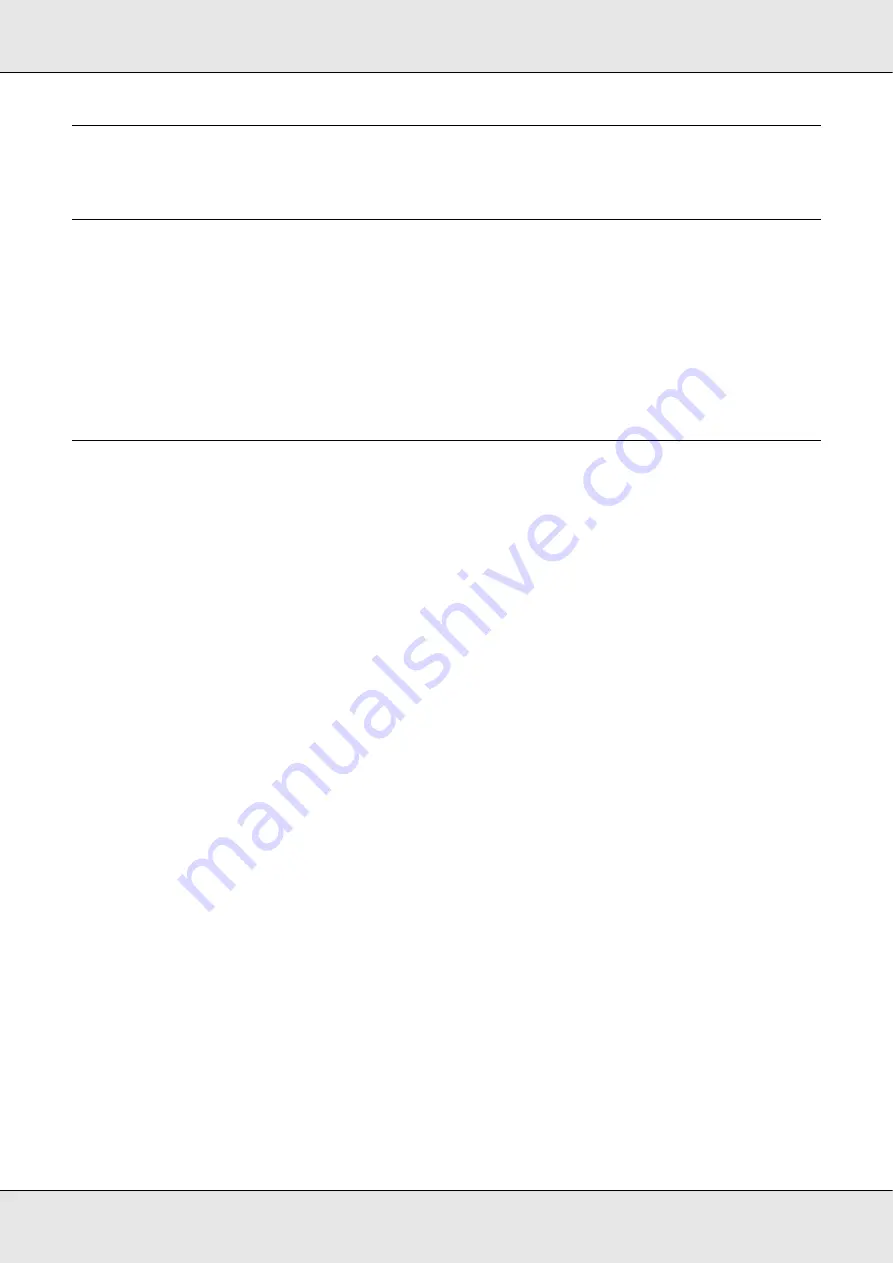
Important Notice and Safety Instructions
8
Important Notice and Safety Instructions
Important Note
You may use the software to operate the EPSON PP-100II. You may use the EPSON
PP-100II to copy materials onto media, including but not limited to CDs, DVDs, and BDs.
You agree to respect the rights of copyright owners. EPSON shall have no liability for, and
you shall hold EPSON harmless from, any copyright infringement by you or your
employees, representatives, or agents.
Important Safety Instructions
Read all the instructions in this section before using the product. Also, be sure to follow all
warnings and instructions marked on the product.
Setting up the Product
Observe the following when setting up the product:
❏
Do not block or cover the vents and openings in the product.
❏
Use only the type of power source indicated on the product’s label.
❏
Use only the power cord that comes with the product. Use of another cord may result in
fire or electric shock.
❏
The product’s power cord is for use with this product only. Use with other equipment
may result in fire or electric shock.
❏
Be sure the AC power cord meets the relevant local safety standard.
❏
For safety reasons, make sure to ground the power cord.
❏
Avoid using outlets on the same circuit as photocopiers or air control systems that
regularly switch on and off.
❏
Avoid electrical outlets controlled by wall switches or automatic timers.
❏
Keep the entire computer system away from potential sources of electromagnetic
interference, such as loudspeakers or the base units of cordless telephones.
Содержание PP-100II
Страница 1: ...User s Guide M000555 00 ...
Страница 36: ...Publishing Discs 36 2 Select type of discs to be published from the list then click Apply ...
Страница 39: ...Publishing Discs 39 2 Click Template tab and select a label design from the list then click Apply ...
Страница 50: ...Publishing Discs 50 2 Select type of discs to be published from the list then click Apply ...
Страница 53: ...Publishing Discs 53 2 Click Template tab and select a label design from the list then click Apply ...
Страница 67: ...Publishing Discs 67 2 Click Template tab and select a label design from the list then click Apply ...
Страница 77: ...Publishing Discs 77 2 Select Read Back from the list then click Apply ...









































