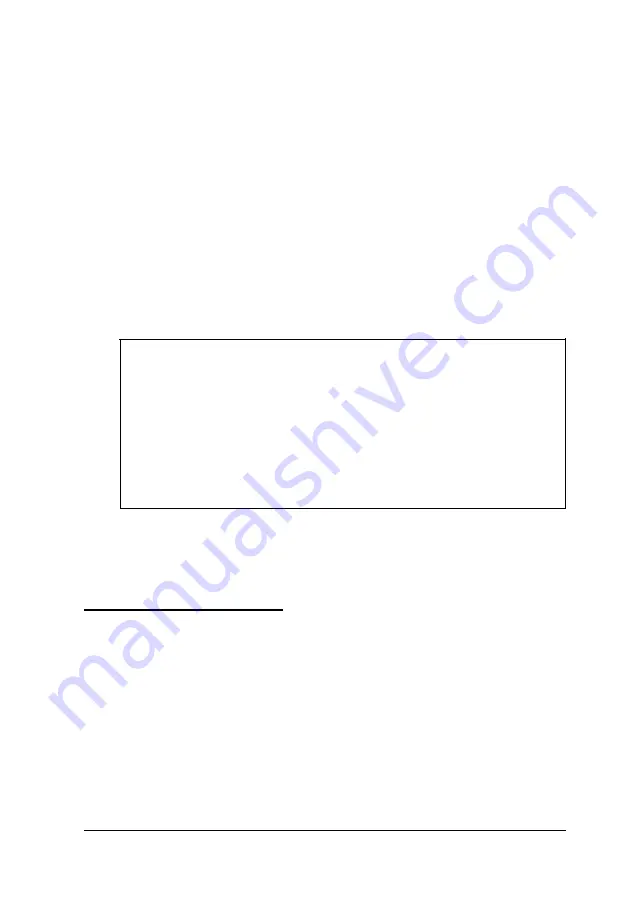
Loading an Alternate SCI File
To load an alternate SCI file and store it in the target
computer’s CMOS RAM, follow these steps:
1 . S e l e c t M a i n t a i n s y s t e m c o n f i g u r a t i o n d i s k e t t e
from the EISA Configuration utility Main Menu.
2 . S e l e c t L o a d a b a c k u p S C I f i l e .
3. Select the alternate SCI file you want to load from the list of
SCI files displayed on the screen.
4. Exit and save the SCI file in the computer’s CMOS RAM.
Note
You can also load an alternate SC1 file by selecting Open
from the Maintain SCI files menu when you are using the
advanced configuration options. (See page 3-29.) This
method allows you to load the file while you are looking at
the View or edit details screen for another configuration.
However, the Open option erases the currently loaded
configuration before loading the new file.
Now the computer is configured according to the information
in the alternate SCI file.
Using Special Modes
You can run the EISA Configuration utility in various special
modes, including non-target modeling mode, by starting the
program with one of the two commands described in this
section. You can also use these commands to run the utility
from a hard disk that runs MS-DOS if you copy the necessary
files to the disk first.
Running the EISA Configuration Utility 3-31
Содержание Powerspan
Страница 1: ...EPSON POWERSPAN User s Guide Printed on recycled paper with 10 post consumer content m02184 ...
Страница 41: ...Hard disk drive types continued Running the SETUP Program 2 15 ...
Страница 69: ...Running the EISA Configuration Utility 3 27 ...
Страница 170: ...Power on diagnostic and boot error messages continued A 6 Troubleshooting ...
Страница 171: ...Power on diagnostic and boot error messages continued Troubleshooting A 7 ...






























