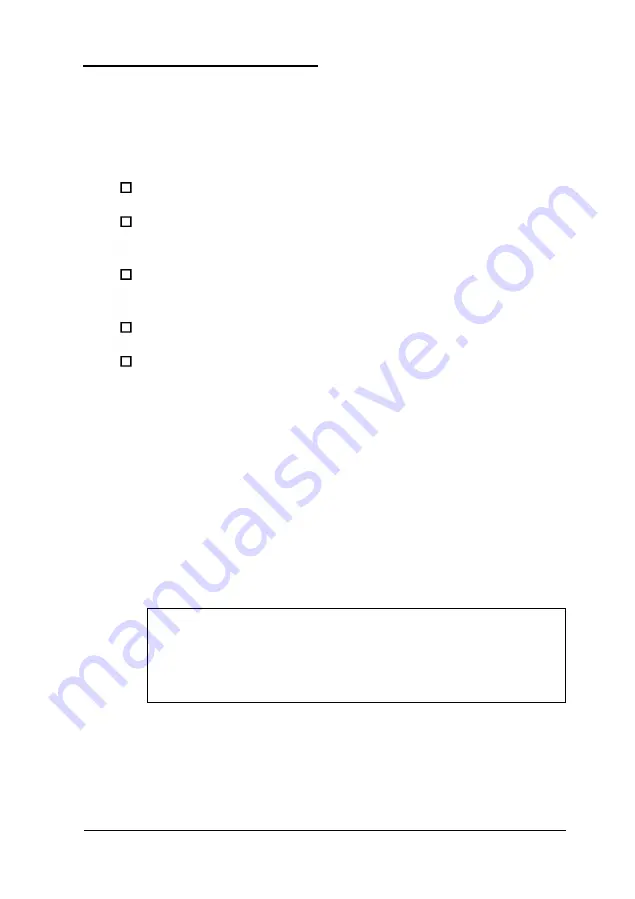
Configuring Your System
Follow the instructions in this section and on your screen to
configure your computer using the EISA Configuration utility
Configure your system in the following order:
Set the date and time
When you add an option card, select the
Add or
remove
boards option to copy the necessary configuration files
U s e t h e v i e w o r e d i t t h e d e t a i l s o f y o u r
configuration option to define your configuration
View or print your jumper and switch settings
Save the configuration as you exit the program.
Starting the Program
Follow these steps to start the EISA Configuration utility:
1.
Insert the System Configuration diskette in drive A and turn
on or reset the computer.
2.
After a moment, you see the title screen for the EISA
Configuration utility. Press
Enter
to continue. You see the
Welcome screen.
Note
If you installed any EISA option cards in your system,
you see a message telling you to configure your
computer. Press
Enter
to continue.
Running the EISA Configuration Utility
3 - 7
Содержание Powerspan
Страница 1: ...EPSON POWERSPAN User s Guide Printed on recycled paper with 10 post consumer content m02184 ...
Страница 41: ...Hard disk drive types continued Running the SETUP Program 2 15 ...
Страница 69: ...Running the EISA Configuration Utility 3 27 ...
Страница 170: ...Power on diagnostic and boot error messages continued A 6 Troubleshooting ...
Страница 171: ...Power on diagnostic and boot error messages continued Troubleshooting A 7 ...






























