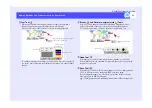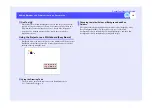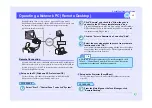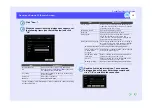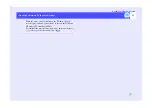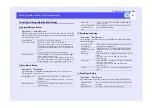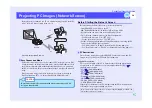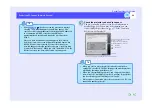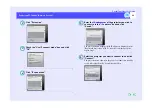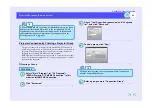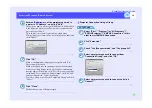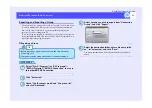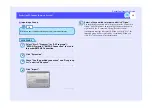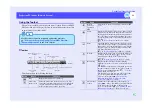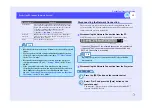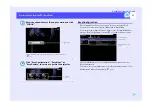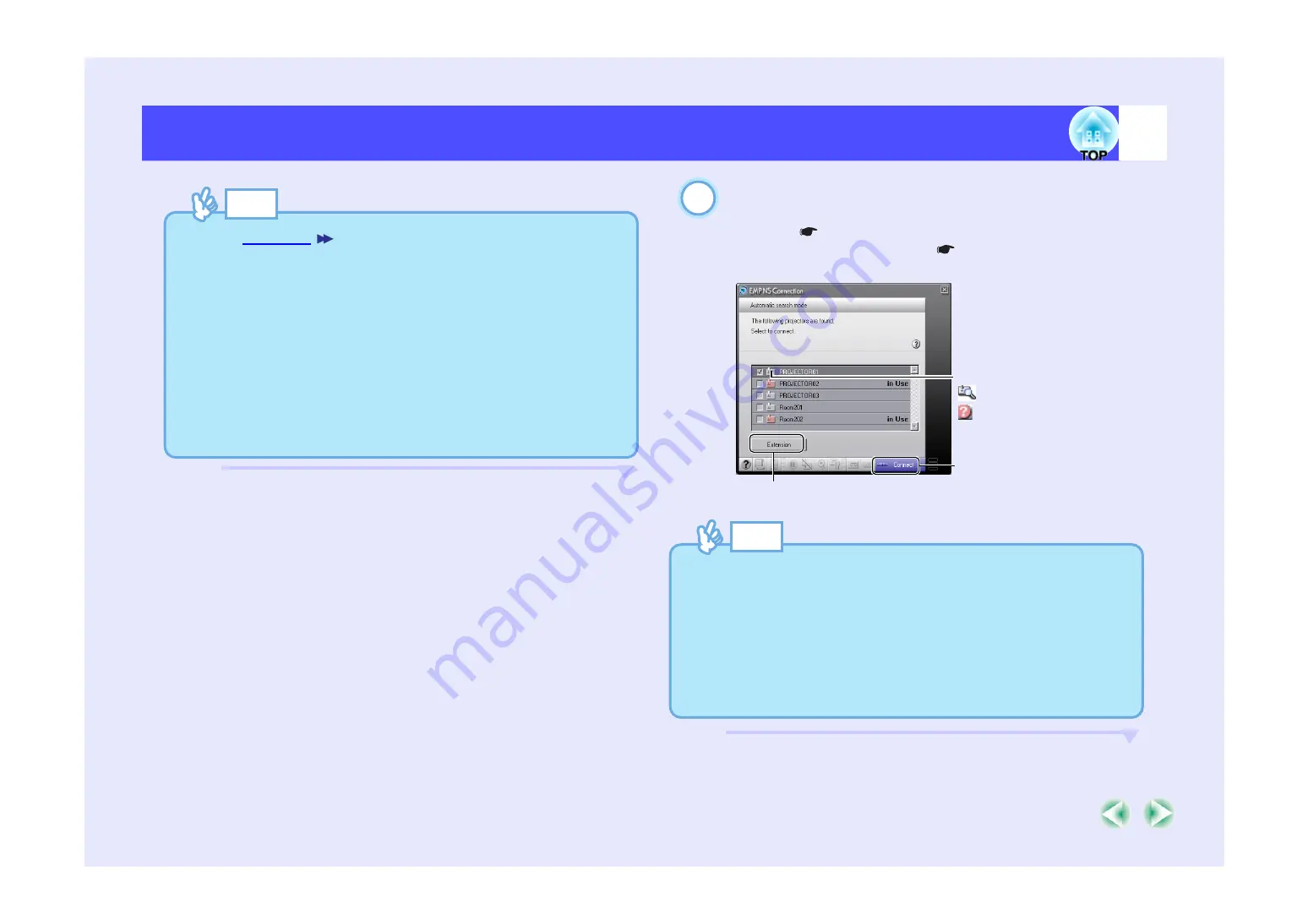
26
Projecting PC Images (Network Screen)
EasyMP.net Operation Guide
Check the projector you wish to connect.
The projector name you have set in EasyConfiguration is
displayed (
). If you have no destination, you can
connect using the procedure on
"
.
TIP
•
If no
has been set on the projector, a message
showing "No network adapter is found" may appear. The
reason for this is that it takes time to determine an IP address if
the connection to DHCP server has failed. Wait for
approximately 60 seconds, and repeat the procedure from
Step 1.
•
Once you have selected a network adapter on the Network
Selection screen, this screen will not be displayed again when
EMP NS Connection is started. If you wish to change the
network adapter, select the projector selection screen (see Step
2) and click "Extension". When you click "Switch LAN" on the
Extension screen, the Netwok Selection screen appears.
2
This icon indicates the projector status.
Gray: Not connected
Orange: Connected to another PC
Yellow: EasyMP.net is not active.
: Searching....
: No response
Click here for ciphering or selecting the connection with IP setup.
Click here.
TIP
•
When you select a projector which is already connected to
another PC, the other PC will be disconnected and the projector
will display the image from the new PC.
•
When you select multiple projectors, you can project an image
from a single PC to multiple projectors. Up to four (4) projectors
can be selected to project an image from one PC.
•
Once you have connected a projector or projectors to a PC, you
cannot add another projector.
Содержание PowerLite 8300i with EasyMP.net module
Страница 1: ......