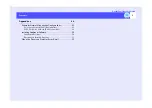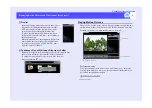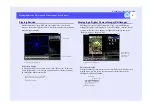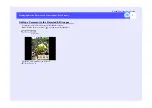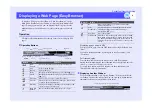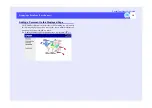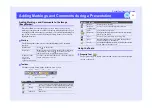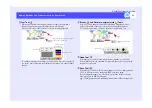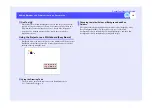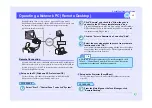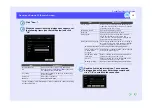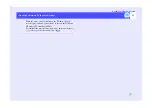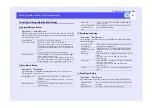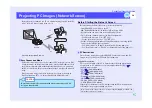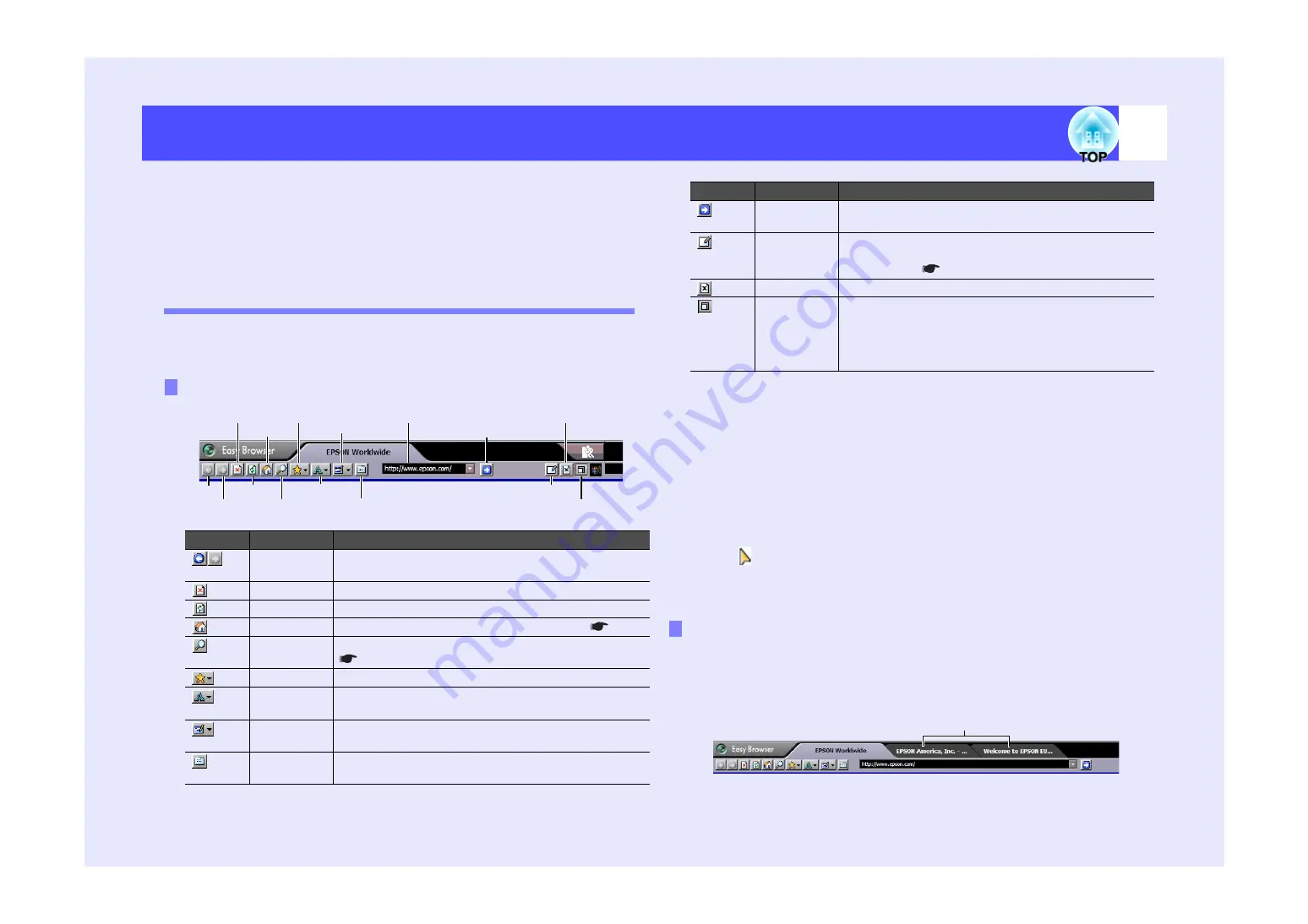
9
EasyMP.net Operation Guide
Displaying a Web Page (EasyBrowser)
To display a Web page, use EasyBrowser. Click "EasyBrowser" on the
Main Menu. EasyBrowser is a tab browser that can display multiple Web
pages. During a presentation, you can display other Web pages in other
windows and you can switch and project the required page one after the
other.
Operation
Click the toolbar buttons and tabs at the top of the screen to display Web
pages.
Displaying a page using its URL
To display a Web page, enter the URL in the address input field and click
"Move".
If you have already added the required page to “My Favourites”, click
"Favourites".
Full-screen display
To make the window take up the whole screen, click "Fixed Menu".
During the maximum display, the toolbar and tab are redisplayed once the
cursor (
) is moved to the top of the screen.
To restore the window, right-click anywhere in the window and click
"Fixed Menu" on the shortcut menu.
To open another window, click "Open a Window". When you click a tab,
the window related to the tab appears. You can open up to eight windows
simultaneously and you can switch between them.
Operation Buttons
Button
Name
Function
Back/
Forward
Moves between the pages (forward or backward).
Stop
Stops reading the page.
Refresh
Updates the page.
Home
Displays the default
"
( Set Home
Search
Displays the default
Search page" (Set a Search Page
).
Favourites
Adds or deletes a page to/from
"
Favourites
"
.
Text size
Changes the size of characters on the page. (The default
setting is the intermediate size.)
Encoding
Changes the language encoding system (language and
character set) used on the page.
Open New
Window
Opens another window and displays a Web page.
Back
Stop
Refresh
Home
Text size
Open New Window
Favourites
Encoding
Fixed Menu
Page End
Go
Start EasyMarker
Forward
Address input field
Search
Forward
Go
Moves to the URL page you have entered in the
Address input field.
Start
EasyMarker
Starts EasyMarker to add markings and comments.
("Adding Markings and Comments during a
Presentation"
)
Page End
Closes the window.
Fixed Menu
Make the window take up the whole screen or shrink
the window by displaying or clearing the toolbar and
tab. During maximum display, the toolbar and tab are
redisplayed once the cursor is moved to the top of the
screen.
Displaying Another Window
Button
Name
Function
Click the appropriate tab to display another window.
Содержание PowerLite 8300i with EasyMP.net module
Страница 1: ......