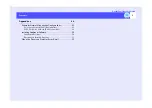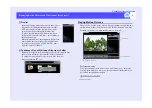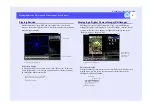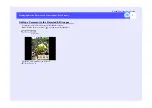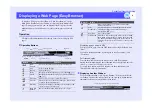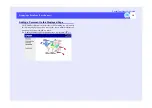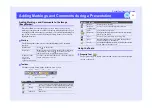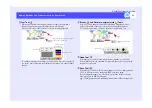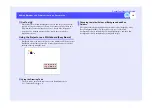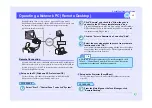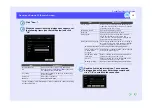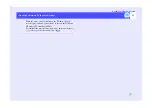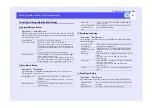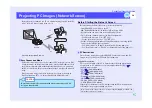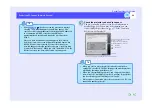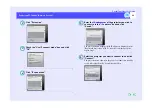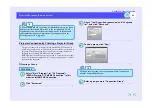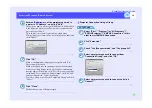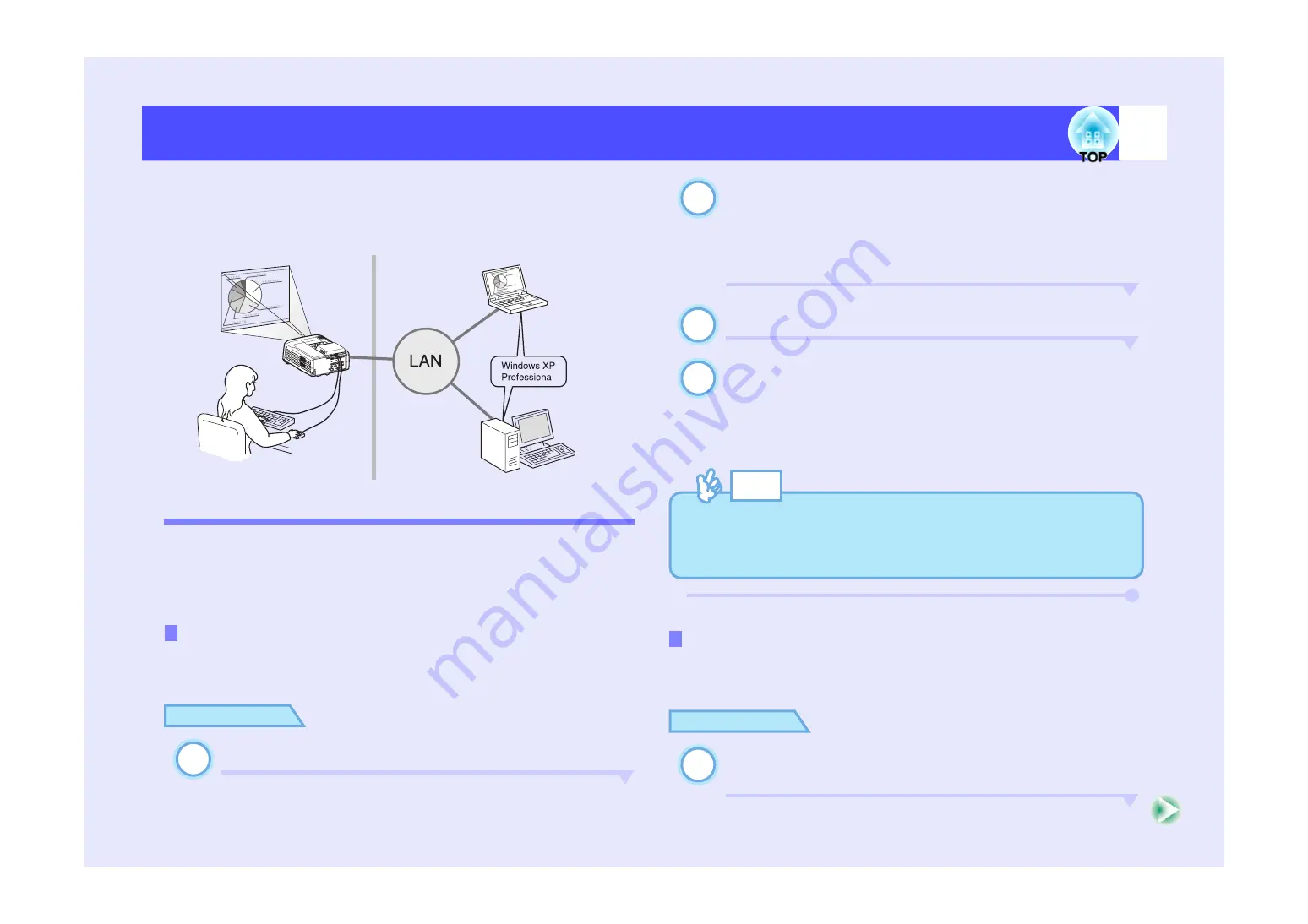
15
EasyMP.net Operation Guide
Operating a Network PC (Remote Desktop)
Remote Desktop allows you to operate a network PC from a remote
EasyMP.net location running Windows XP Professional. You can log onto
any network PC from a remote location and start projection using
applications installed on the PC.
Remote Connection
A remote connection can be established when a network PC with Windows
XP Professional is used as a server, which is connected to the EasyMP.net
location (serving as a client). The following setup is required on both the
PC and the EasyMP.net location.
Use the following procedure on the network PC (with Windows XP
Professional) to enable a remote desktop connection.
PROCEDURE
Select "Start" - "Control Panel" and click "System".
Click "Remote" and check the "Allow the user to
connect to the PC from a remote location" box.
The user (administrator), who has been created when Windows
XP Professional OS was first started, has full access rights and
can therefore skip Steps 3 and 4.
Click the "Select a Remote User" and click "Add".
Select the user who wishes to access from a remote
location and click "OK".
A user from the Administrators group already has access rights
even if these have not yet been set. The user password must be
set if this has not been done yet.
Use the following procedure to connect the EasyMP.net location to the
server PC.
PROCEDURE
From the Main Menu or the Task Manager, click
"Remote Desktop".
Setup on the PC (Windows XP Professional OS)
This projector
PC
PC
1
Setup on the Projector (EasyMP.net)
2
3
4
TIP
A password for each user must be set. To set the password, click
"Start" - "Control Panel" and click "User Account". Select the
required user account and set the user password.
1
Содержание PowerLite 8300i with EasyMP.net module
Страница 1: ......