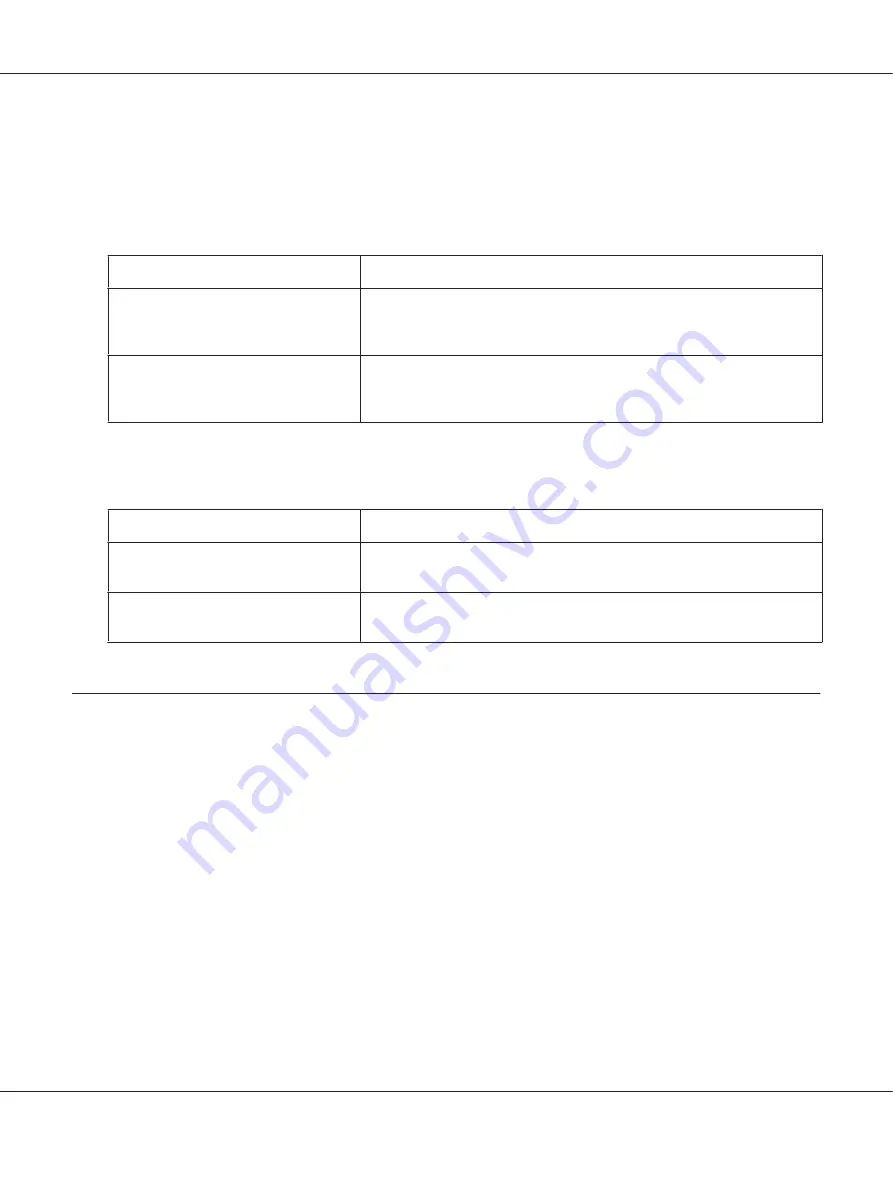
Note:
For more details, see Help for the printer driver.
Monitoring settings
Settings
Explanations
EPSON Status Monitor 3
You can access EPSON Status Monitor 3 when you click this button. To
monitor the printer, make sure the Monitor the printing status check box is
selected.
Monitoring Preferences
Click this button to open the Monitoring Preferences dialog box where you
can make settings for EPSON Status Monitor 3. See “Setting up EPSON Status
Monitor 3” on page 33 for more information.
Setting Utility
Settings
Explanations
Bi-D Adjustment
Click this button to open the Bi-D Adjustment dialog box where you can
adjust misalignment in vertical lines.
Printer Setting
Click this button to open the Printer Setting utility dialog box where you can
change the printer settings.
Using EPSON Status Monitor 3
EPSON Status Monitor 3 allows you to monitor your printer’s status, alerts you when printer errors
occur, and provides troubleshooting instructions when needed.
EPSON Status Monitor 3 is available when:
❏
The printer is connected directly to the host computer via the parallel port [LPT1] or the USB
port.
❏
Your system is configured to support bidirectional communication.
EPSON Status Monitor 3 is installed when the printer is connected directly and you install the printer
driver. When sharing the printer, be sure to set EPSON Status Monitor 3 so that the shared printer can
be monitored on the printer server and clients. See “Setting up EPSON Status Monitor 3” on page 33
and “Setting Up Your Printer on a Network” on page 38.
PLQ-30/PLQ-30M User’s Guide
Printer Software
32
Содержание PLQ-30
Страница 1: ...User s Guide NPD5346 00 EN ...
Страница 15: ...Chapter 1 Paper Handling PLQ 30 PLQ 30M User s Guide Paper Handling 15 ...
Страница 114: ...Degree of passbook A Less than 0 3 mm B R2 5 mm C Less than 0 3 mm PLQ 30 PLQ 30M User s Guide Product Information 114 ...
Страница 139: ...W Wincor Nixdorf mode settings 62 PLQ 30 PLQ 30M User s Guide Index 139 ...
















































