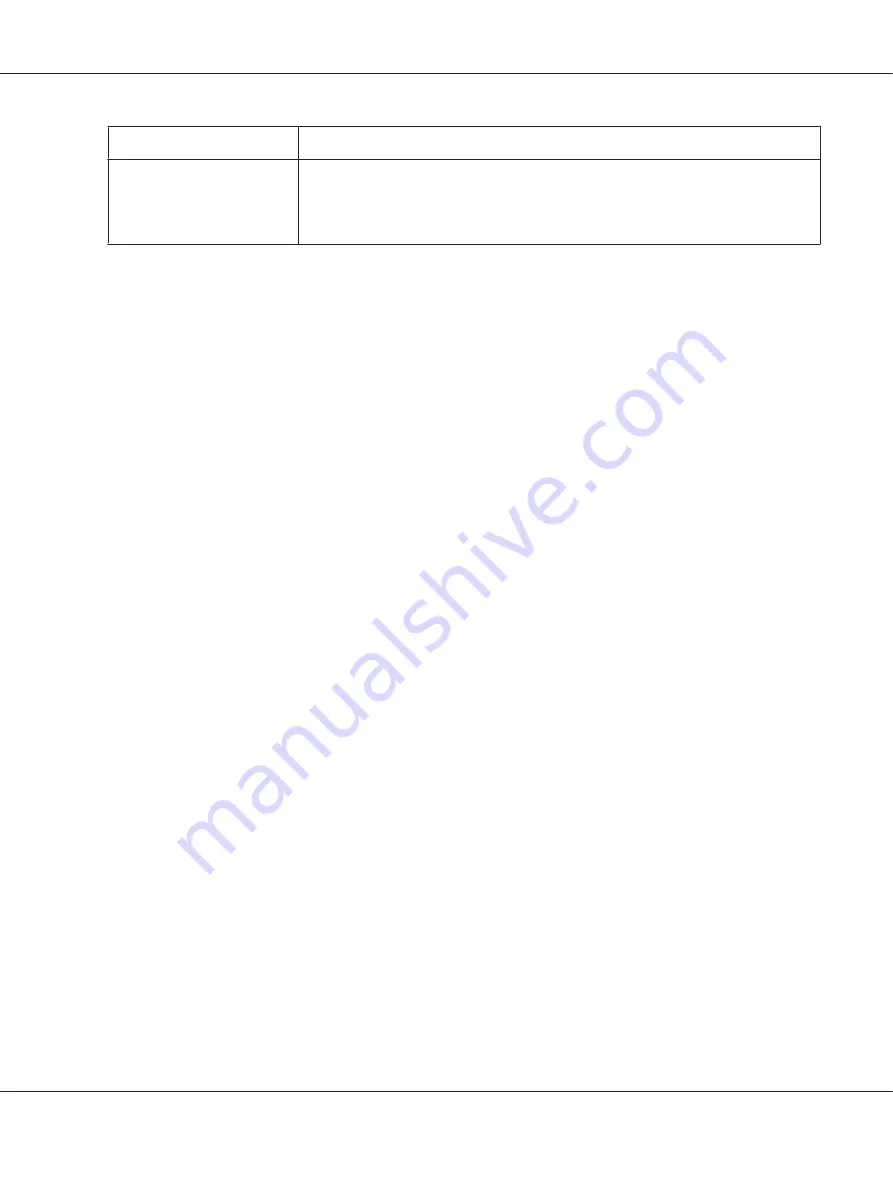
Settings
Explanations
Print Direction
This setting allows you to select bidirectional printing. Selecting the
Printer Setting
will use the setting stored in the printer. Selecting
Bidirectional
will print in
bidirectional printing mode. Selecting
Unidirectional
will print in unidirectional
printing mode.
* For details, see Windows help.
Definition of Custom Paper Size
If your paper is not included in the Paper Size drop-down list, you can add the size to the list.
1. For Windows 8:
Click
Desktop
on the Start screen, move the cursor to the top-right corner of the screen, click
Settings
, and then click
Control Panel
. Next, click
View devices and printers
from the
Hardware and Sound
category.
For Windows 7:
Click
Start
, and click
Devices and Printers
.
For Windows Vista:
Click
Start
, click
Control Panel
, click
Hardware and Sound
, and then click
Printers
.
For Windows XP Professional x64 Edition:
Click
Start
, and click
Printers and Faxes
.
For Windows XP Professional:
Click
Start
, and click
Printers and Faxes
.
For Windows XP Home Edition:
Click
Start
, click
Control Panel
, and then click
Printers and Faxes
.
For Windows 2000:
Click
Start
, point to
Settings
, and click
Printers
.
2. Right click your printer icon, and click
Printing Preferences
.
3. Select the
User Defined Paper
menu.
4. Enter the paper size in the Paper Size fields.
5. Click
Apply
and then click
OK
.
PLQ-30/PLQ-30M User’s Guide
Printer Software
31
Содержание PLQ-30
Страница 1: ...User s Guide NPD5346 00 EN ...
Страница 15: ...Chapter 1 Paper Handling PLQ 30 PLQ 30M User s Guide Paper Handling 15 ...
Страница 114: ...Degree of passbook A Less than 0 3 mm B R2 5 mm C Less than 0 3 mm PLQ 30 PLQ 30M User s Guide Product Information 114 ...
Страница 139: ...W Wincor Nixdorf mode settings 62 PLQ 30 PLQ 30M User s Guide Index 139 ...






























