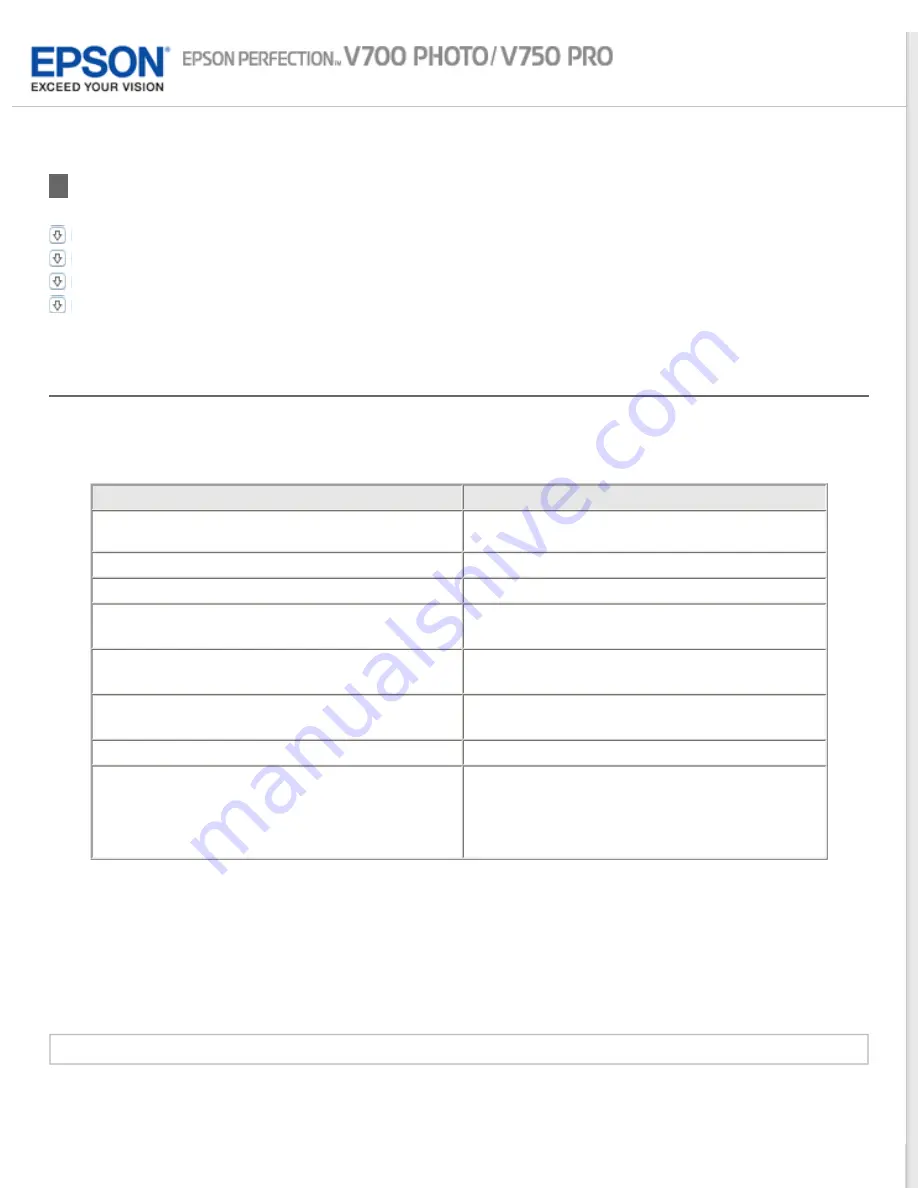
Detailed Setting Instructions
Previewing and Adjusting the Scan Area
Adjusting the Color and Other Image Settings
Selecting the Scan Resolution
You can select a specific Resolution setting for your images. Keep in mind that higher resolution settings increase
scanning time, so do not select a higher resolution than you need. See the following table to reference the appropriate
resolution setting to use so that you do not have to take more time than necessary.
What you will do with the scanned image
Suggested scan resolution
Send via e-mail, upload to web, or view only on the
screen
96 to 150 dpi
Convert to editable text (OCR)
400 dpi
Create searchable PDF
200 to 400 dpi
Print using ink jet printer with normal quality
150 dpi (Color or Grayscale)
360 dpi (Black & White)
Print using ink jet printer with high quality
300 dpi (Color or Grayscale)
720 dpi (Black & White)
Print using page printer
200 dpi (Color or Grayscale)
600 dpi (Black & White)
Fax
200 dpi
Enlarge after scanning at 100%
Increase Resolution setting by same amount you
will increase image size after scanning.
For example, if the resolution is 300 dpi, but you
will increase the image size to 200%, change the
resolution setting to 600 dpi.
To select the resolution setting, see one of these sections.
Full Auto Mode:
Selecting the Resolution in Full Auto Mode
Home Mode:
Selecting the Resolution in Home Mode
Office Mode
or
Professional Mode:
Selecting the Resolution in Office Mode or Professional Mode
Selecting the Resolution in Full Auto Mode
You can change the resolution you want at any time. Follow these steps to select the resolution setting.






























