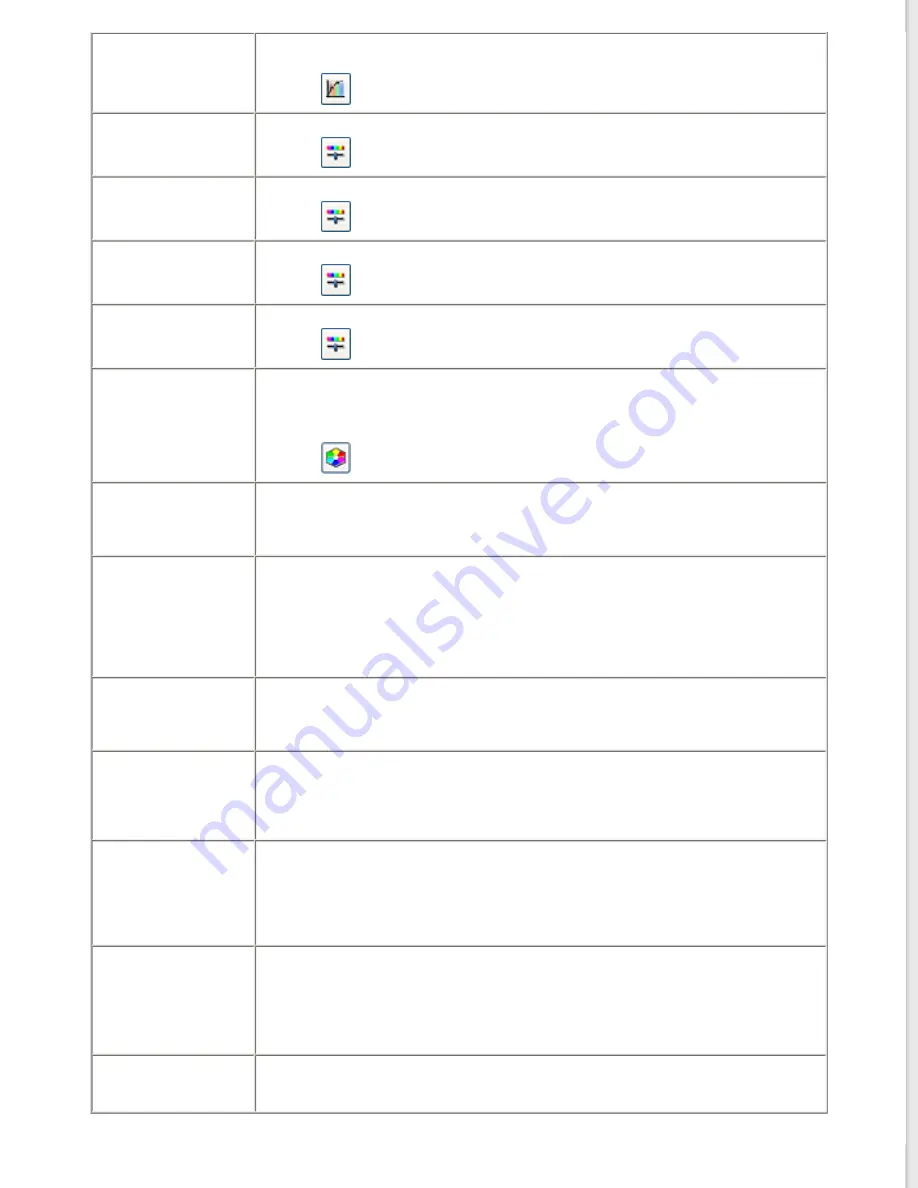
Tone Correction
Provides a graphical interface for adjusting tone levels individually. For advanced
users only.
Click the
Tone Correction icon to access the Tone Correction setting.
Brightness
Adjusts the overall image lightness and darkness.
Click the
Image Adjustment icon to access the Brightness setting.
Contrast
Adjusts the difference between the light and dark areas of the overall image.
Click the
Image Adjustment icon to access the Contrast setting.
Saturation
Adjusts the density of colors in the overall image.
Click the
Image Adjustment icon to access the Saturation setting.
Color Balance
Adjusts the balance of red, green, and blue colors in the overall image.
Click the
Image Adjustment icon to access the Color Balance settings.
Color Palette
Provides a graphical interface for adjusting mid-tone levels, such as skin tones,
without affecting the highlight and shadow areas of the image. For advanced users
only. See
Using the Color Palette Feature (for Professional Mode Only)
information.
Click the
Color Palette icon to use the Color Palette settings.
Unsharp Mask
Turn on to make the edges of image areas clearer for an overall sharper image.
The level of sharpness is adjustable. Turn off to leave softer edges.
This setting is available when the Image Type is set to 48-bit Color, 24-bit Color,
16-bit Grayscale, or 8-bit Grayscale.
Descreening
Removes the rippled pattern that can appear in subtly shaded image areas, such
as skin tones. Also improves results when scanning magazine or newspaper
images that include screening in their original print processes. The results of
descreening do not appear in the preview, only in your scanned image. The level
of descreening is adjustable.
This setting is available when the Image Type is set to 48-bit Color, 24-bit Color,
Color Smoothing, 16-bit Grayscale, or 8-bit Grayscale.
Color Restoration
Restores the colors in faded photos automatically.
This setting is available when you select Photo as the Auto Exposure Type setting
and the Image Type is set to 48-bit Color, 24-bit Color, 16-bit Grayscale, or 8-bit
Grayscale.
Backlight Correction
Removes shadows from photos that have too much background light. The level of
backlight correction is adjustable.
This setting is available when you select Photo as the Auto Exposure Type setting
and the Image Type is set to 48-bit Color, 24-bit Color, 16-bit Grayscale, or 8-bit
Grayscale.
Dust Removal
Removes dust marks from your originals automatically. The results of Dust
Removal do not appear in the preview, only in your scanned image. The level of
dust removal is adjustable.
This setting is available when you select Photo as the Auto Exposure Type setting
and the Image Type is set to 48-bit Color, 24-bit Color, 16-bit Grayscale, or 8-bit
Grayscale.
Digital ICE
Technology and
DIGITAL ICE Lite
Technology
Remove dust marks that the Dust Removal feature cannot. DIGITAL ICE
Technology takes longer to scan and also uses more of your system resources.
This setting is available under the following conditions:
- You select Reflective as the Document Type and the Auto Exposure Type is set to
Photo.
- You select Film as the Document Type.
Threshold
Adjusts the level at which the black areas in text and line art are delineated,
improving text recognition in OCR programs. This setting is available only when
you select Black & White as the Image Type setting.






























