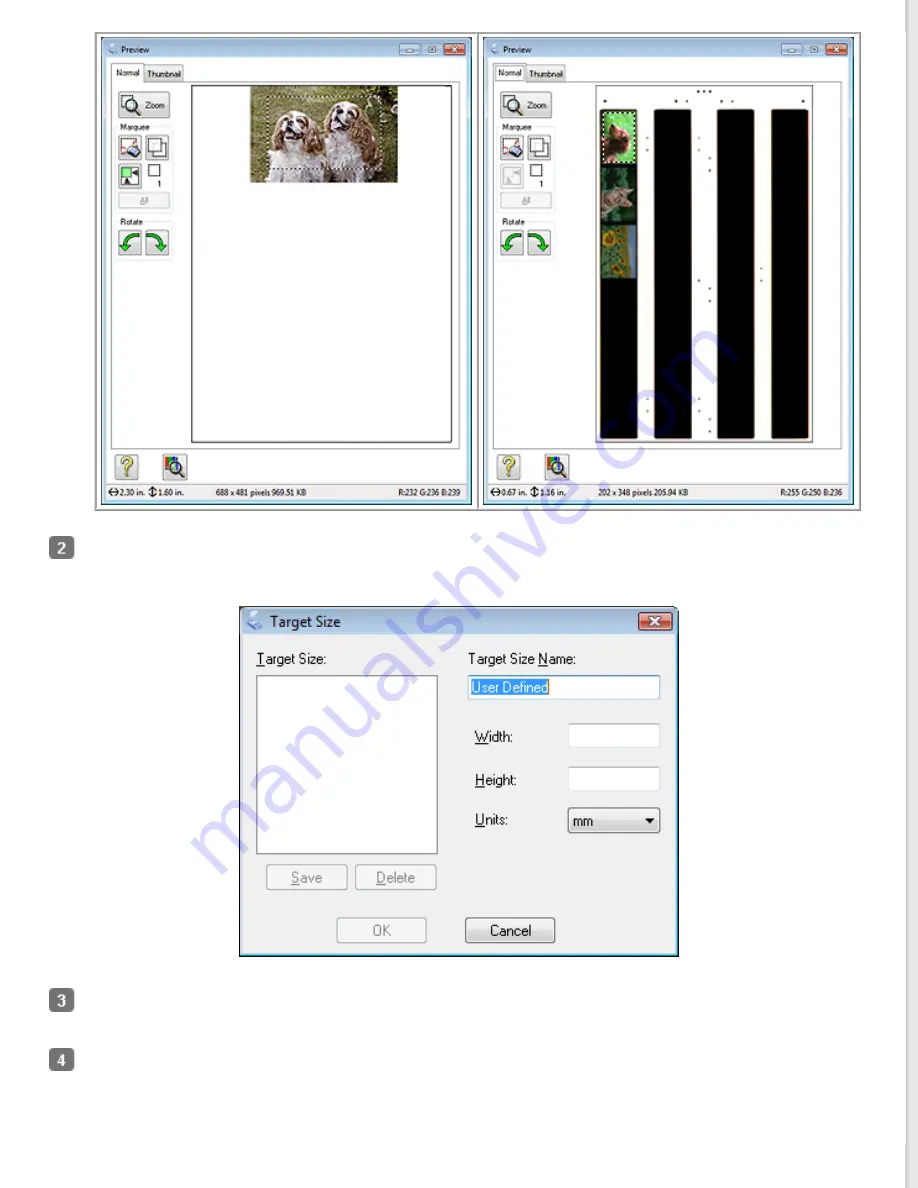
If you need to create a scan size that is not in the Target Size list, you can create a custom size. Click the arrow to
open the list and select
Customize
. You see the Target Size window.
Type a name for your custom size, enter the size, click
Save
, then click
OK
. Your new size appears in the Target
Size list.
Once you have selected your scan size, you can click and drag the marquee to the area in the image you want to
scan. For details, see
Creating a Marquee on a Preview Image
. The marquee proportions are retained as you adjust
it.
If you need to rotate the marquee for a landscape or portrait image without changing its aspect ratio, click the






























