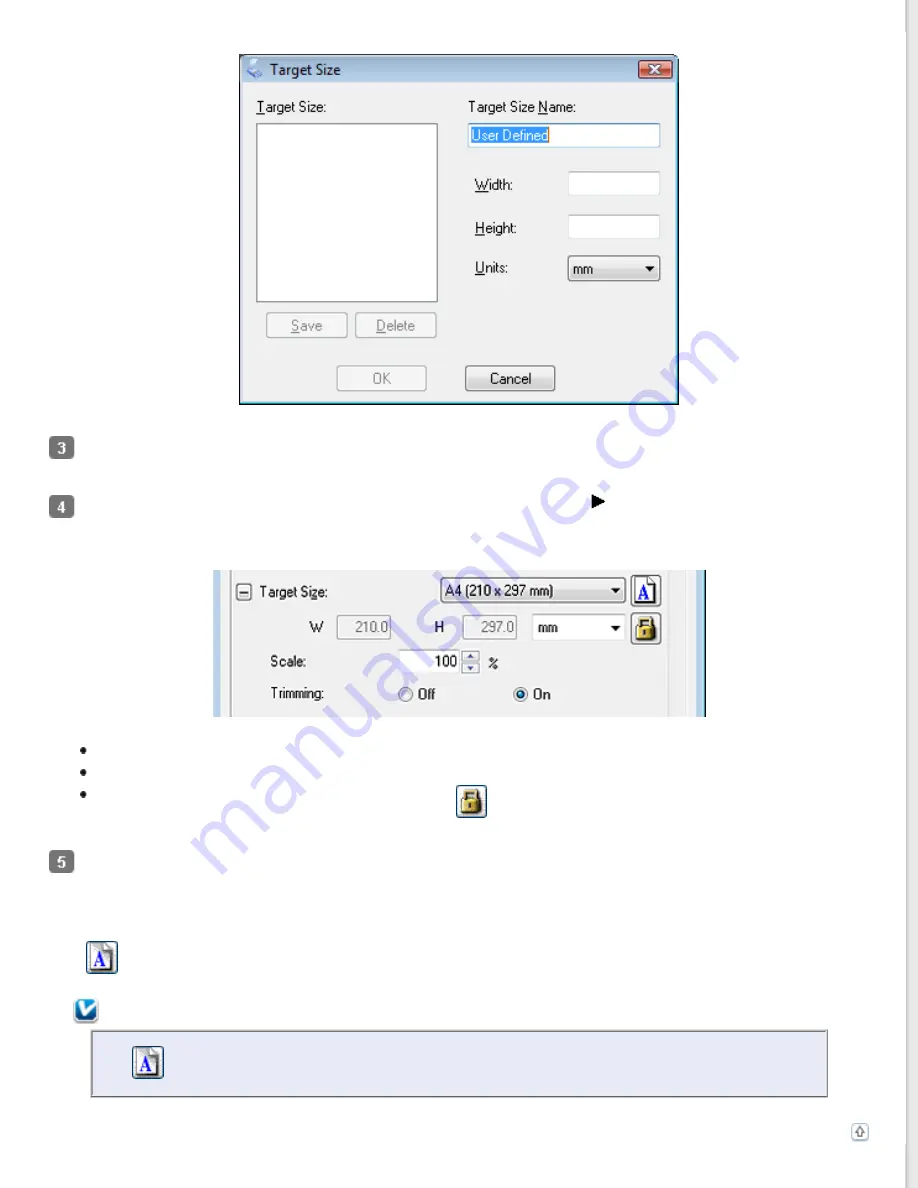
Type a name for your custom size, enter the size, click
Save
, then click
OK
. Your new size appears in the Target
Size list.
You can fine-tune the size using additional tools. Click the
+
(Windows) or
(Mac OS X) button next to
Target
Size
to display these tools.
To size your image by a certain percentage, adjust the
Scale
value.
To change the way your image is cropped, turn
Trimming
on or off. See Epson Scan Help for details.
To unlock the proportions of your scan size, click the
lock icon. Then adjust the marquee or enter new
width/height measurements.
Once you have selected your scan size, you can click and drag the marquee to the area in the image you want to
scan. For details, see
Creating a Marquee on a Preview Image
. The marquee proportions are retained as you adjust
it.
If you want to rotate the marquee for a landscape or portrait image without changing its aspect ratio, click the
orientation icon.
Note:
The
orientation icon is not available if you selected
Original
as the Target Size setting.






























