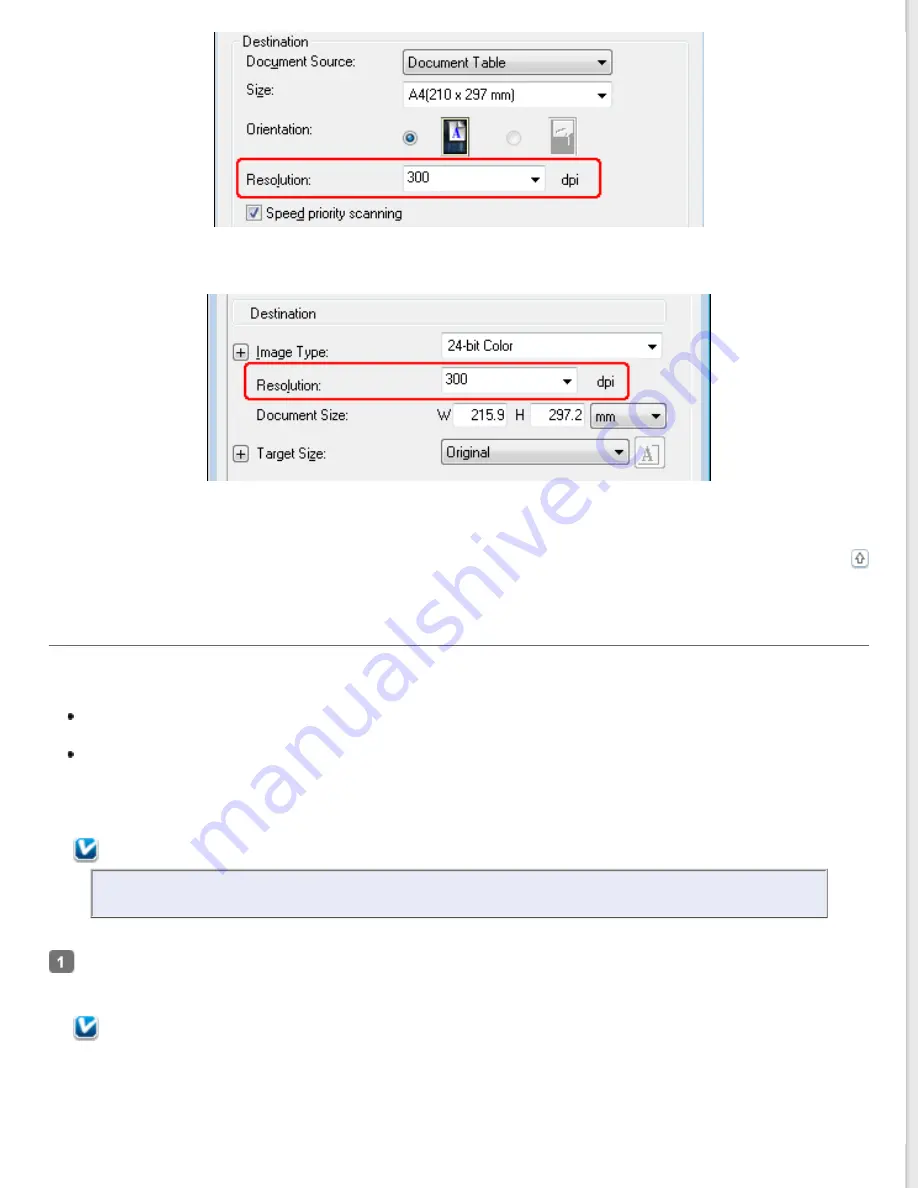
Professional Mode
Click the arrow next to the
Resolution
list and select the number of dpi (dots per inch) at which you want to scan.
Previewing and Adjusting the Scan Area
Once you have selected your basic settings and resolution, you can preview your image and select or adjust the image
area of the image(s) in a Preview window on your screen. There are two types of preview.
Normal preview displays your previewed image(s) in their entirety. You must select the scan area and make any
image quality adjustments manually.
Thumbnail preview displays your previewed image(s) as thumbnail(s). Epson Scan automatically locates the
edges of your scan area, applies automatic exposure settings to the image(s), and rotates the image(s) if
necessary.
To preview your image, follow the steps below.
Note:
If you are using Full Auto Mode or Office Mode, the thumbnail preview is not available.
Click
Preview
. If you want to change the preview mode, select the
Normal
or
Thumbnail
tab on Preview window
if it is available.
Note:






























