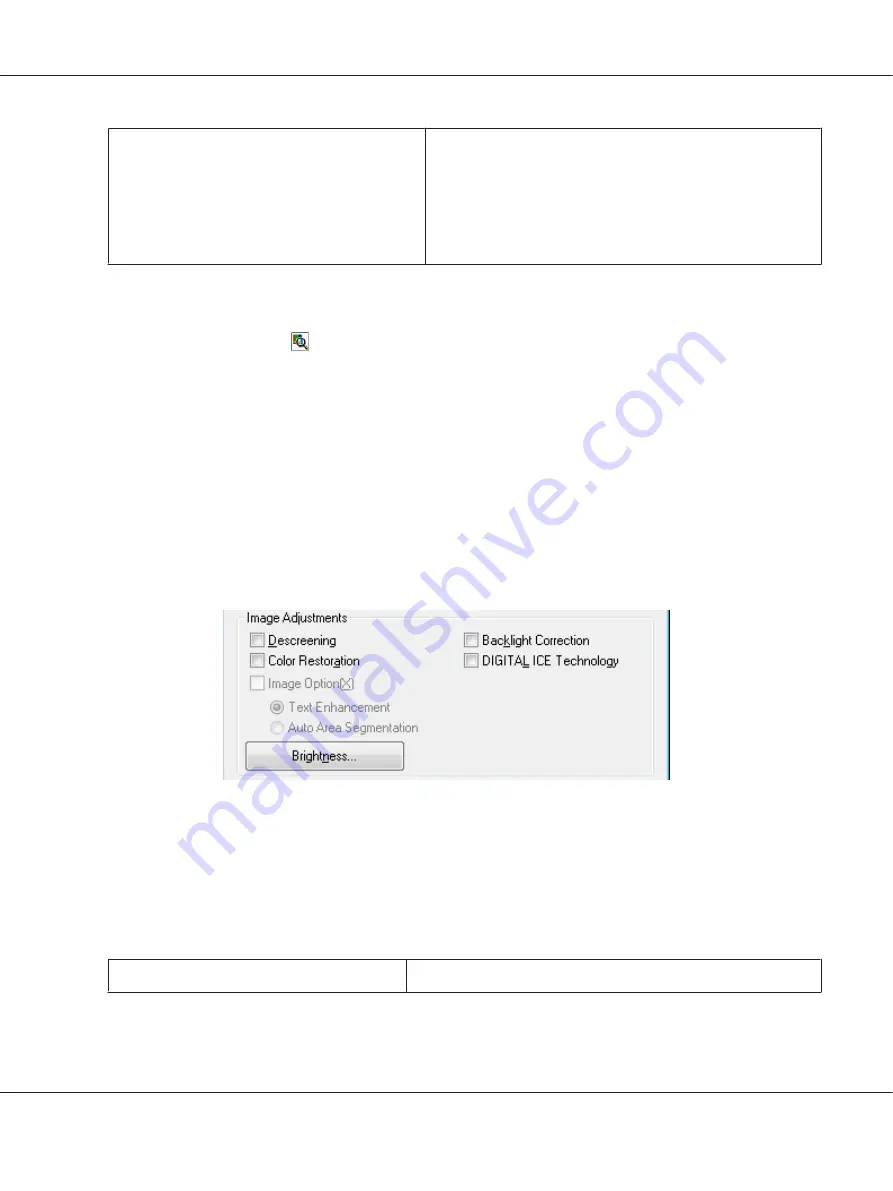
Threshold
Adjusts the level at which the black areas in text and line art are
delineated, improving text recognition in OCR programs.
This setting is available in the following conditions:
- when the Image Type is set to Black&White, and Image Option is
not selected
- when the Image Type is set to Black&White, and Image Option
and Color Enhance are selected
Note:
❏
To view the red, green, and blue levels at particular points in your preview image as you make
adjustments, click the
densitometer icon in the Preview window and move your cursor over an
image area. See Epson Scan Help for details.
❏
Certain settings may not be available, or may be automatically selected, depending on the type of
image you are previewing and other settings you have selected.
❏
You can customize how certain Epson Scan settings behave by clicking
Configuration
and changing
settings in the window that appears. See Epson Scan Help for details.
❏
To undo any image quality adjustments you make to the preview image, click
Reset
if available, turn
off the settings, or preview your image again.
Making Color Adjustments and Other Image Settings in Home Mode
The table below describes the settings available in Home Mode. For details on adjusting these settings,
see Epson Scan Help.
Note:
If you are scanning multiple images at the same time and you want to apply the image adjustments to all
of your images or scan areas, click
All
in the Preview window before you begin making your adjustments.
Setting
Description
Perfection V600 Photo User’s Guide
Scanning Your Originals
64
















































