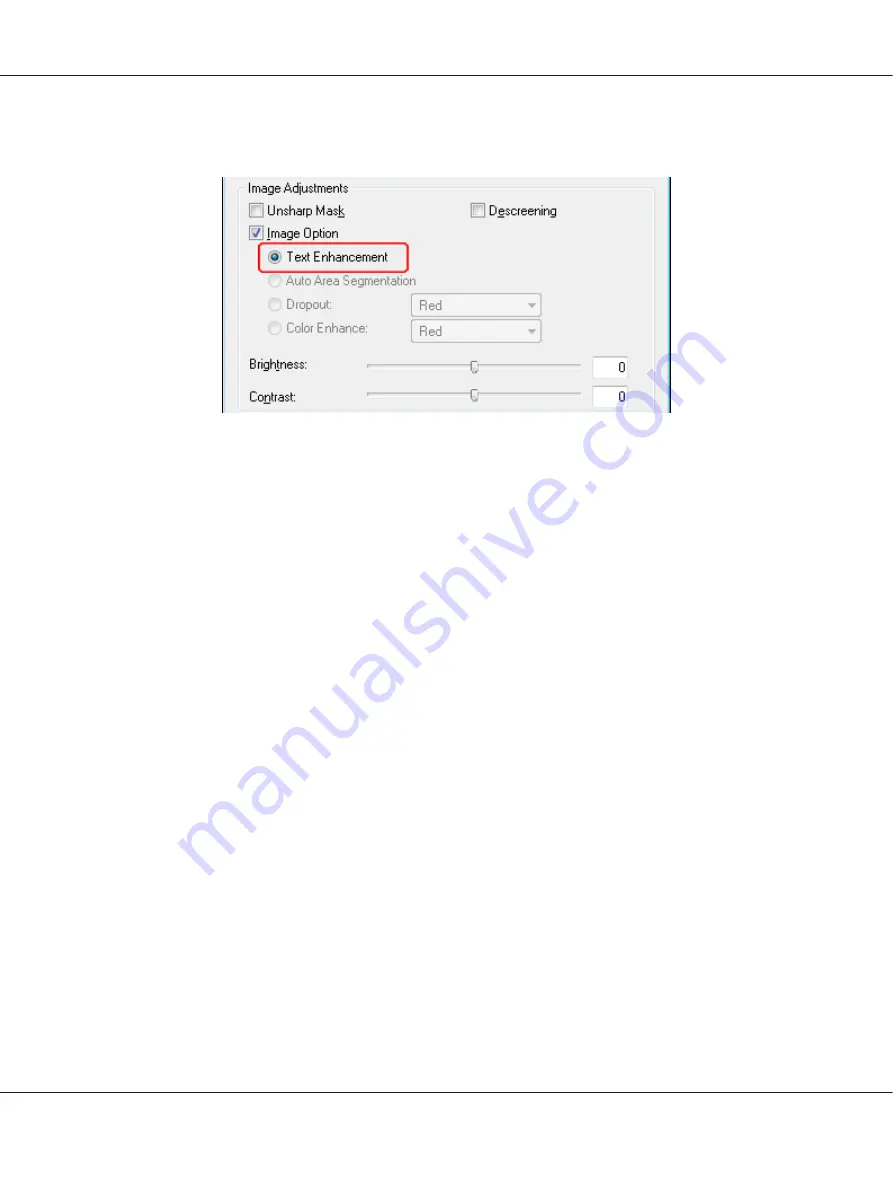
4. Click the
Image Option
check box, and then select
Text Enhancement
.
5. Click
Preview
to preview your document, then select your scan area. For details, see “Previewing
and Adjusting the Scan Area” on page 54.
6. Make any other necessary image adjustments. See “Adjusting the Color and Other Image Settings”
on page 61 for details.
7. Click
Scan
. The File Save Settings window appears.
8. Make File Save and PDF settings as necessary. See “Scanning to a PDF File in Office Mode” on
9. Click
OK
.
Text Enhancement in Home Mode
1. Place your document on the document table. See “Placing Documents or Photos” on page 19 for
instructions.
2. Start Epson Scan. See “Starting Epson Scan” on page 34 for instructions.
3. In the Home Mode window, select the
Document Type
,
Image Type
, and
Destination
settings.
For details, see “Scanning in Home Mode” on page 44.
Perfection V600 Photo User’s Guide
Scanning Special Projects
98






























