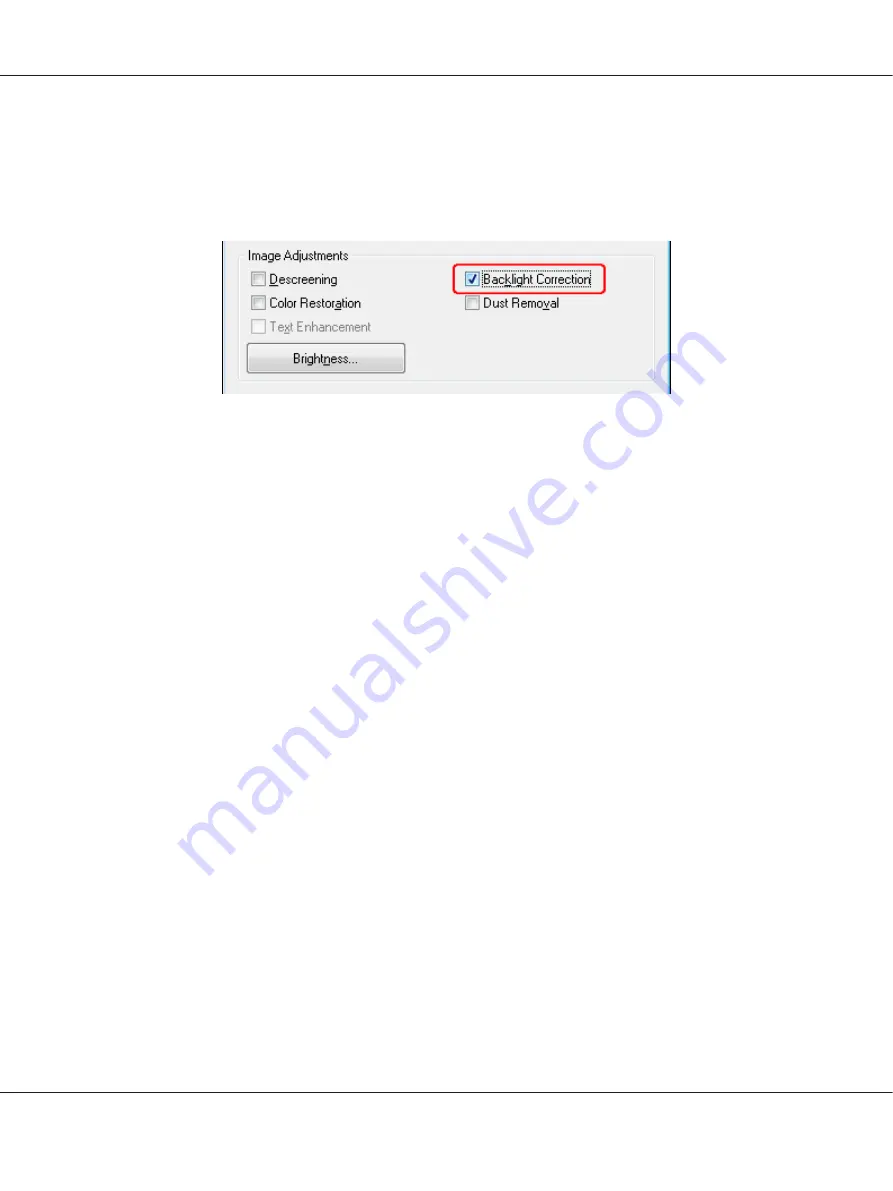
4. Click
Preview
to preview your image(s), then select your scan area. See “Previewing and
Adjusting the Scan Area” on page 54 for details.
5. Click the
Backlight Correction
check box.
Note:
If you are scanning multiple images at the same time and you want to apply the Backlight Correction
feature to all of your images or scan areas, click
All
in the Preview window before you click the check
box.
6. Make any other necessary image adjustments. See “Adjusting the Color and Other Image Settings”
on page 61 for details.
7. Size your image(s) as necessary. See “Selecting the Scan Size” on page 70 for details.
8. Click
Scan
.
What happens next depends on how you started Epson Scan. See “Finishing the Scan” on page 75 for
instructions.
Backlight Correction in Professional Mode
1. Place your original(s) on the document table. See one of these sections for instructions.
Documents or photos:
“Placing Documents or Photos” on page 19
Film or slides:
“Placing Film or Slides” on page 22
2. Start Epson Scan. See “Starting Epson Scan” on page 34 for instructions.
Perfection V600 Photo User’s Guide
Scanning Special Projects
94






























