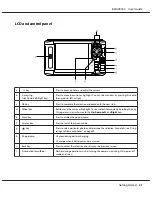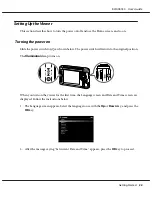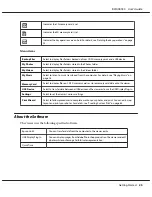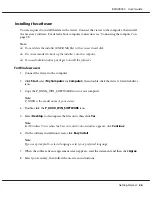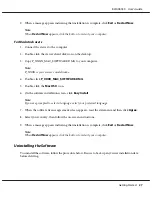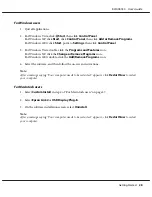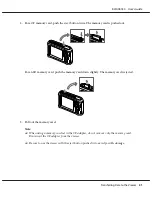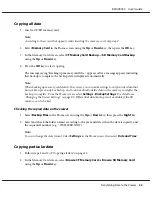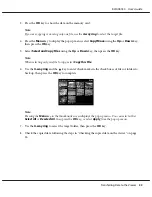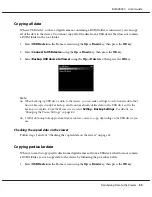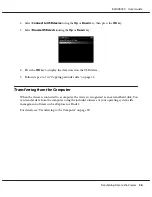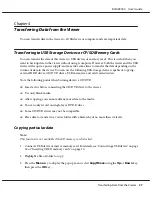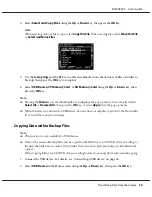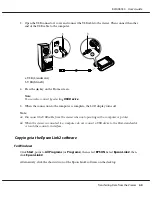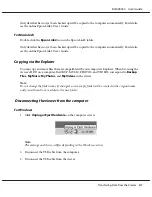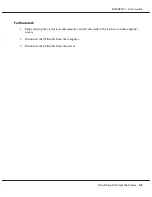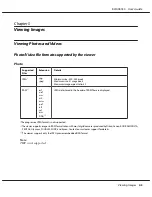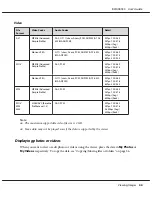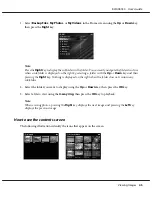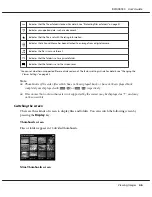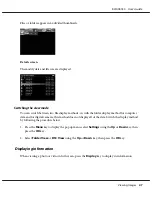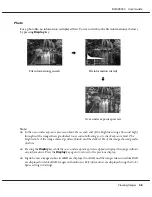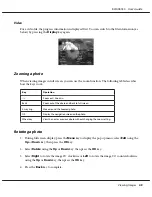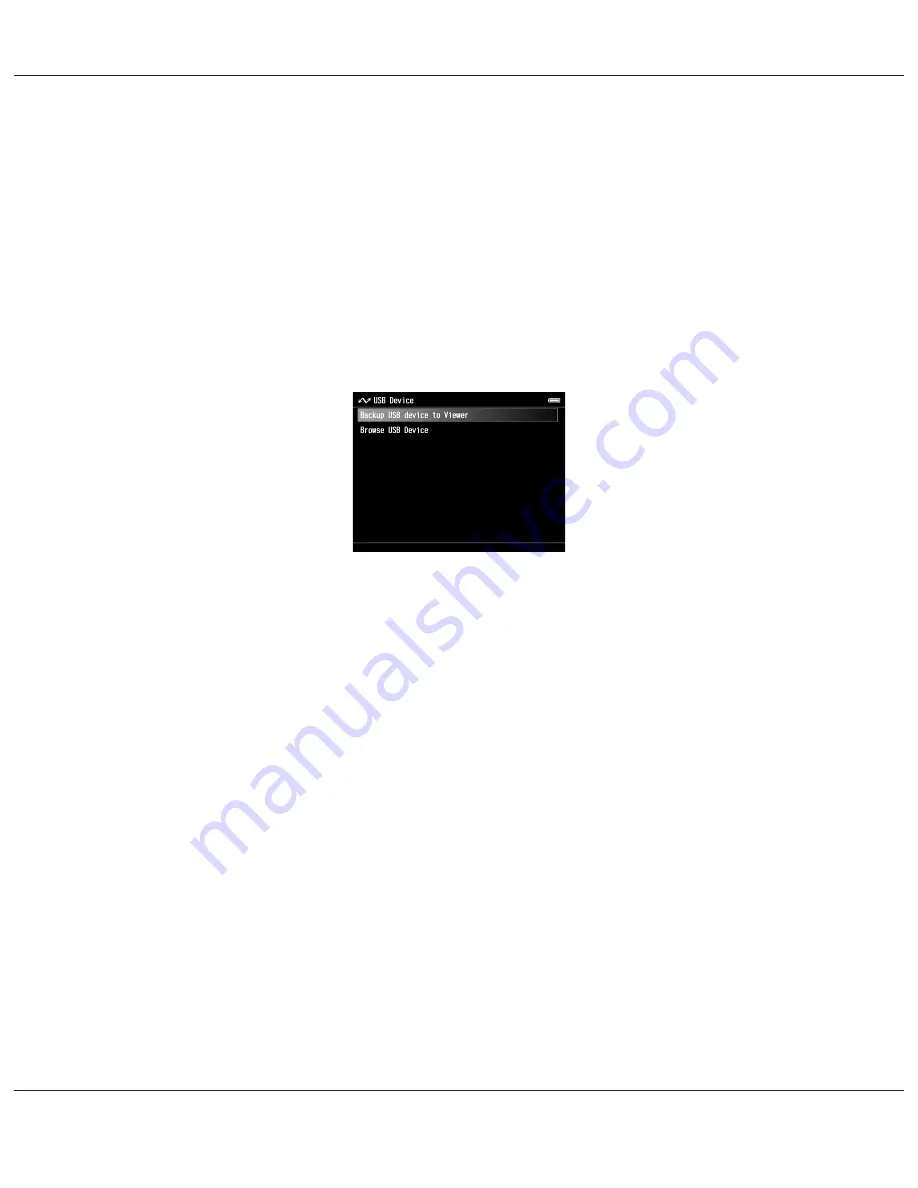
Copying all data
When a USB device, such as a digital camera, containing a DCIM folder is connected, you can copy
all of the data to the viewer. You cannot copy all of the data from a USB device that does not contain
a DCIM folder in the root folder.
1. Select
USB Device
on the Home screen using the
Up
or
Down
key, then press the
OK
key.
2. Select
Connect to USB device
using the
Up
or
Down
key, then press the
OK
key.
3. Select
Backup USB device to Viewer
using the
Up
or
Down
key, then press the
OK
key.
Note:
❏
When backing up USB device data to the viewer, you can make settings to only transfer data that
has not been previously backed up, and to automatically delete data in the USB device after the
backup is complete. From the Home screen, select
Setting
-
Backup Settings
. For details, see
"Changing the Viewer Settings" on page 83.
❏
1 GB of data may take approximately 3 minutes or more to copy, depending on the USB device you
use.
Checking the copied data on the viewer
Follow steps 1 and 2 of "Checking the copied data on the viewer" on page 32.
Copying particular data
When you want to copy specific data from a digital camera or from a USB device that does not contain
a DCIM folder, you can copy data to the viewer by following the procedure below.
1. Select
USB Device
on the Home screen using the
Up
or
Down
key, then press the
OK
key.
R41A0K180 User’s Guide
Transferring Data to the Viewer
35
Содержание P6000 - Multimedia Photo Viewer
Страница 1: ...User s Guide NPD3303 00 EN ...