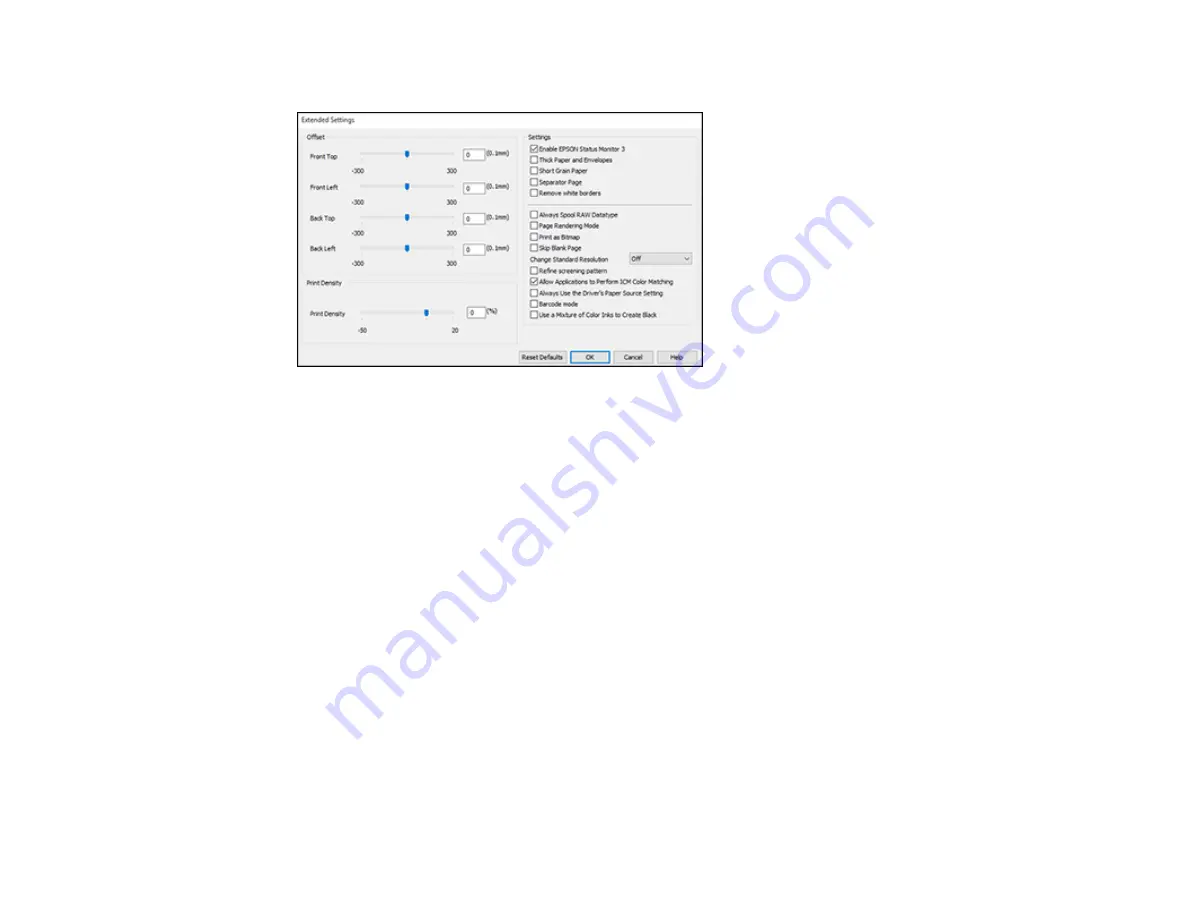
82
You see this window:
5.
Select any of the extended settings to customize your print.
6.
Click
OK
to close the Extended Settings window.
7.
Click
OK
to close the printer software window.
Parent topic:
Extended Settings - Windows
You can select these settings on the Extended Settings window.
Enable EPSON Status Monitor 3
Enables product monitoring for ink and paper supplies and other issues.
Thick Paper and Envelopes
Prevents ink from smearing when you print on envelopes or other thick paper.
Short Grain Paper
Prevents ink from smearing when you print on envelopes or other thick paper.
Separator Page
Before each document, prints a separator page containing the title, user, date, and time.
Remove white borders
Removes white margins that may appear when you print borderless photos.
Содержание L3260 Series
Страница 1: ...L3260 User s Guide ...
Страница 2: ......
Страница 11: ...11 L3260 User s Guide Welcome to the L3260 User s Guide For a printable PDF copy of this guide click here ...
Страница 14: ...14 Product Parts Inside 1 Document cover 2 Scanner glass 3 Control panel 1 Scanner unit ...
Страница 116: ...116 You see an Epson Scan 2 window like this ...
Страница 128: ...128 1 Click the Settings button You see a screen like this 2 Click the File Name Settings tab ...
Страница 130: ...130 You see a screen like this 2 Click the Save Settings tab ...
Страница 133: ...133 You see a screen like this 2 Click the Customize Actions tab ...
Страница 135: ...135 You see this window ...
Страница 160: ...160 You see a window like this 5 Click Print ...






























