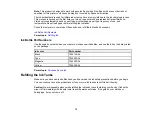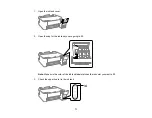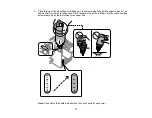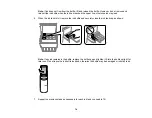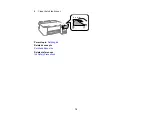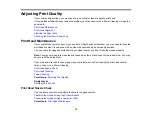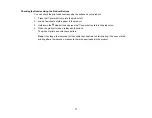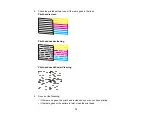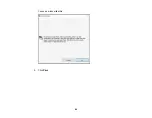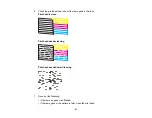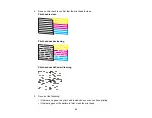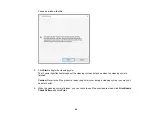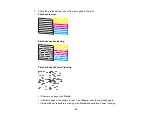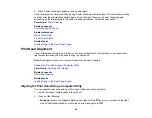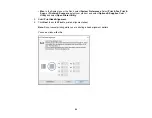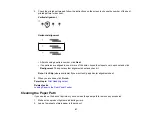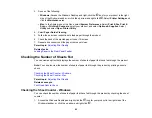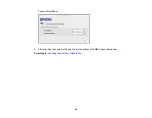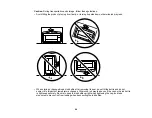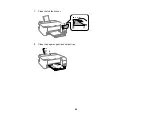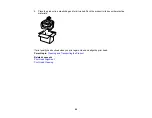84
• If almost the entire pattern is missing, see the link below for instructions on performing a Power
Cleaning.
If you don’t see any improvement after cleaning the print head up to 3 times, turn off the product and wait
at least 12 hours. Then try cleaning the print head again. If quality still does not improve, run a Power
Cleaning. If there is still no improvement, contact Epson support.
Parent topic:
Related concepts
Related references
Related tasks
Loading Paper in the Rear Paper Feeder
Checking the Nozzles Using the Product Buttons
Cleaning the Print Head Using a Computer Utility
You can clean the print head using a utility on your Windows or Mac computer.
1.
Make sure no product lights are indicating errors.
2.
Load a few sheets of plain paper in the product.
3.
Do one of the following:
•
Windows:
Access the Windows Desktop and right-click the
icon for your product in the right
side of the Windows taskbar, or click the up arrow and right-click
.
•
Mac
: In the Apple menu or the Dock, select
System Preferences
. Select
Print & Fax
,
Print &
Scan
, or
Printers & Scanners
, select your product, and select
Options & Supplies
. Select
Utility
and select
Open Printer Utility
.
4.
Select
Head Cleaning
.
Содержание L1210
Страница 1: ...L1210 User s Guide ...
Страница 2: ......
Страница 8: ......
Страница 80: ...80 You see a window like this 5 Click Print ...
Страница 98: ...98 7 Close the ink tank cover 8 Close the paper support and output tray ...
Страница 109: ...109 4 Open the printer cover until it clicks 5 Gently remove any jammed paper ...
Страница 137: ...137 Note Epson cannot guarantee the operation of externally connected devices Parent topic Technical Specifications ...