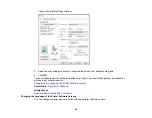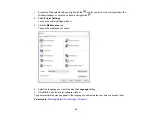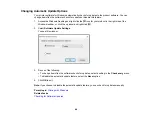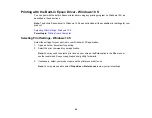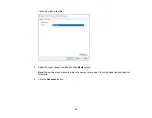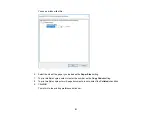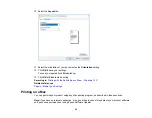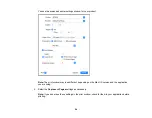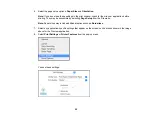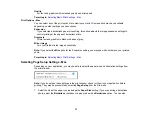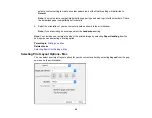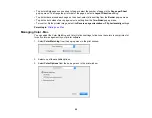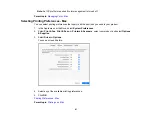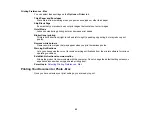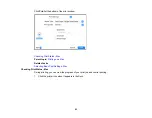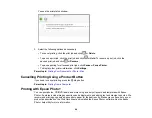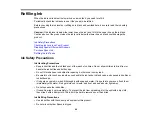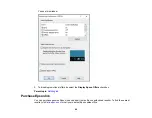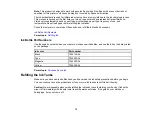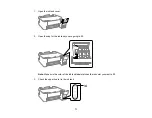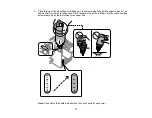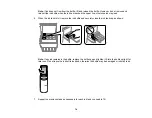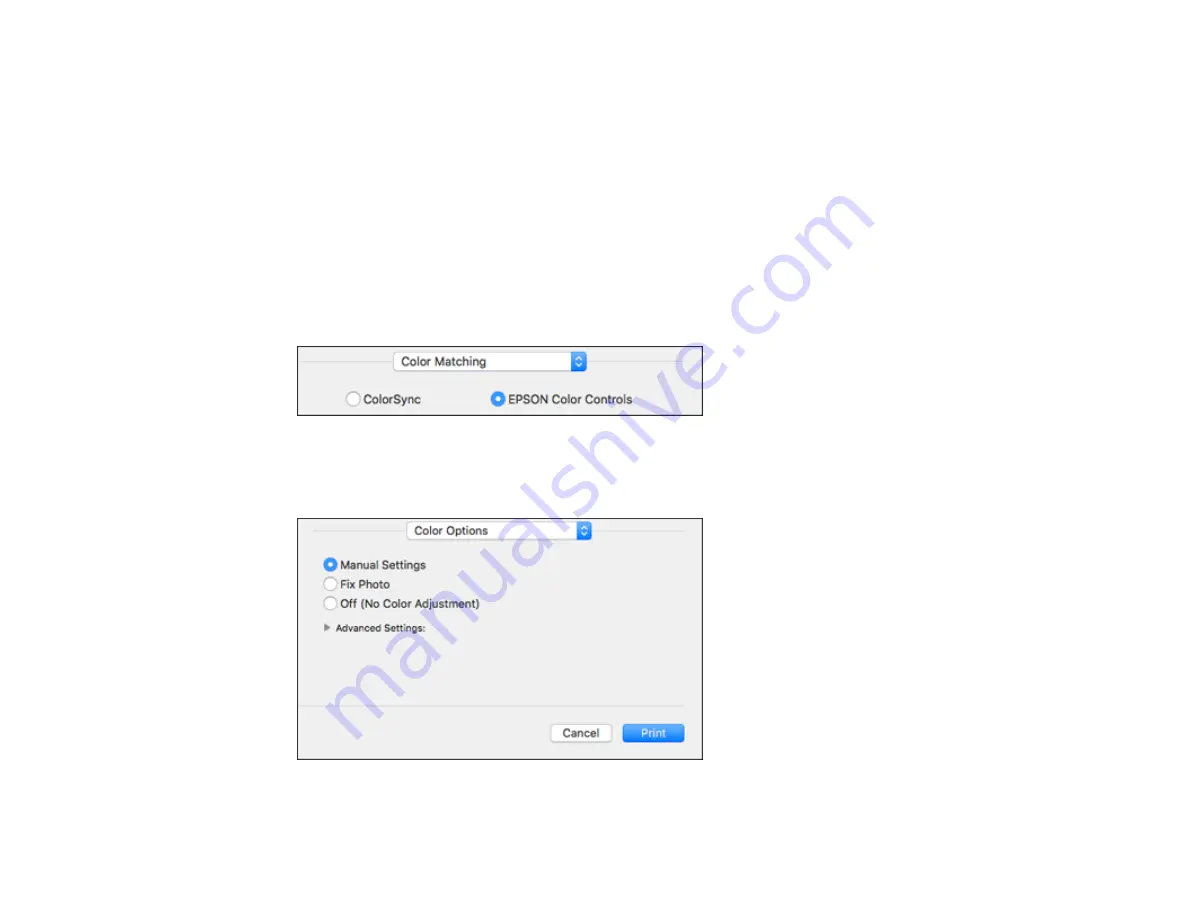
59
• To print multiple pages on one sheet of paper, select the number of pages in the
Pages per Sheet
pop-up menu. To arrange the print order of the pages, select a
Layout Direction
setting.
• To print borders around each page on the sheet, select a line setting from the
Border
pop-up menu.
• To print on both sides of each page, select a setting from the
Two-Sided
pop-up menu.
• To invert or flip the printed image, select the
Reverse page orientation
or
Flip horizontally
settings.
Parent topic:
Managing Color - Mac
You can adjust the Color Matching and Color Options settings to fine-tune the colors in your printout or
turn off color management in your printer software.
1.
Select
Color Matching
from the pop-up menu in the print window.
2.
Select one of the available options.
3.
Select
Color Options
from the pop-up menu in the print window.
Содержание L1210
Страница 1: ...L1210 User s Guide ...
Страница 2: ......
Страница 8: ......
Страница 80: ...80 You see a window like this 5 Click Print ...
Страница 98: ...98 7 Close the ink tank cover 8 Close the paper support and output tray ...
Страница 109: ...109 4 Open the printer cover until it clicks 5 Gently remove any jammed paper ...
Страница 137: ...137 Note Epson cannot guarantee the operation of externally connected devices Parent topic Technical Specifications ...