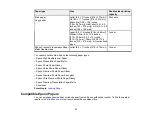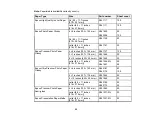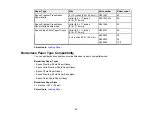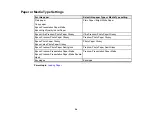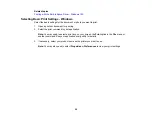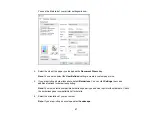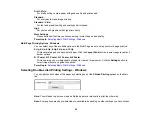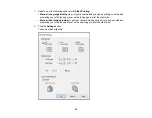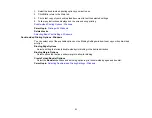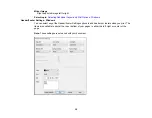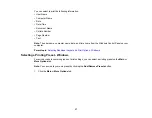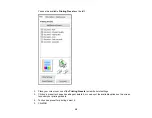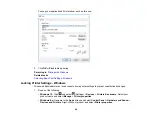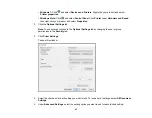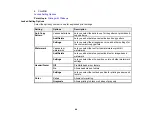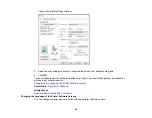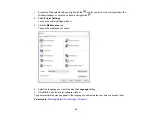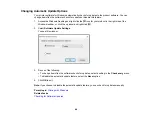33
• Select
Custom
and click the
Advanced
button to manually adjust the color correction settings or
turn off color management in your printer software.
• Select
Image Options
to access additional settings for improving printed images.
3.
To add the following features, click the
Watermark Features
button:
•
Anti-Copy Pattern
: adds a watermark that only appears when your printout is copied
Note:
This setting is not available for all types of printing. Click the
Add/Delete
button to create
your own pattern, and click the
Settings
button to customize the pattern.
•
Watermark
: adds a visible watermark to your printout
Note:
Click the
Add/Delete
button to create your own watermark, and click the
Settings
button to
customize the watermark.
•
Header/Footer
: adds information such as the date and time to the top or bottom of your printout
Note:
Click the
Settings
button to customize the text and location of the header or footer.
4.
Select any of the Additional Settings options to customize your print.
Custom Color Correction Options - Windows
Image Options and Additional Settings - Windows
Header/Footer Settings - Windows
Parent topic:
Related tasks
Содержание L1210
Страница 1: ...L1210 User s Guide ...
Страница 2: ......
Страница 8: ......
Страница 80: ...80 You see a window like this 5 Click Print ...
Страница 98: ...98 7 Close the ink tank cover 8 Close the paper support and output tray ...
Страница 109: ...109 4 Open the printer cover until it clicks 5 Gently remove any jammed paper ...
Страница 137: ...137 Note Epson cannot guarantee the operation of externally connected devices Parent topic Technical Specifications ...