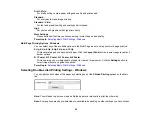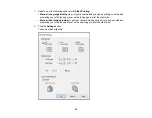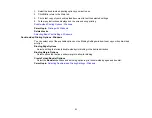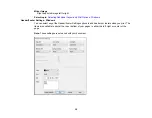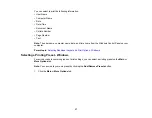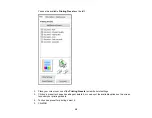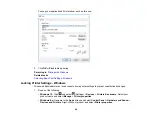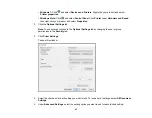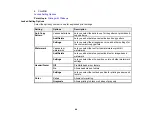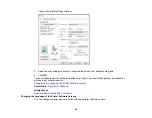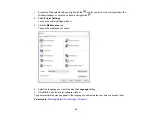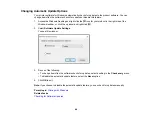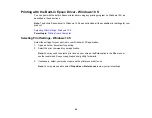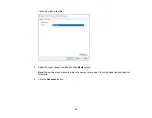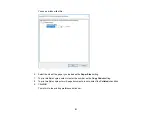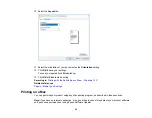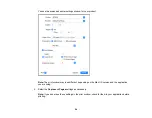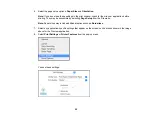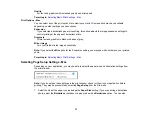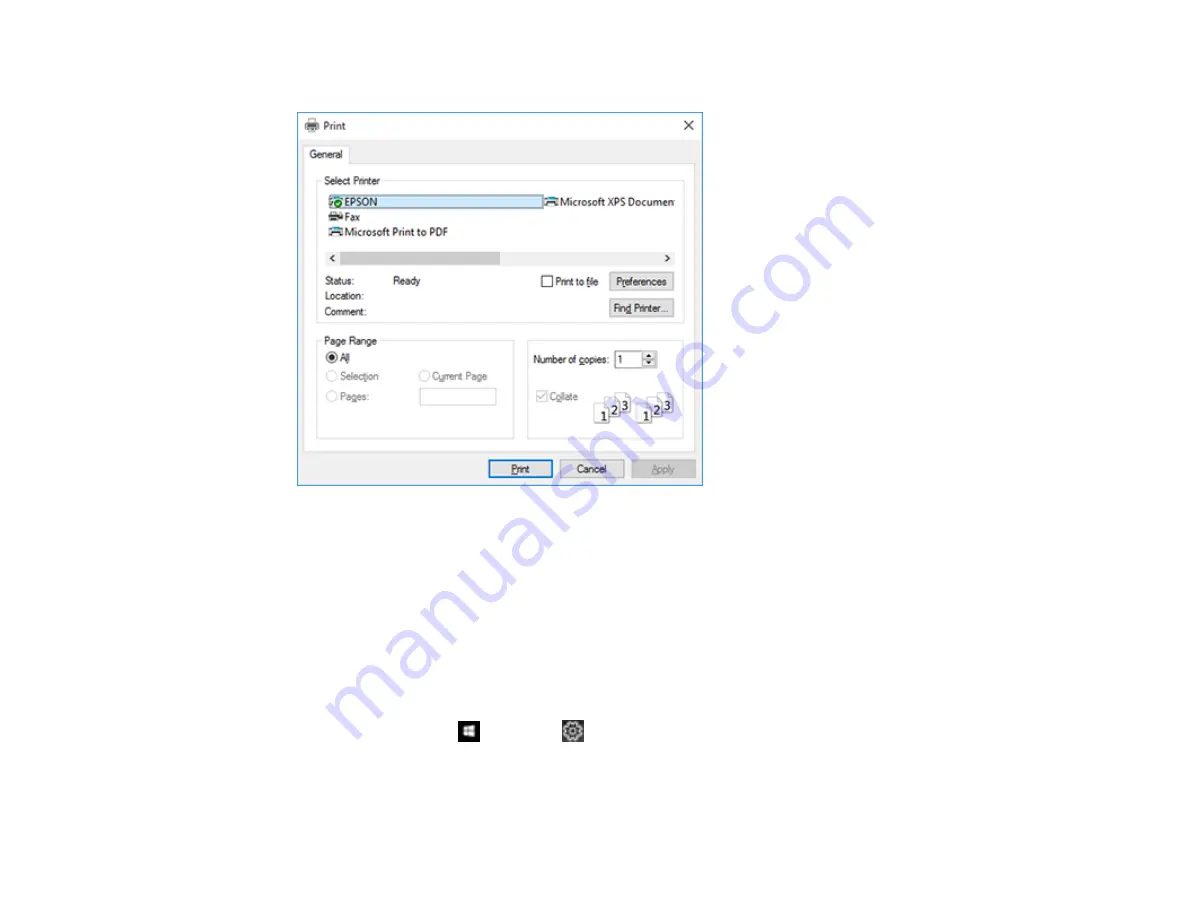
42
You see your application's Print window, such as this one:
2.
Click
OK
or
to start printing.
Parent topic:
Related tasks
Selecting Basic Print Settings - Windows
Locking Printer Settings - Windows
Windows administrators can lock access to some printer settings to prevent unauthorized changes.
1.
Do one of the following:
•
Windows 10:
Click
and select
(Settings) >
Devices
>
Printers & scanners
. Select your
product name and select
Manage
>
Printer properties
.
•
Windows 8.x:
Navigate to the
Apps
screen and select
Control Panel
>
Hardware and Sound
>
Devices and Printers
. Right-click your product and select
Printer properties
.
Содержание L1210
Страница 1: ...L1210 User s Guide ...
Страница 2: ......
Страница 8: ......
Страница 80: ...80 You see a window like this 5 Click Print ...
Страница 98: ...98 7 Close the ink tank cover 8 Close the paper support and output tray ...
Страница 109: ...109 4 Open the printer cover until it clicks 5 Gently remove any jammed paper ...
Страница 137: ...137 Note Epson cannot guarantee the operation of externally connected devices Parent topic Technical Specifications ...