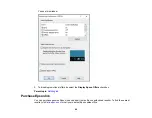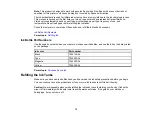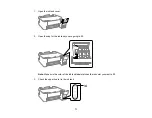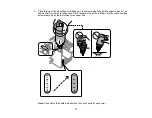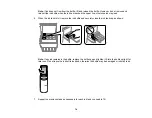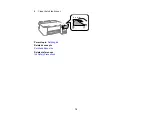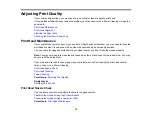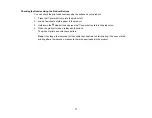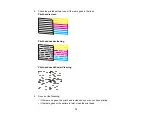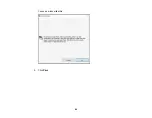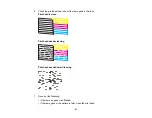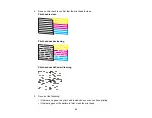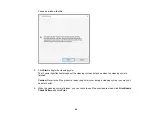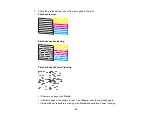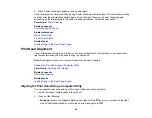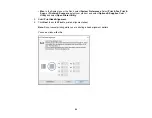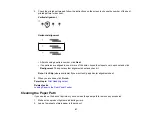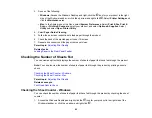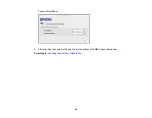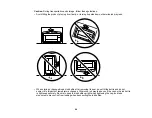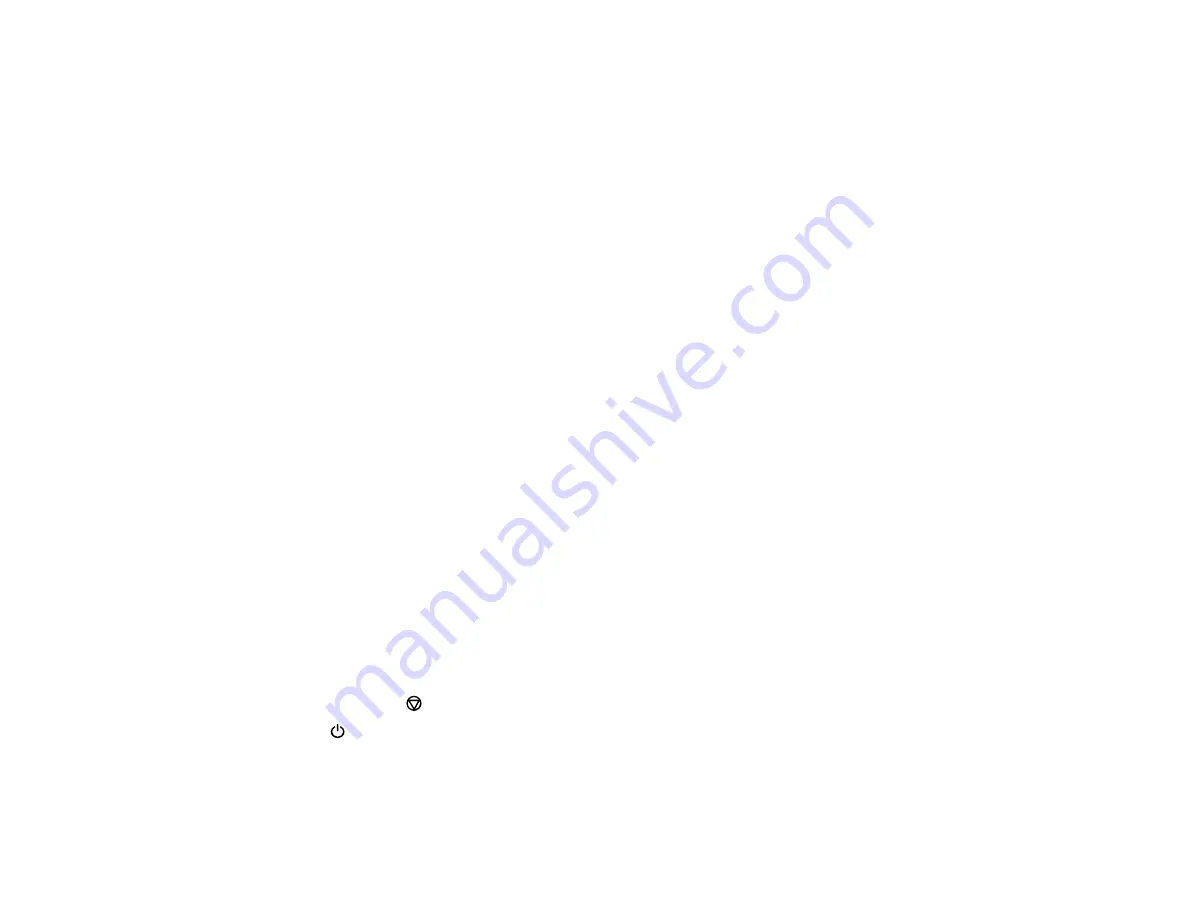
82
• If almost the entire pattern is missing, click
Finish
and perform a Power Cleaning.
If you don’t see any improvement after cleaning the print head up to 3 times, turn the product off and wait
at least 12 hours. Then try cleaning the print head again. If quality still does not improve, run a Power
Cleaning. If there is still no improvement, contact Epson support.
Parent topic:
Related concepts
Related tasks
Loading Paper in the Rear Paper Feeder
Cleaning the Print Head Using a Computer Utility
Print Head Cleaning
If print quality has declined and the nozzle check pattern indicates clogged nozzles, you can clean the
print head.
Note:
You may not be able to clean the print head when the ink level in any of the tanks is low. You may
have to refill the ink tank first.
Cleaning the Print Head Using the Product Buttons
Cleaning the Print Head Using a Computer Utility
Parent topic:
Related tasks
Cleaning the Print Head Using the Product Buttons
You can clean the print head using the buttons on your product.
1.
Make sure no product lights are indicating errors.
2.
Load a few sheets of plain paper in the product.
3.
Hold down the
stop button for five seconds to start the cleaning cycle.
The
power light flashes throughout the cleaning cycle and stays on when the cleaning cycle is
finished.
Caution:
Never turn off the product during a cleaning cycle or you may damage it.
Содержание L1210
Страница 1: ...L1210 User s Guide ...
Страница 2: ......
Страница 8: ......
Страница 80: ...80 You see a window like this 5 Click Print ...
Страница 98: ...98 7 Close the ink tank cover 8 Close the paper support and output tray ...
Страница 109: ...109 4 Open the printer cover until it clicks 5 Gently remove any jammed paper ...
Страница 137: ...137 Note Epson cannot guarantee the operation of externally connected devices Parent topic Technical Specifications ...