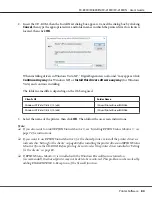Note:
For more details, see Help for the printer driver.
Monitoring settings
Settings
Explanations
EPSON Status Monitor 3
You can access EPSON Status Monitor 3 when you click this button. To
monitor the printer, make sure the Monitor the printing status check box is
selected.
Monitoring Preferences
Click this button to open the Monitoring Preferences dialog box where you
can make settings for EPSON Status Monitor 3. See “Setting up EPSON Status
Monitor 3” on page 70 for more information.
Setting Utility
Settings
Explanations
Bi-D Adjustment
Click this button to open the Bi-D Adjustment dialog box where you can
adjust misalignment in vertical lines.
Printer Setting
Click this button to open the Printer Settings utility dialog box where you can
change the printer settings.
Using EPSON Status Monitor 3
EPSON Status Monitor 3 allows you to monitor your printer’s status, alerts you when printer errors
occur, and provides troubleshooting instructions when needed.
EPSON Status Monitor 3 is available when:
❏
The printer is connected directly to the host computer via the parallel port [LPT1] or the USB
port.
❏
Your system is configured to support bidirectional communication.
EPSON Status Monitor 3 is installed when the printer is connected directly and the printer driver is
installed. When sharing the printer, be sure to set EPSON Status Monitor 3 so that the shared printer
can be monitored on the printer server and clients. See “Setting up EPSON Status Monitor 3” on
page 70 and “Setting Up Your Printer on a Network” on page 76.
FX-890II/FX-890IIN/FX-2190II/FX-2190IIN User’s Guide
Printer Software
69