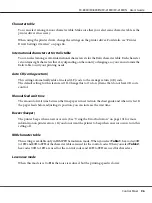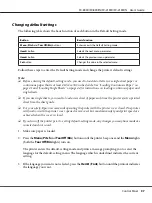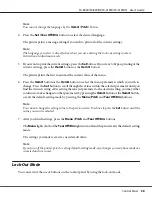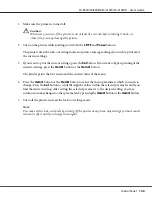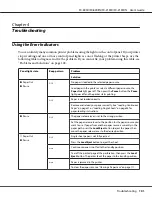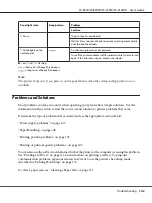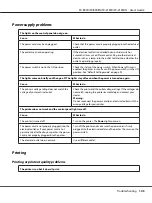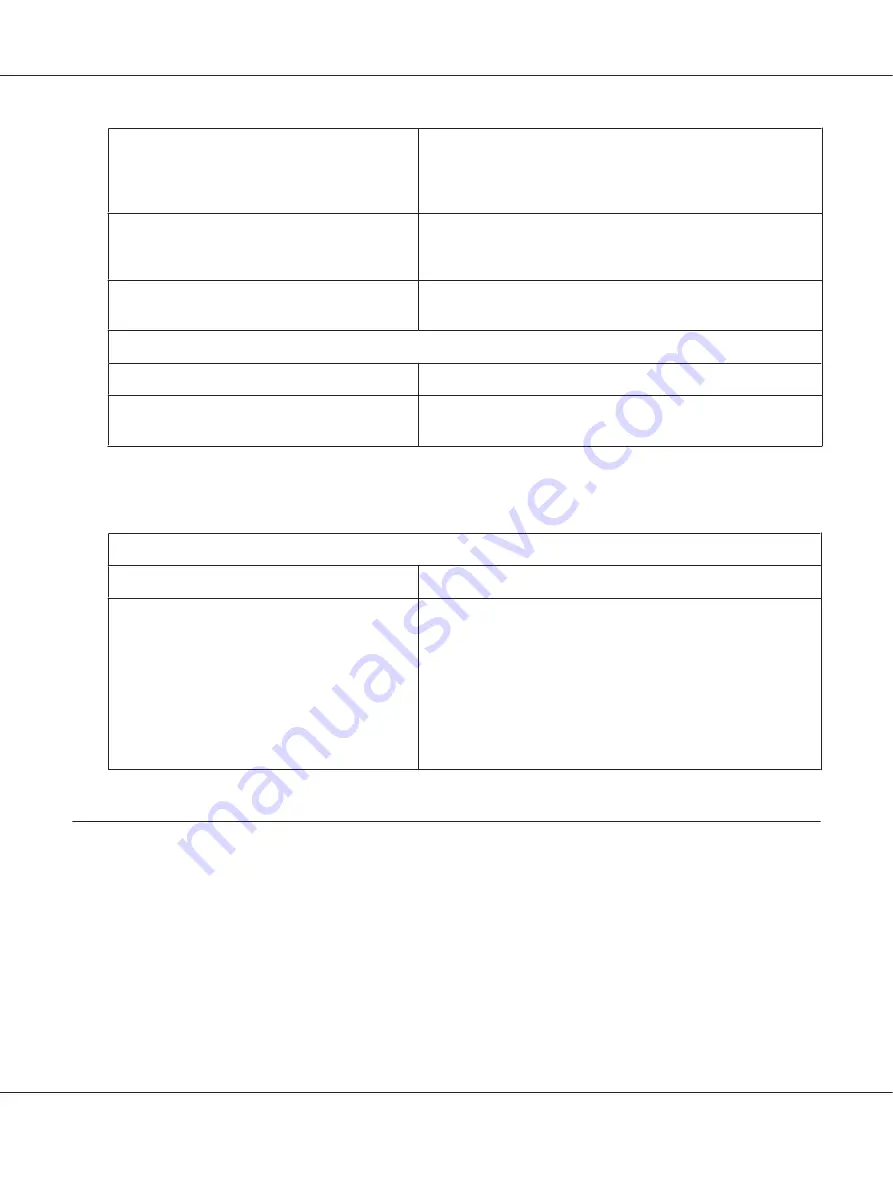
You may be trying to feed too much paper
backward.
If you are using normal continuous paper, tear off the last printed
page and press the
Load/Eject
button to feed the paper
backward. If you are using labels, tear off the paper entering the
printer, and then press the
LF/FF
button to feed the labels forward.
The paper size setting in your application or the
printer driver may not match the size of the paper
you are using.
Check the paper size setting in your application or the printer
driver.
Paper is jammed inside the printer.
Clear the paper jam as described in “Clearing a Paper Jam” on
page 111.
The printer does not feed continuous paper to the standby position.
Cause
What to do
You have not torn off the printed pages before
pressing the
Load/Eject
button.
Tear off the printed pages at the perforation. Then press the
Load/
Eject
button to feed the paper backward to the standby position.
Network problems
The printer does not print when using a network.
Cause
What to do
The network setting is wrong.
Check whether or not print jobs from other computers are being
printed through the network.
When the print job is executed, the printer or your computer may
have a problem. Check the connection between the printer and
your computer, settings on the printer driver, and settings of your
computer.
When the print job is not executed, network settings may be
incorrect. Ask your network administrator for help.
Correcting USB Problems
If you are having difficulty using your printer with a USB connection, read the information in this
section.
If your printer does not work correctly with the USB cable, try following solutions:
❏
Make sure that the cable you are using is a standard, shielded USB cable.
FX-890II/FX-890IIN/FX-2190II/FX-2190IIN User’s Guide
Troubleshooting
110